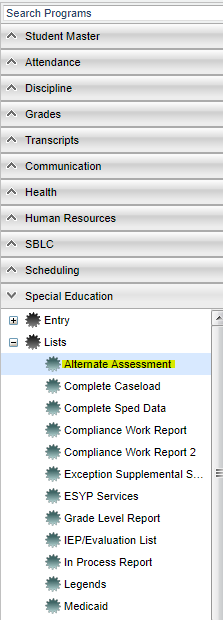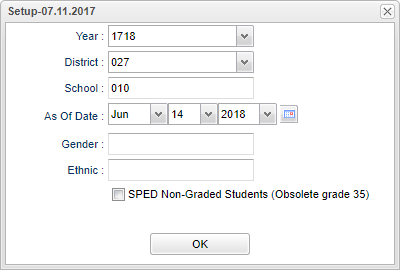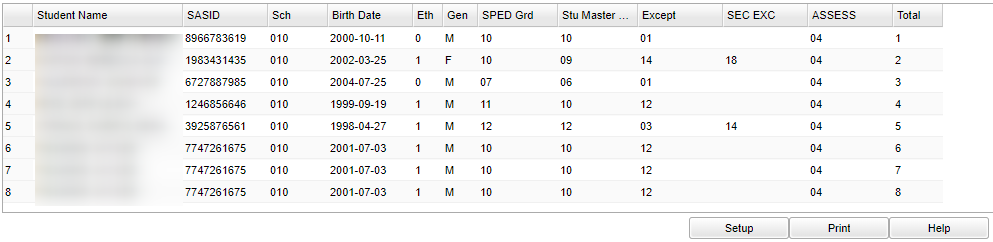Difference between revisions of "Alternate Assessment"
| Line 13: | Line 13: | ||
[[File:alternateassesssetup.png]] | [[File:alternateassesssetup.png]] | ||
| − | + | '''Year''' - Defaults to the current year. A prior year may be accessed by clicking in the field and making the appropriate selection from the drop down list. | |
'''District''' - Default value is based on your security settings. You will be limited to your district only. | '''District''' - Default value is based on your security settings. You will be limited to your district only. | ||
Revision as of 07:48, 14 June 2018
List students with an alternate assessment code of 02, 04, or 05.
Menu Location
On the left navigation panel, select Special Education' > Lists > Alternate Assessment.
Setup Options
Year - Defaults to the current year. A prior year may be accessed by clicking in the field and making the appropriate selection from the drop down list.
District - Default value is based on your security settings. You will be limited to your district only.
School - Default value is based on your security settings. If you are assigned to a school, the school default value will be your school site code. You will not be able to change this value. If you are a supervisor or other district office employee with access to the Student Information System, you will be able to run programs for one school, a small group of schools, or all schools in your district.
As of Date - This choice will list only those students who are actively enrolled as of the date selected in the date field.
Gender - Gender of students whose records need to be edited or whose names are to be included on a report. Leave the field blank if both genders are to be included. Otherwise, click in the field to the right of Gender to select the desired gender to be included.
Ethnic - Ethnicity of students whose records need to be edited or whose names are to be included on a report. Leave the field blank if all ethnics are to be included. Otherwise, click in the field to the right of Ethnic to select the desired ethnic(s) to be included.
SPED Non-Graded Students (Obsolete Grade 35)
OK - Click to continue
To find definitions for standard setup values, follow this link: Standard Setup Options.
Main
Column Headers
Student Name - Student's full name
SASID - Student's state assigned identification number
Sch - Student's school of enrollment
Birth Date - Student's date of birth
Eth - Student's race/ethnicity
Gen - Student's gender
SPED Grade - SPED grade
Stu Master - Student's grade of enrollment in Student Master
Except - Primary exceptionalities
SEC EXC - Secondary exceptionalities
ASSESS - Assessment code
Total - Total count of students
To find definitions of commonly used column headers, follow this link: Common Column Headers.
Bottom
Setup - Click to go back to the Setup box.
Print - To find the print instructions, follow this link: Standard Print Options.
HELP - Click the Help button on the bottom of the page to view written instructions and/or videos.