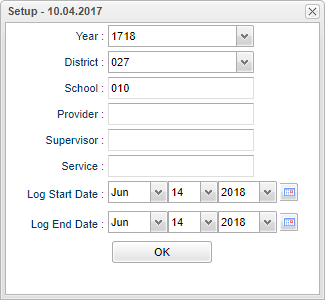Difference between revisions of "Sidno Audit"
| Line 1: | Line 1: | ||
| + | __NOTOC__ | ||
'''This report will give student data for the Sidno Audit'''. | '''This report will give student data for the Sidno Audit'''. | ||
| − | + | ==Menu Location== | |
| + | [[File:sidnoauditmenu.png]] | ||
| + | On the left navigation panel, select '''Special Education''' > '''Lists''' > '''Sidno Audit'''. | ||
| + | ==Setup Options== | ||
| + | [[File:sidnoauditsetup.png]] | ||
| + | '''Year''' - Defaults to the current year. A prior year may be accessed by clicking in the field and making the appropriate selection from the drop down list. | ||
| + | '''District''' - Default value is based on your security settings. You will be limited to your district only. | ||
| + | '''School''' - Default value is based on your security settings. If you are assigned to a school, the school default value will be your school site code. You will not be able to change this value. If you are a supervisor or other district office employee with access to the Student Information System, you will be able to run programs for one school, a small group of schools, or all schools in your district. | ||
| + | '''Provider'' - Click in the box to make your choices | ||
| + | '''Supervisor''' - Click in the box the make your choices | ||
| + | '''Service''' - Click in the box to make your choices | ||
| + | '''Log Start Date''' | ||
| + | '''Log End Date''' | ||
| − | + | '''OK''' - Click to continue | |
| − | |||
| − | |||
| − | |||
| − | ''' | ||
To find definitions for standard setup values, follow this link: '''<span style="background:yellow">[[Standard Setup Options]]</span>'''. | To find definitions for standard setup values, follow this link: '''<span style="background:yellow">[[Standard Setup Options]]</span>'''. | ||
| − | |||
| − | |||
Revision as of 05:29, 14 June 2018
This report will give student data for the Sidno Audit.
Menu Location
On the left navigation panel, select Special Education > Lists > Sidno Audit.
Setup Options
Year - Defaults to the current year. A prior year may be accessed by clicking in the field and making the appropriate selection from the drop down list.
District - Default value is based on your security settings. You will be limited to your district only.
School - Default value is based on your security settings. If you are assigned to a school, the school default value will be your school site code. You will not be able to change this value. If you are a supervisor or other district office employee with access to the Student Information System, you will be able to run programs for one school, a small group of schools, or all schools in your district.
'Provider - Click in the box to make your choices
Supervisor - Click in the box the make your choices
Service - Click in the box to make your choices
Log Start Date
Log End Date
OK - Click to continue
To find definitions for standard setup values, follow this link: Standard Setup Options.
Column Headers
To find definitions of commonly used column headers, follow this link: Common Column Headers.
For other columns not listed in the common column list:
- Sped student Name-Student`s name from the Special Ed Master
- Sped SSN=Student`s SSN from the Special Ed Master
- SPED SIDNO-Student`s Sidno from the Special ED Master
- SIDNO-Student`s Sidno from the Student Master
- Student Name-Name of student
- Sch-School number of enrollment
- EDate-Entry date into the school
- LDate-Leave date from the school
Buttons at the bottom of the page
Setup Button-Enter the information need for the report(s)
Print-To find the print instructions, follow this link: Standard Print Options.