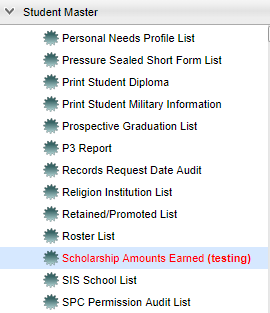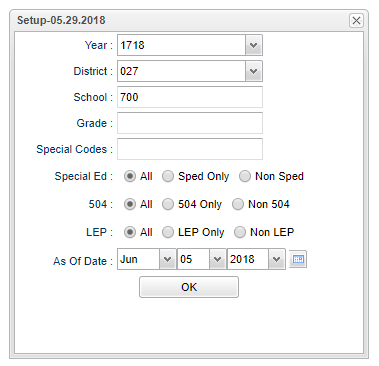Difference between revisions of "Scholarship Amounts Earned"
(→Main) |
(→Bottom) |
||
| Line 95: | Line 95: | ||
'''Help''' - Takes you to the Help website for written instructions and instructional videos. | '''Help''' - Takes you to the Help website for written instructions and instructional videos. | ||
| + | |||
| + | |||
| + | --- | ||
| + | [[Student Master|'''Student Master'''Main Page]] | ||
| + | |||
| + | --- | ||
| + | [[WebPams|'''JCampus''' Main Page]] | ||
Revision as of 03:58, 5 June 2018
This program will provide a list of students with the the scholarship amounts earned.
Menu Location
On the left navigation panel, select Student Master > Lists > Scholarship Amounts Earned
Setup Options
Year - Defaults to the current year. A prior year may be accessed by clicking in the field and making the appropriate selection from the drop down list.
District - Default value is based on your security settings. You will be limited to your district only.
School - Default value is based on your security settings. If you are assigned to a school, the school default value will be your school site code. You will not be able to change this value. If you are a supervisor or other district office employee with access to the Student Information System, you will be able to run programs for one school, a small group of schools, or all schools in your district.
Grade - Grade level of students whose records need to be edited or whose names are to be included on a report. Leave the field blank if all grade levels are to be included. Otherwise,
click in the field to the right of Grade(s) to select the desired grade level(s) to be included.
Special Codes - Select the student special codes used for filtering.
Special Ed
All - Select to see all students.
Sped Only - Select to see only Sped students.
Non Sped - Select to see non Sped students.
504
All - Select to see all students.
504 Only - Select to see only 504 students.
Non 504 - Select to see non 504 students.
LEP
All - Select to see all students.
504 Only - Select to see only LEP students.
Non 504 - Select to see non LEP students.
As of Date - This choice will list only those students who are actively enrolled as of the date selected in the date field.
OK - Click to continue.
To find definitions for standard setup values, follow this link: Standard Setup Options.
Main
Column Headers
Student Last Name - Student's Last Name
Student First Name - Student's First Name
Student Middle Name - Student's Middle Name
Suffix - Student's Generational Suffix
SIDNO - Student Identification Number
State ID Number - Student's State Assigned Student Identification Number
Grade - Student's Grade of Enrollment
Scholarship Name - Name of the Scholarship
Comments - Scholarship Comments
Amount - Amount of the Scholarship
To find definitions of commonly used column headers follow this link: Common Column Headers
Bottom
Setup - The user may change the settings previously selected for running the program.
Print - To find the print instructions, follow this link: Standard Print Options
Help - Takes you to the Help website for written instructions and instructional videos.