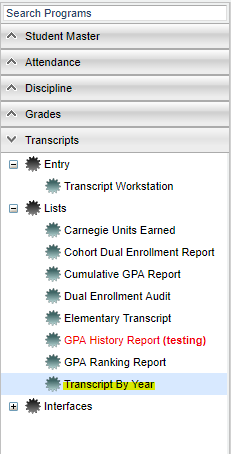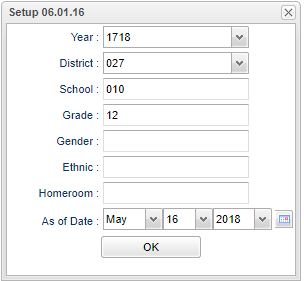Difference between revisions of "Transcript By Year"
From EDgearWiki
Jump to navigationJump to search| Line 1: | Line 1: | ||
| + | __NOTOC__ | ||
'''This program will show you student's transcript information formatted in columns by the semesters/year.''' | '''This program will show you student's transcript information formatted in columns by the semesters/year.''' | ||
| + | ==Menu Location== | ||
| − | + | [[File:transbyyearmenu.png]] | |
| − | '''Setup | + | On the left navigation panel, select '''Transcripts''' > '''Lists''' > '''Transcripts by Year'''. |
| + | |||
| + | ==Setup Options== | ||
| + | |||
| + | [[File:transbyyearsetup.png]] | ||
| + | |||
| + | ''' | ||
To find definitions for standard setup values, follow this link: '''<span style="background:yellow">[[Standard Setup Options]]</span>'''. | To find definitions for standard setup values, follow this link: '''<span style="background:yellow">[[Standard Setup Options]]</span>'''. | ||
Revision as of 08:24, 16 May 2018
This program will show you student's transcript information formatted in columns by the semesters/year.
Menu Location
On the left navigation panel, select Transcripts > Lists > Transcripts by Year.
Setup Options
To find definitions for standard setup values, follow this link: Standard Setup Options.
Click the OK to advance to the next page.
Column Headers
To find definitions of commonly used column headers, follow this link: Common Column Headers.
To Print Transcripts
- Place a check in the box to the left of the student(s) name and choose Print Transcripts at the bottom of the screen.
- The box to the left of the Sidno column is the select all.
- The transcript will have demographic information at the top and then semester by year credits listed in separate columns. NOTE: Grades that are in the FINAL column on the transcript will NOT display on this report. Also, you must have semester grades first to have them display on this report.
To Print the Student List
- Click the Print button at the bottom of the screen.
- A popup will appear with a set of document print options--PDF, XLS, CSV, HTML.
- The default print option will be PDF.
- Click the print button on this popup and a print preview window will appear.
- Click the print icon at the top right of this rectangle. Another print preview will appear.
- Click the print button at the top left to print the report. Close the print preview.
Sorting and other data manipulations are explained in the following link: List Programs Instructions/Video