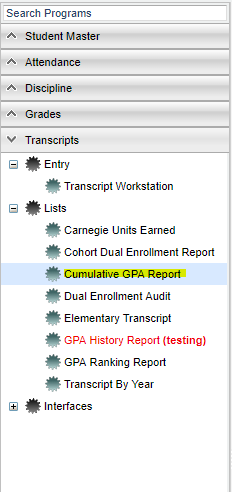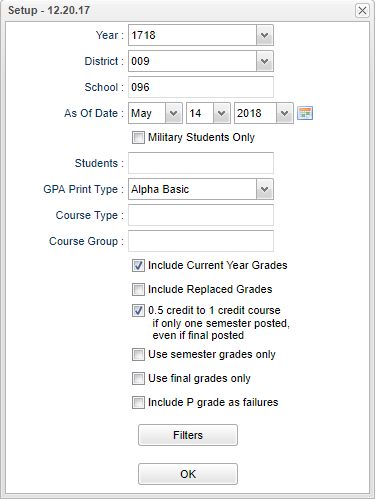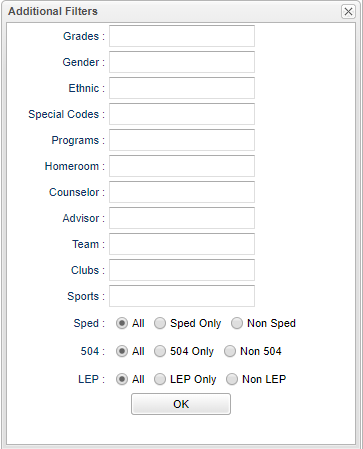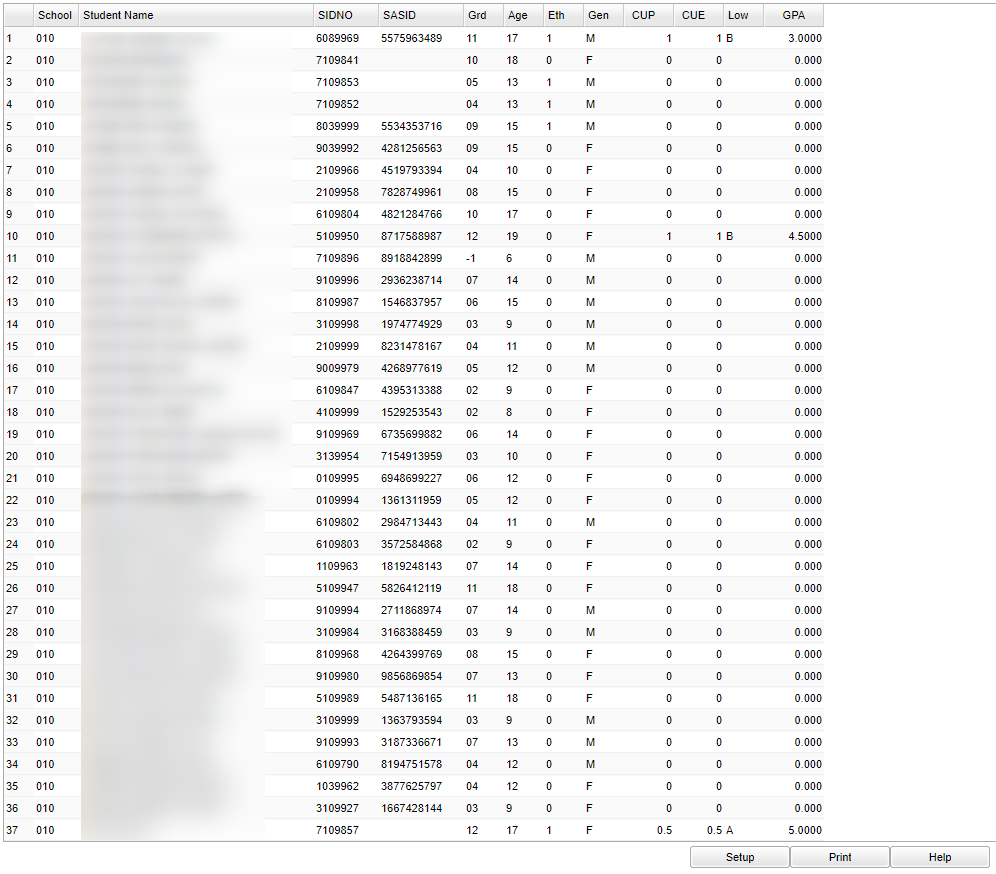Difference between revisions of "Cumulative GPA Report"
| Line 75: | Line 75: | ||
'''OK''' - Click to continue | '''OK''' - Click to continue | ||
| + | |||
| + | To find definitions for standard setup values, follow this link: '''<span style="background:yellow">[[Standard Setup Options]]</span>'''. | ||
| + | |||
| + | |||
| + | ==Main== | ||
| + | |||
| + | [[File:cumulativemain1.png]] | ||
| + | |||
| + | ===Column Headers=== | ||
| + | |||
| + | '''School''' - School site number | ||
| + | |||
| + | '''Student Name''' - Student's full name | ||
| + | |||
| + | '''SIDNO''' - Student's identification number | ||
| + | |||
| + | '''SASID''' - State assigned identification number | ||
| + | |||
| + | '''Grd''' - Student's grade of enrollment | ||
| + | |||
| + | '''Age''' - Student's age | ||
| + | |||
| + | '''Eth''' - Student's race/ethnicity | ||
| + | |||
| + | '''Gen''' - Student's gender | ||
| + | |||
| + | '''CUP''' - Carnegie Unit Credit Pursued | ||
| + | |||
| + | '''CUE''' - Carnegie Unit Credit Earned | ||
| + | |||
| + | '''Low''' - Student's lowest grade | ||
| + | |||
| + | '''GPA''' - Student's Grade Point Average | ||
| + | |||
| + | To find definitions of commonly used column headers, follow this link: '''<span style="background:yellow">[[Common Column Headers]]</span>'''. | ||
| + | |||
| + | ==Bottom== | ||
| + | |||
| + | [[File:cumulativebottom1.png]] | ||
| + | |||
| + | '''Setup''' - Click to go back to the Setup box. | ||
| + | |||
| + | '''Print''' - To find the print instructions, follow this link: '''<span style="background:yellow">[[Standard Print Options]]</span>'''. | ||
| + | |||
| + | '''HELP''' - Click the '''Help''' button on the bottom of the page to view written instructions and/or videos. | ||
Revision as of 08:49, 14 May 2018
List of Students and their Cumulative GPA's.
Menu Location
On the left navigation panel, select Transcripts > Lists > Cumulative GPA Report.
Setup Options
Year - Defaults to the current year. A prior year may be accessed by clicking in the field and making the appropriate selection from the drop down list.
District - Default value is based on your security settings. You will be limited to your district only.
School - Default value is based on your security settings. If you are assigned to a school, the school default value will be your school site code. You will not be able to change this
value. If you are a supervisor or other district office employee with access to the Student Information System, you will be able to run programs for one school, a small group of schools, or
all schools in your district.
As of Date - This choice will list only those students who are actively enrolled as of the date selected in the date field.
Military Students Only - Students whose parents are in the military.
Students - This will generate a list of students to select from.
GPA Print Type - Choose from "Alpha Raw, Alpha Basic, Alpha Loaded, Numeric Basic, and Numeric Loaded".
Course Type - Click in the box and choose between Core and Elective
Course Group - Click in the box and choose from the list.
Include Current Year Grades
Include Replaced Grades
0.5 credit to 1 credit course if only one semester posted even it final is posted
Use Semester Grades only
Use Final Grades Only
Use P Grades as Failures
Filters
Grade - Grade level of students whose records need to be edited or whose names are to be included on a report. Leave the field blank if all grade levels are to be included. Otherwise, click in the field to the right of Grade(s) to select the desired grade level(s) to be included.
Gender - Gender of students whose records need to be edited or whose names are to be included on a report. Leave the field blank if both genders are to be included. Otherwise, click in the field to the right of Gender to select the desired gender to be included.
Ethnic - Ethnicity of students whose records need to be edited or whose names are to be included on a report. Leave the field blank if all ethnics are to be included. Otherwise, click in the field to the right of Ethnic to select the desired ethnic(s) to be included.
Special Codes - Special Codes must have been entered into the Student Master record for students. Leave blank if all special codes are to be included into the report. Otherwise click in the field to the right of Special Codes to select the desired special code(s) to view.
Program - Leave blank if all program codes are to be included into the report. Otherwise click in the field to the right of Program Codes to select the desired program code(s) to view.
Homeroom - The teacher who is assigned a group of students in addition to the regular classes that they teach. Leave blank if all homerooms are to be included into the report. Otherwise click in the field to the right of Homeroom to select the desired homeroom(s) to view.
Counselor - Responsible for scheduling, testing, student grades and transcripts. Leave blank if all counselors are to be included into the report. Otherwise click in the field to the right of Counselor to select the desired counselor(s) to view.
Advisor - Selects students for this report based on the Advisor that have been assigned to individual students.
Team - This selection should only be used if your school is using Team Scheduling. Leave blank if all team names are to be included into the report. Otherwise click in the field to the right of Teams to select the desired Teams(s) to view.
Club - Extracurricular activities in which students may participate. Leave blank if all clubs are to be included into the report. Otherwise click in the field to the right of Clubs to select the desired club(s) to view.
Sport - Leave blank if all sports are to be included into the report. Otherwise click in the field to the right of Sports to select the desired sport(s) to view.
Show Option Buttons - Examples that limit information on the report include Show Sped Only, Non Sped, both (all); show 504 Only, Non 504, both (all); show LEP Only, Non LEP, both (all). Examples that indicate whether or not to include information on the report include show LEP, show counselor, show school name and show class period.
OK - Click to continue
To find definitions for standard setup values, follow this link: Standard Setup Options.
Main
Column Headers
School - School site number
Student Name - Student's full name
SIDNO - Student's identification number
SASID - State assigned identification number
Grd - Student's grade of enrollment
Age - Student's age
Eth - Student's race/ethnicity
Gen - Student's gender
CUP - Carnegie Unit Credit Pursued
CUE - Carnegie Unit Credit Earned
Low - Student's lowest grade
GPA - Student's Grade Point Average
To find definitions of commonly used column headers, follow this link: Common Column Headers.
Bottom
Setup - Click to go back to the Setup box.
Print - To find the print instructions, follow this link: Standard Print Options.
HELP - Click the Help button on the bottom of the page to view written instructions and/or videos.