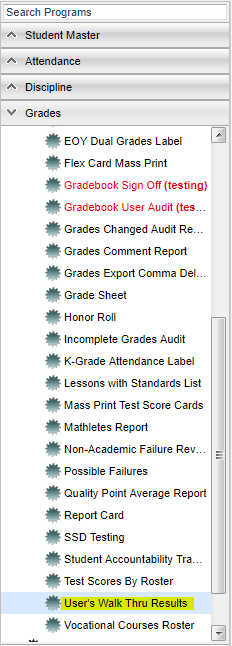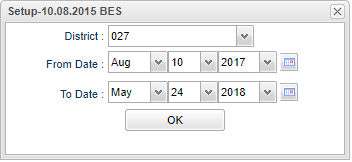Difference between revisions of "User`s Walk Thru Results"
(→Bottom) |
|||
| Line 48: | Line 48: | ||
[[File:usersbottom.png]] | [[File:usersbottom.png]] | ||
| + | |||
| + | '''Setup''' - Click to go back to the Setup box. | ||
| + | |||
| + | '''Print''' - To find the print instructions, follow this link: '''<span style="background:yellow">[[Standard Print Options]]</span>'''. | ||
| + | |||
| + | '''HELP''' - Click the '''Help''' button on the bottom of the page to view written instructions and/or videos. | ||
Revision as of 09:28, 10 May 2018
User's Published Teacher Walk Through Evaluation Results.
Menu Location
On the left navigation panel, select Grades > Lists > User's Walk Thru Results.
Setup Options
District - Default value is based on your security settings. You will be limited to your district only.
From Date and To Date - A set of dates that limits the selection of records for the report to a beginning date (from) and an ending date (to) range.
OK - Click to continue
To find definitions for standard setup values, follow this link: Standard Setup Options.
Main
Column Headers
Evaluater - ID number of the person doing the evaluation
Date of Rating - Date that staff member was rated
Date Published - Date rating was published
Rating - Rating given for evaluation
Component - Component staff member was evaluated for
Comments - Comments for evaluater (first 30 characters)
Section - Section number of staff member being evaluated
Grade - Course grade level
To find definitions of commonly used column headers, follow this link: Common Column Headers.
Bottom
Setup - Click to go back to the Setup box.
Print - To find the print instructions, follow this link: Standard Print Options.
HELP - Click the Help button on the bottom of the page to view written instructions and/or videos.