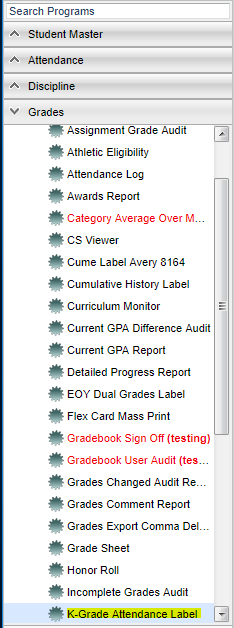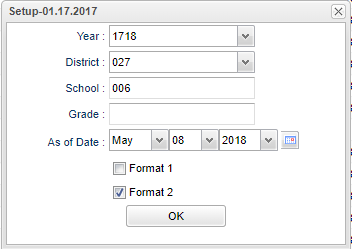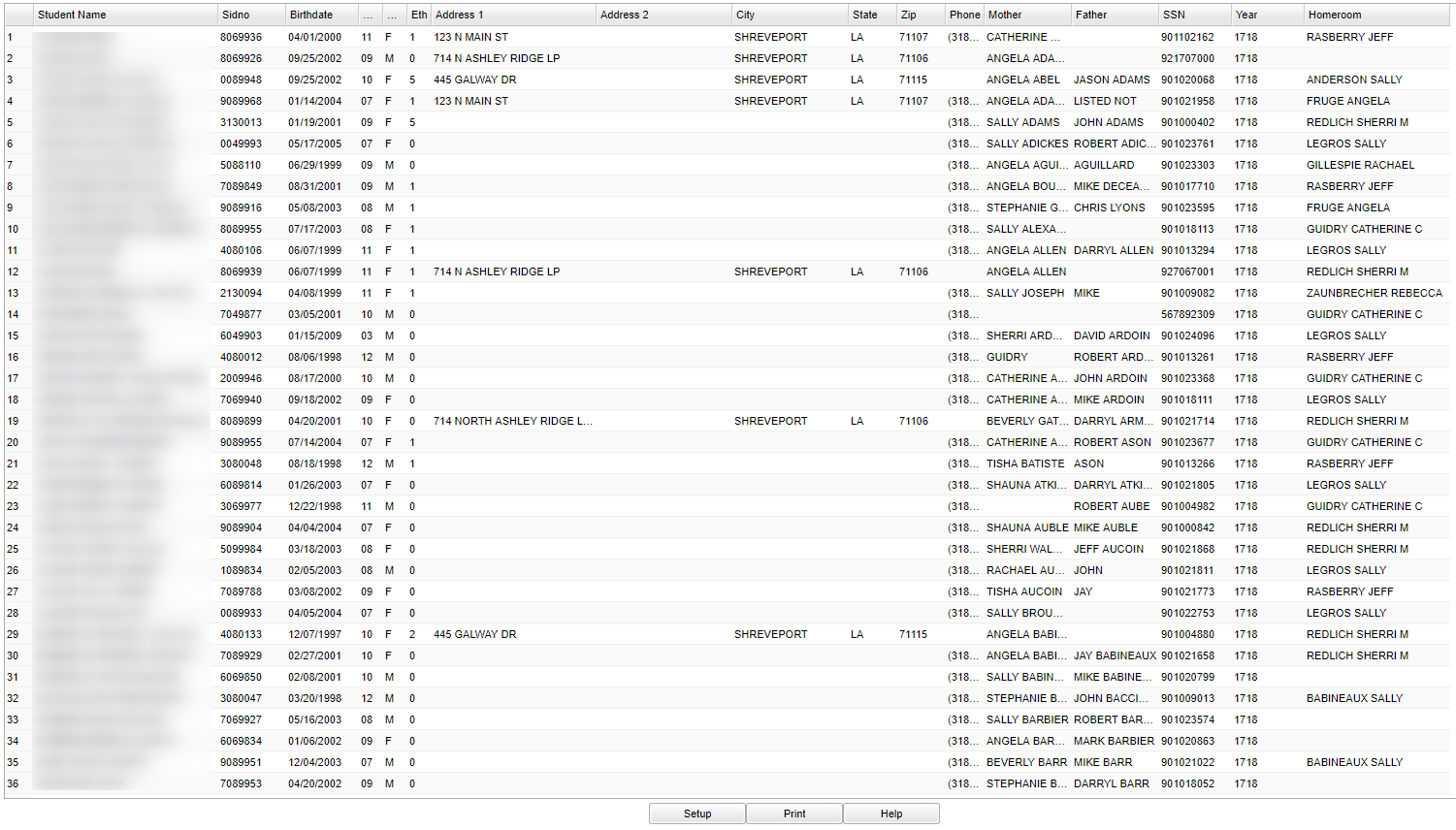Difference between revisions of "K-Grade Attendance Labels"
| Line 1: | Line 1: | ||
| + | __NOTOC__ | ||
'''This program will provide you with labels with varied information depending on the format used. It uses Avery 5164 or 8164 labels (3 1/3" X 4", 6 labels to a page).''' | '''This program will provide you with labels with varied information depending on the format used. It uses Avery 5164 or 8164 labels (3 1/3" X 4", 6 labels to a page).''' | ||
| + | ==Menu Location== | ||
| − | + | [[File:attendlabelmenu.png]] | |
| − | '''Setup | + | On the left navigation panel, select '''Grades''' > '''Lists''' > '''K-Grade Attendance Label'''. |
| + | |||
| + | ==Setup Options== | ||
| + | |||
| + | [[File:attendlabelsetup.png]] | ||
| + | |||
| + | '''Year''' - Defaults to the current year. A prior year may be accessed by clicking in the field and making the appropriate selection from the drop down list. | ||
| + | |||
| + | '''District''' - Default value is based on your security settings. You will be limited to your district only. | ||
| + | |||
| + | '''School''' - Default value is based on your security settings. If you are assigned to a school, the school default value will be your school site code. You will not be able to change | ||
| + | |||
| + | this value. If you are a supervisor or other district office employee with access to the Student Information System, you will be able to run programs for one school, a small group of | ||
| + | |||
| + | schools, or all schools in your district. | ||
| + | |||
| + | '''Grade''' - Grade level of students whose records need to be edited or whose names are to be included on a report. Leave the field blank if all grade levels are to be included. | ||
| + | |||
| + | Otherwise, click in the field to the right of Grade(s) to select the desired grade level(s) to be included. | ||
| + | |||
| + | '''As of Date''' - This choice will list only those students who are actively enrolled as of the date selected in the date field. | ||
| + | |||
| + | '''Format 1'''-This label gives: Behavior, Math Skills Checklist, Language Arts Checklist, End of Year Testing, and Promoted/Retained. | ||
| + | |||
| + | '''Format 2'''-This label gives only the Course information. | ||
| + | |||
| + | '''OK''' - Click to continue | ||
To find definitions for standard setup values, follow this link: '''<span style="background:yellow">[[Standard Setup Options]]</span>'''. | To find definitions for standard setup values, follow this link: '''<span style="background:yellow">[[Standard Setup Options]]</span>'''. | ||
| + | ==Main== | ||
| + | |||
| + | [[File:attendlabelmain.png]] | ||
| + | |||
| + | ===Column Headers=== | ||
| + | |||
| + | '''Student Name''' - Student's full name | ||
| + | |||
| + | '''SIDNO''' - Student's identification number | ||
| + | |||
| + | '''Birthdate''' - Student's date of birth | ||
| + | |||
| + | '''Grd''' - Student's grade of enrollment | ||
| + | |||
| + | '''Gen''' - Student's gender | ||
| + | |||
| + | '''Eth''' - Student's race/ethnicity | ||
| + | |||
| + | '''Address 1''' - Student's mailing address line 1 | ||
| + | |||
| + | '''Address 2''' - Student's mailing address line 2 | ||
| + | |||
| + | '''City''' - Student's mailing address city | ||
| + | |||
| + | '''State''' - Student's mailing address state | ||
| + | |||
| + | '''Zip''' - Student's mailing address zip | ||
| + | |||
| + | '''Phone''' - Student's home phone number | ||
| + | |||
| + | '''Mother''' - Student's mother name | ||
| + | |||
| + | '''Father''' - Student's father's name | ||
| − | + | '''SSN''' - Student's social security number | |
| − | |||
| − | |||
| + | '''Year''' - Student's school year | ||
| − | + | '''Homeroom''' - Student's homeroom teacher | |
| − | |||
To find definitions of commonly used column headers, follow this link: '''<span style="background:yellow">[[Common Column Headers]]</span>'''. | To find definitions of commonly used column headers, follow this link: '''<span style="background:yellow">[[Common Column Headers]]</span>'''. | ||
Revision as of 10:17, 8 May 2018
This program will provide you with labels with varied information depending on the format used. It uses Avery 5164 or 8164 labels (3 1/3" X 4", 6 labels to a page).
Menu Location
On the left navigation panel, select Grades > Lists > K-Grade Attendance Label.
Setup Options
Year - Defaults to the current year. A prior year may be accessed by clicking in the field and making the appropriate selection from the drop down list.
District - Default value is based on your security settings. You will be limited to your district only.
School - Default value is based on your security settings. If you are assigned to a school, the school default value will be your school site code. You will not be able to change
this value. If you are a supervisor or other district office employee with access to the Student Information System, you will be able to run programs for one school, a small group of
schools, or all schools in your district.
Grade - Grade level of students whose records need to be edited or whose names are to be included on a report. Leave the field blank if all grade levels are to be included.
Otherwise, click in the field to the right of Grade(s) to select the desired grade level(s) to be included.
As of Date - This choice will list only those students who are actively enrolled as of the date selected in the date field.
Format 1-This label gives: Behavior, Math Skills Checklist, Language Arts Checklist, End of Year Testing, and Promoted/Retained.
Format 2-This label gives only the Course information.
OK - Click to continue
To find definitions for standard setup values, follow this link: Standard Setup Options.
Main
Column Headers
Student Name - Student's full name
SIDNO - Student's identification number
Birthdate - Student's date of birth
Grd - Student's grade of enrollment
Gen - Student's gender
Eth - Student's race/ethnicity
Address 1 - Student's mailing address line 1
Address 2 - Student's mailing address line 2
City - Student's mailing address city
State - Student's mailing address state
Zip - Student's mailing address zip
Phone - Student's home phone number
Mother - Student's mother name
Father - Student's father's name
SSN - Student's social security number
Year - Student's school year
Homeroom - Student's homeroom teacher
To find definitions of commonly used column headers, follow this link: Common Column Headers.
Buttons at the bottom of the display
Setup--This allows you to change the values on the setup box without exiting the program.
Print--Use this button to print the report displayed on the screen. Refer to the instructions below for printing the report.
Help--This button links to the JCampus video and written instructions.
Print Options
For printing of labels, follow this link: Label Print Options