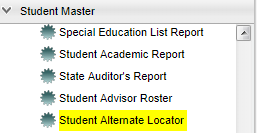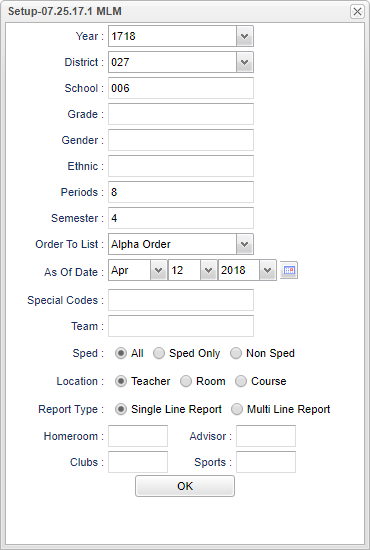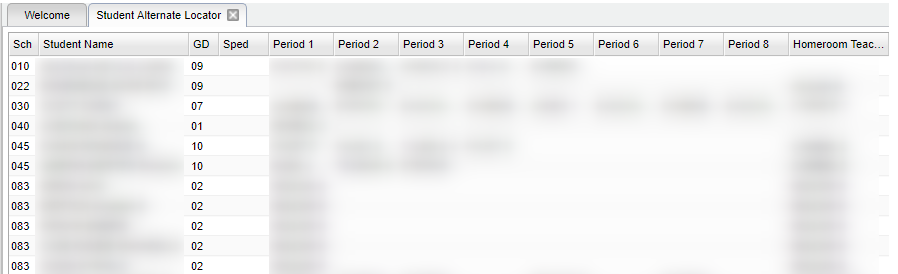Difference between revisions of "Student Alternate Locator"
| Line 4: | Line 4: | ||
==Menu Location== | ==Menu Location== | ||
| − | [[File: | + | [[File:altmenu.png]] |
Revision as of 04:44, 3 May 2018
This program is used to locate students by their alternate schedule.
Menu Location
On the left navigation panel, select Student Master > Lists > Student Alternate Locator.
Setup Options
Year - Defaults to the current year. A prior year may be accessed by clicking in the field and making the appropriate selection from the drop down list.
District - Default value is based on your security settings. You will be limited to your district only.
School - Default value is based on your security settings. If you are assigned to a school, the school default value will be your school site code. You will not be able to change this
value. If you are a supervisor or other district office employee with access to the Student Information System, you will be able to run programs for one school, a small group of schools, or
all schools in your district.
Grade - Grade level of students whose records need to be edited or whose names are to be included on a report. Leave the field blank if all grade levels are to be included. Otherwise,
click in the field to the right of Grade(s) to select the desired grade level(s) to be included.
Gender - Gender of students whose records need to be edited or whose names are to be included on a report. Leave the field blank if both genders are to be included. Otherwise, click in
the field to the right of Gender to select the desired gender to be included.
Ethnic - Ethnicity of students whose records need to be edited or whose names are to be included on a report. Leave the field blank if all ethnics are to be included. Otherwise, click
in the field to the right of Ethnic to select the desired ethnic(s) to be included.
Periods - Class period(s) of the course(s) in which the student is enrolled.
Semester - Semester, Ex: 1st semester, 2nd semester.
Order To List - Allows for the list to be sorted in the desired way upon clicking OK.
As of Date - This choice will list only those students who are actively enrolled as of the date selected in the date field.
Special Codes - Special Codes must have been entered into the Student Master record for students. Leave blank if all special codes are to be included into the report. Otherwise click in
the field to the right of Special Codes to select the desired special code(s) to view.
Team - This selection should only be used if your school is using Team Scheduling. Leave blank if all team names are to be included into the report. Otherwise click in the field to the
right of Teams to select the desired Teams(s) to view.
Sped
- All - Select to view all student's.
- Sped Only - Select to view only Sped student's.
- Non Sped - Select to view only non Sped student's.
Location
- Teacher - Select to view by teacher's.
- Room - Select to view by room number.
- Course - Select to view by course name.
Record Type
- Single Line Report - Select to view the report in single line format.
- Multi Line Report - Select to view the report in multi line format.
Homeroom - The teacher who is assigned a group of students in addition to the regular classes that they teach. Leave blank if all homerooms are to be included into the report. Otherwise
click in the field to the right of Homeroom to select the desired homeroom(s) to view.
Advisor - Selects students for this report based on the Advisor that have been assigned to individual students.
Club - Extracurricular activities in which students may participate. Leave blank if all clubs are to be included into the report. Otherwise click in the field to the right of Clubs to
select the desired club(s) to view.
Sport - Leave blank if all sports are to be included into the report. Otherwise click in the field to the right of Sports to select the desired sport(s) to view.
If you need instructions for setup values to be used, follow the link for Standard Setup Options..
OK - Click here to continue.
Main
Column Headers
Sch - Site code of the school in which the student.
Student Name - Student's full name.
Grd - Grade level of the student and/or course.
Sped - Special Education students.
Period 1 - 8 - Class period(s) of the course(s) in which the student is enrolled.
Homeroom Teacher - Name of homeroom teacher.
To find definitions of commonly used columns follow this link: Common Column Headers.
Bottom
Setup - This allows you to change the values on the setup box without exiting the program.
Print - To find the print instructions, follow this link: Standard Print Options.
Help - This button links to the JCampus video and written instructions.
NOTE: Sorting and other data manipulations are explained in the following link: List Programs Instructions/Video