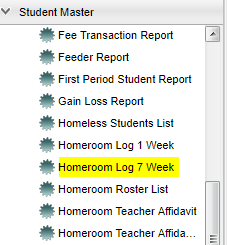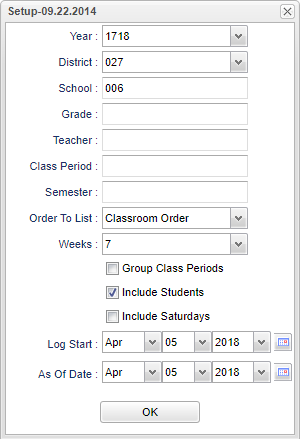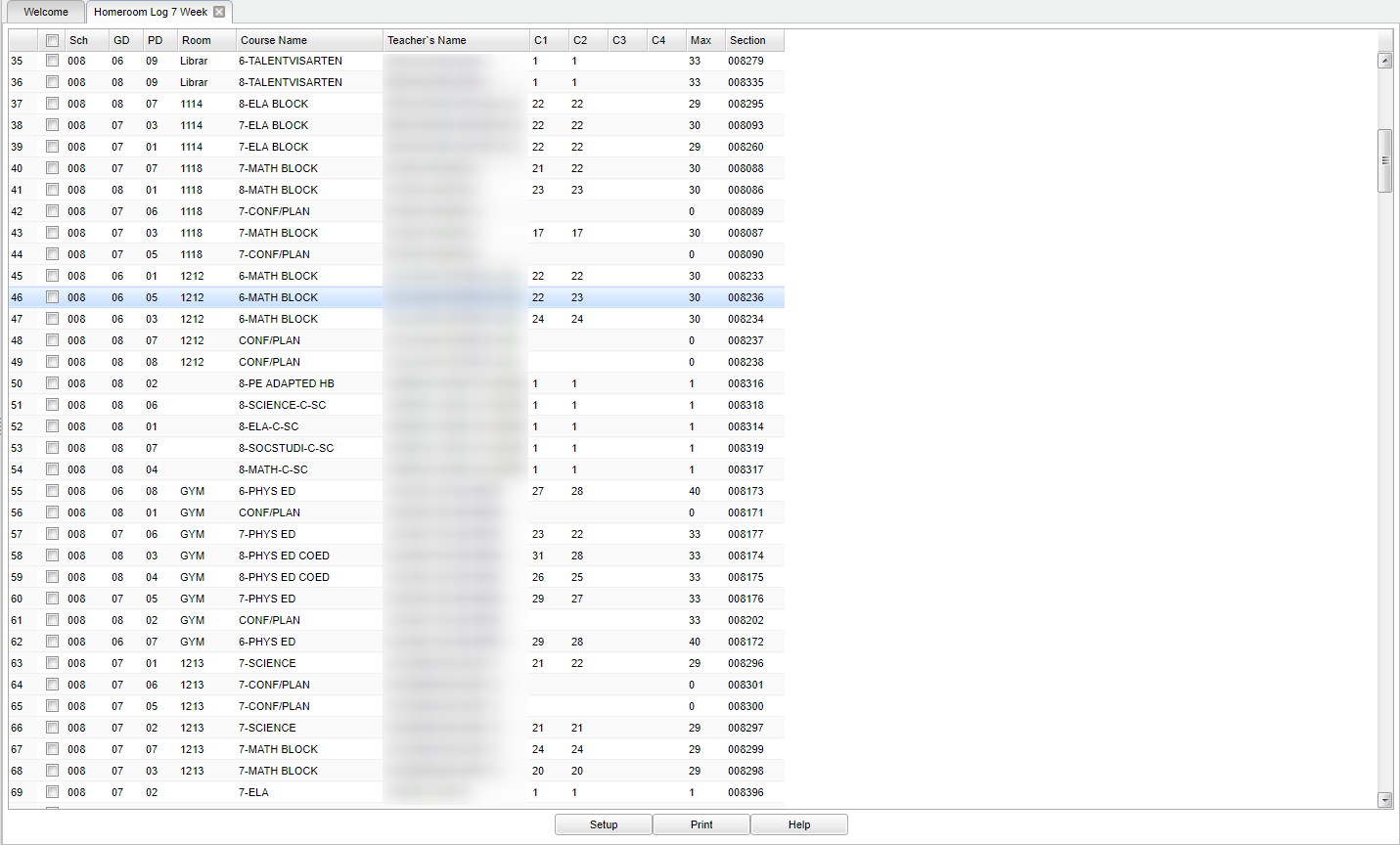Difference between revisions of "Homeroom Log 7 Week"
| Line 11: | Line 11: | ||
| − | '''On the left navigation panel select | + | '''On the left navigation panel select Student Master > Lists > Homeroom Log 7 Week. |
==Setup Options== | ==Setup Options== | ||
Revision as of 03:00, 3 May 2018
This report will provide a 7 week attendance log sheet by homeroom.
Video How-to
Menu Location
On the left navigation panel select Student Master > Lists > Homeroom Log 7 Week.
Setup Options
Year - Defaults to the current year. A prior year may be accessed by clicking in the field and making the appropriate selection from the drop down list.
District - Default value is based on your security settings. You will be limited to your district only.
School - Default value is based on your security settings. If you are assigned to a school, the school default value will be your school site code. You will not be able to change this
value. If you are a supervisor or other district office employee with access to the Student Information System, you will be able to run programs for one school, a small group of schools, or all
schools in your district.
Grade - Grade level of students whose records need to be edited or whose names are to be included on a report. Leave the field blank if all grade levels are to be included. Otherwise,
click in the field to the right of Grade(s) to select the desired grade level(s) to be included.
Teacher - Name of the teacher of the course in which the student is enrolled
Class Period - A numeric value that indicated the period of the day a course is offered according to the Master Schedule Editor. To select all class periods leave the field blank or click
in the field and select the check box at the top of the list of class periods; to select one or more class periods click in the field and select the desired class period(s) from the popup list
Semester - To select all semesters leave the field blank or click in the field and select the check box at the top of the list of semesters; to select one or more semesters click in the
field and select the desired semester(s) from the popup list.
Order To List
- Homeroom Order - Select to student's in their homeroom class.
- Classroom Order - Select to see student's in their classroom.
Weeks - Select from 3, 7 or 9.
Group Class Periods -
Include Students -
Include Saturdays -
Log Start - Select the start date of the log to be viewed.
As Of Date - This choice will list only those students who are actively enrolled as of the date selected in the date field.
OK - Click to continue.
To find definitions for standard setup values, follow this link: Standard Setup Options.
Main
Column Headers
Sch - School number
GD - Student grade of enrollment
PD - Class Period
Room - Teacher's classroom number
Course Name - Course Name
Teacher's Name - Course Teacher's Name
C1 - C4 - Semester 1-4 load count
Max - Maximum size
Section - Section number
To find definitions of commonly used column headers, follow this link: Common Column Headers.
All homeroom teachers will be listed with their school location and a check box to the left of their names. To print all attendance logs leave all of the homeroom teachers unchecked or select the check box at the top of the list to the left of value. To select only one or more than one roster, click the check box to the left of the desired homeroom teacher name(s).
This is an example of what will print out to view.
Bottom
Setup - The user may change the settings previously selected for running the program.
Print - To find the print instructions, follow this link: Standard Print Options.
Help - Takes you to the Help website for written instructions and instructional videos