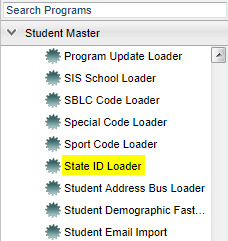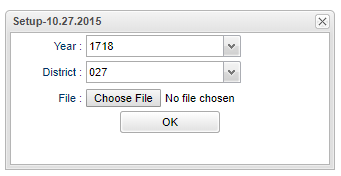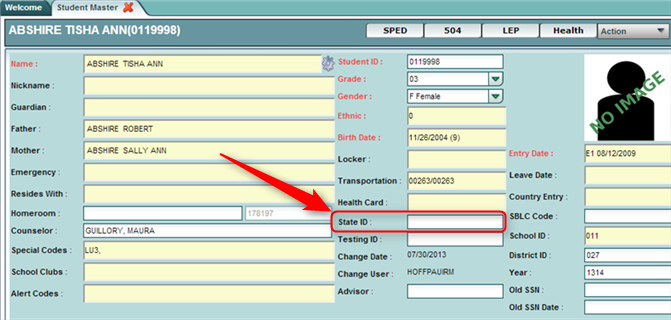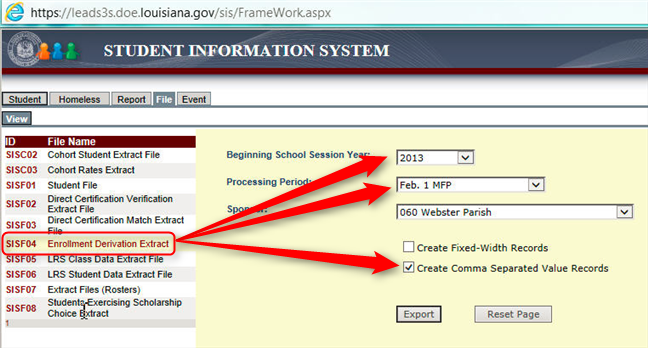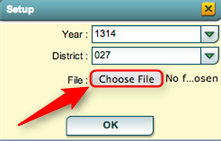Difference between revisions of "State ID Loader"
| Line 4: | Line 4: | ||
[[File:idmenu.png]] | [[File:idmenu.png]] | ||
| + | |||
'''On the left navigation panel select Student Master > Loaders> State ID Loader'''. | '''On the left navigation panel select Student Master > Loaders> State ID Loader'''. | ||
Revision as of 10:20, 2 May 2018
This program will import a state ID number file from the Louisiana Department of Education. These numbers will be imported into the SASID field in Student Master.
On the left navigation panel select Student Master > Loaders> State ID Loader.
Setup Options
Year - Defaults to the current year. A prior year may be accessed by clicking in the field and making the appropriate selection from the drop down list.
District - Default value is based on your security settings. You will be limited to your district only.
File - Click on Choose File and select the file that was downloaded from the state site.
OK - CLick to continue.
To find definitions for standard setup values, follow this link: Standard Setup Options
Main
Column Headers
Last Name - Student's Last Name
First Name - Student's First Name
Middle Name - Student's Middle Name
Suffix - Student's Generational Suffix
SIDNO - Student Identification Number
State ID Num - Student's State Identification Number
To find definitions of commonly used column headers follow this link: Common Column Headers.
Bottom
Setup - The user may change the settings previously selected for running the program
Print - To find the print instructions follow this link: Standard Print Options
Help - Takes you to the Help website for written instructions and instructional videos.
The State ID Loader will import a state ID number file from the Louisiana Department of Education. The student's state ID number is brought into the State ID field of the Student Master screen.
Obtain the State ID File From LA DOE SIS
- Go to the Louisiana DOE SIS reporting site.
- Click the File tab at the top.
- Click on the SISF04 - Enrollment Derivation Extract.
- Make sure you choose the most recent processing period.
- Be sure you check the Create Comma Separated Value Records box.
- Save it to your hard drive.
- The SASID is a 10 digit number found toward the end of the file.
Importing State ID File SISFO4 into JCampus
- In the left navigation panel, click Student Master.
- Click Loaders to expand the Loaders listing of programs.
- Click State ID Loader. A setup box will appear.
- If you need instructions for setup values to be used, follow the link for Standard Setup Options.
- The next items are not found on the standard setup options document.
- For File, click in the cell to the right labeled Choose File.
- A file browsing window will appear. Browse to where the SISFO4 - Enrollment Derivation Extract file was placed on your computer.
- Select the file, then click OK.
- You will be returned to the setup box.
- Click OK to process the file.
- You will get the list of students and their State ID as a result. If there are any processing errors you will receive a popup with the errors.
- If a listing of students with State ID is desired, go to Student Master > Lists to run the Testing List report.