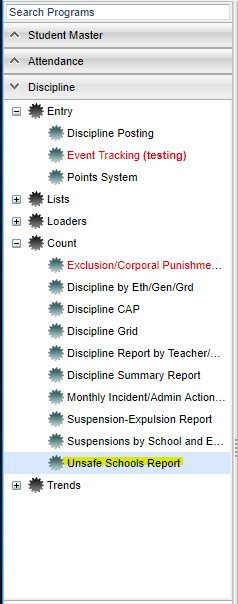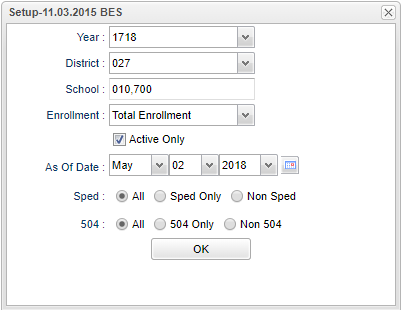Difference between revisions of "Unsafe Schools Report"
From EDgearWiki
Jump to navigationJump to search| Line 1: | Line 1: | ||
| + | __NOTOC__ | ||
'''This report gives an incident comparison of the current school year and the previous school year.''' | '''This report gives an incident comparison of the current school year and the previous school year.''' | ||
| − | == | + | ==Menu Location== |
| − | + | [[File:unsafemenu.png]] | |
| − | ''' | + | On the left navigation panel, select '''Discipline''' > '''List''' > '''Unsafe Schools Report'''. |
| + | |||
| + | ==Setup Options== | ||
| + | |||
| + | [[File:unsafesetup.png]] | ||
To find definitions for standard setup values, follow this link: '''<span style="background:yellow">[[Standard Setup Options]]</span>'''. | To find definitions for standard setup values, follow this link: '''<span style="background:yellow">[[Standard Setup Options]]</span>'''. | ||
| − | + | ||
#'''Enrollment''': Defaults to Total Enrollment. Click on the down arrow to make the selection of October 1st. | #'''Enrollment''': Defaults to Total Enrollment. Click on the down arrow to make the selection of October 1st. | ||
#'''Active Only''': Click in the square to the left of Active Only for this selection or un-check to see the report for all students that have attended the school during the year. | #'''Active Only''': Click in the square to the left of Active Only for this selection or un-check to see the report for all students that have attended the school during the year. | ||
Revision as of 09:41, 2 May 2018
This report gives an incident comparison of the current school year and the previous school year.
Menu Location
On the left navigation panel, select Discipline > List > Unsafe Schools Report.
Setup Options
To find definitions for standard setup values, follow this link: Standard Setup Options.
- Enrollment: Defaults to Total Enrollment. Click on the down arrow to make the selection of October 1st.
- Active Only: Click in the square to the left of Active Only for this selection or un-check to see the report for all students that have attended the school during the year.
- Active Date: Date defaults to today`s date. This date may be changed by clicking on the down arrow(s) or by clicking on the calendar to the right of the line.
- Show: Click the radio button to make the selection of either All, Sped Only, or Non-Sped.
- Show: Click the radio button to make the selection of either All, 504 Only, or Non-504.
Click the OK button to begin the Unsafe Schools Report.
Column Headers
To find definitions of commonly used column headers, follow this link: Common Column Headers.
For other columns not listed in the common column list:
- C: Number represents the incidents
- U: Unsafe schools criteria
- A: Unsafe schools criteria A (Limit 1%)
- B: Unsafe schools criteria B (Limit 4%)
- C: Unsafe schools criteria C (Limit 6%)
- X: Unsafe schools Does Not Meet Criteria (No limit)
- ISS: The current school year ISS: All of the incidents are listed for this year
- PY ISS: Prior year ISS: All of the incidents are listed for this year
- OSS: The current school year OSS: All of the incidents are listed for this year
- PY OSS: Prior year OSS: All of the incidents are listed for this year
- SIS1: The current school year SIS1: All of the incidents are listed for this year
- PY SIS1: Prior year SIS1: All of the incidents are listed for this year
- SIS2: The current school year SIS2: All of the incidents are listed for this year
- PY SSI2: Prior year SIS2: All of the incidents are listed for this year
- SIS3: The current school year SIS3: All of the incidents are listed for this year
- PY SIS3: Prior year SIS3: All of the incidents are listed for this year
- SIS4: The current school year SIS4: All of the incidents are listed for this year
- PY SSI4: Prior year SIS4: All of the incidents are listed for this year
- SIS5: The current school year SIS5: All of the incidents are listed for this year
- PY SSI5: Prior year SIS5: All of the incidents are listed for this year
- SIS6: The current school year SIS6: All of the incidents are listed for this year
- PY SIS6: Prior year SIS6: All of the incidents are listed for this year
- SIS7: The current school year SIS7: All of the incidents are listed for this year
- PY SSI7: Prior year SIS7: All of the incidents are listed for this year
Print Options
To find the print instructions, follow this link: Standard Print Options.