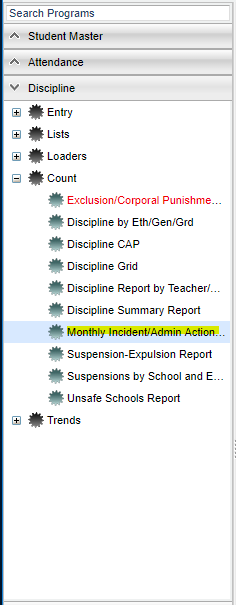Difference between revisions of "Monthly Incident/Admin Action Count"
| Line 1: | Line 1: | ||
| + | __NOTOC__ | ||
'''The program shows you incidents and actions taken by administrators by the month.''' | '''The program shows you incidents and actions taken by administrators by the month.''' | ||
| + | ==Menu Location== | ||
| − | + | [[File:monthlymenu.png]] | |
| − | ''' | + | On the left navigation panel, select '''Discipline''' > '''Count''' > '''Monthly Incident/Admin Action Count'''. |
| − | To | + | ==Setup Options== |
| + | |||
| + | '''Year''' - Defaults to the current year. A prior year may be accessed by clicking in the field and making the appropriate selection from the drop down list. | ||
| + | |||
| + | '''District''' - Default value is based on your security settings. You will be limited to your district only. | ||
| + | |||
| + | '''School''' - Default value is based on your security settings. If you are assigned to a school, the school default value will be your school site code. You will not be able to change this | ||
| + | |||
| + | value. If you are a supervisor or other district office employee with access to the Student Information System, you will be able to run programs for one school, a small group of schools, or | ||
| + | |||
| + | all schools in your district. | ||
| + | |||
| + | '''From Date and To Date''' - A set of dates that limits the selection of records for the report to a beginning date (from) and an ending date (to) range. | ||
| + | |||
| + | '''Grade''' - Grade level of students whose records need to be edited or whose names are to be included on a report. Leave the field blank if all grade levels are to be included. Otherwise, | ||
| + | |||
| + | click in the field to the right of Grade(s) to select the desired grade level(s) to be included. | ||
| + | |||
| + | '''Gender''' - Gender of students whose records need to be edited or whose names are to be included on a report. Leave the field blank if both genders are to be included. Otherwise, click in | ||
| + | |||
| + | the field to the right of Gender to select the desired gender to be included. | ||
| + | |||
| + | '''Ethnic''' - Ethnicity of students whose records need to be edited or whose names are to be included on a report. Leave the field blank if all ethnics are to be included. Otherwise, click in | ||
| + | |||
| + | the field to the right of Ethnic to select the desired ethnic(s) to be included. | ||
| + | |||
| + | '''As of Date''' - This choice will list only those students who are actively enrolled as of the date selected in the date field. | ||
| + | |||
| + | '''Active Only''' - This choice will list only those students who are actively enrolled as of the date selected in the date field. | ||
| + | |||
| + | '''Bus Admin Actions Only''' - Administrative actions taken on bus referrals only. | ||
| + | |||
| + | '''Show Option Buttons''' - Examples that limit information on the report include Show Sped Only, Non Sped, both (all). | ||
| + | '''Incident Codes''' - The infraction(s) that occurred with the student. | ||
| − | + | '''Action Taken''' - Disciplinary action taken by the Administrator. | |
| − | + | '''Program''' - Leave blank if all program codes are to be included into the report. Otherwise click in the field to the right of Program Codes to select the desired program code(s) to view. | |
| − | + | '''OK''' - Click to continue | |
| − | + | To find definitions for standard setup values, follow this link: '''<span style="background:yellow">[[Standard Setup Options]]</span>'''. | |
| − | |||
Revision as of 04:44, 2 May 2018
The program shows you incidents and actions taken by administrators by the month.
Menu Location
On the left navigation panel, select Discipline > Count > Monthly Incident/Admin Action Count.
Setup Options
Year - Defaults to the current year. A prior year may be accessed by clicking in the field and making the appropriate selection from the drop down list.
District - Default value is based on your security settings. You will be limited to your district only.
School - Default value is based on your security settings. If you are assigned to a school, the school default value will be your school site code. You will not be able to change this
value. If you are a supervisor or other district office employee with access to the Student Information System, you will be able to run programs for one school, a small group of schools, or
all schools in your district.
From Date and To Date - A set of dates that limits the selection of records for the report to a beginning date (from) and an ending date (to) range.
Grade - Grade level of students whose records need to be edited or whose names are to be included on a report. Leave the field blank if all grade levels are to be included. Otherwise,
click in the field to the right of Grade(s) to select the desired grade level(s) to be included.
Gender - Gender of students whose records need to be edited or whose names are to be included on a report. Leave the field blank if both genders are to be included. Otherwise, click in
the field to the right of Gender to select the desired gender to be included.
Ethnic - Ethnicity of students whose records need to be edited or whose names are to be included on a report. Leave the field blank if all ethnics are to be included. Otherwise, click in
the field to the right of Ethnic to select the desired ethnic(s) to be included.
As of Date - This choice will list only those students who are actively enrolled as of the date selected in the date field.
Active Only - This choice will list only those students who are actively enrolled as of the date selected in the date field.
Bus Admin Actions Only - Administrative actions taken on bus referrals only.
Show Option Buttons - Examples that limit information on the report include Show Sped Only, Non Sped, both (all).
Incident Codes - The infraction(s) that occurred with the student.
Action Taken - Disciplinary action taken by the Administrator.
Program - Leave blank if all program codes are to be included into the report. Otherwise click in the field to the right of Program Codes to select the desired program code(s) to view.
OK - Click to continue
To find definitions for standard setup values, follow this link: Standard Setup Options.
Column Headers
To find definitions of commonly used column headers, follow this link: Common Column Headers.
Other columns not listed in the common column list:
- Month - All twelve months of the year are listed. You will have numbers only in the month(s) that apply.
- The numbers in the column headers correspond to the incident codes. There are tabs at the bottom of the report that describe the incident codes.
Print Options
To find the print instructions, follow this link: Standard Print Options.