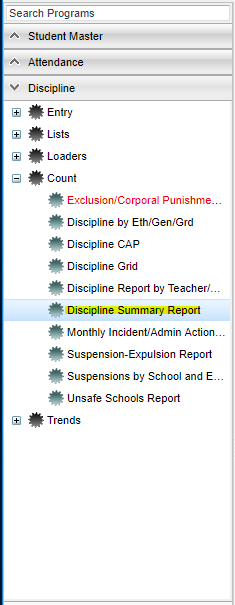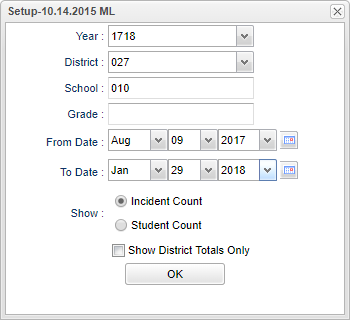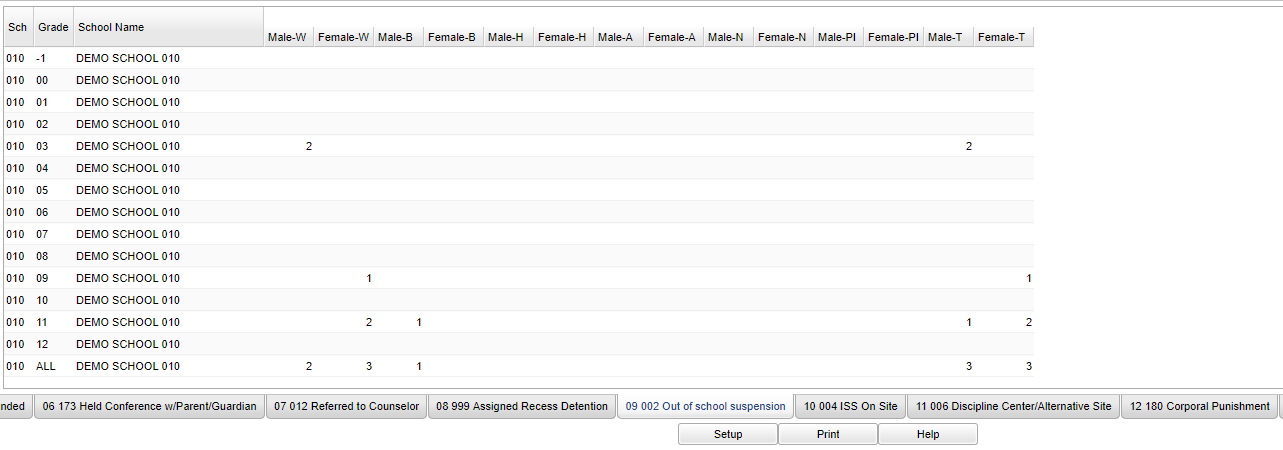Difference between revisions of "Discipline Summary Report"
| Line 1: | Line 1: | ||
| + | __NOTOC__ | ||
'''This report breaks down discipline referrals by ethnics and gender.''' | '''This report breaks down discipline referrals by ethnics and gender.''' | ||
| − | == | + | ==Menu Location== |
| + | [[File:discsummarymenu.png]] | ||
| + | On the left navigation panel, select '''Discipline''' > '''Count''' > '''Discipline Summary Report'''. | ||
| − | + | '''Setup Box Options''' | |
| + | [[File:discsummarysetup.png]] | ||
| − | ''' | + | '''Year''' - Defaults to the current year. A prior year may be accessed by clicking in the field and making the appropriate selection from the drop down list. |
| + | |||
| + | '''District''' - Default value is based on your security settings. You will be limited to your district only. | ||
| + | |||
| + | '''School''' - Default value is based on your security settings. If you are assigned to a school, the school default value will be your school site code. You will not be able to change this | ||
| + | |||
| + | value. If you are a supervisor or other district office employee with access to the Student Information System, you will be able to run programs for one school, a small group of schools, or | ||
| + | |||
| + | all schools in your district. | ||
| + | |||
| + | '''Grade''' - Grade level of students whose records need to be edited or whose names are to be included on a report. Leave the field blank if all grade levels are to be included. Otherwise, | ||
| + | |||
| + | click in the field to the right of Grade(s) to select the desired grade level(s) to be included. | ||
| + | |||
| + | '''From Date and To Date''' - A set of dates that limits the selection of records for the report to a beginning date (from) and an ending date (to) range. | ||
| + | |||
| + | '''Show''' - Click in the radio button to make the selection of '''Incident Count''' or '''Student Count'''. | ||
| + | |||
| + | '''Show District Totals Only''' - Click in the square to select the district totals. | ||
| + | |||
| + | '''OK''' - Click to continue | ||
To find definitions for standard setup values, follow this link: '''<span style="background:yellow">[[Standard Setup Options]]</span>'''. | To find definitions for standard setup values, follow this link: '''<span style="background:yellow">[[Standard Setup Options]]</span>'''. | ||
| − | + | ==Main== | |
| + | |||
| + | [[File:discsummarymain.png]] | ||
| + | |||
| + | ===Column Headers=== | ||
| + | |||
| + | '''Sch''' - Number of school | ||
| + | |||
| + | '''White''' - Ethnicity | ||
| − | + | '''Female''' - White female | |
| − | |||
| − | + | '''Male''' - White Male | |
| + | '''Black''' - Ethnicity | ||
| − | ''' | + | '''Female''' - Black female |
| + | |||
| + | '''Male''' - Black Male | ||
| + | |||
| + | '''Hispanic''' - Ethnicity | ||
| + | |||
| + | '''Female''' - Hispanic female | ||
| + | |||
| + | '''Male''' - Hispanic Male | ||
| + | |||
| + | '''Asian''' - Ethnicity | ||
| + | |||
| + | '''Female''' - Asian female | ||
| + | |||
| + | '''Male''' - Asian Male | ||
| + | |||
| + | '''Native Amer/Alaskan Native''' - Ethnicity | ||
| + | |||
| + | '''Female''' - Native Amer/Alaskan Native | ||
| + | |||
| + | '''Male''' - Native Amer/Alaskan Native | ||
| + | |||
| + | '''Hawaiian/Pacific Islander | ||
| + | |||
| + | '''Female''' - Hawaiian/Pacific Islander female | ||
| + | |||
| + | '''Male''' - Hawaiian/Pacific Islander male | ||
| + | |||
| + | '''Total''' - Totals for all students | ||
| + | |||
| + | '''Female''' - Total female | ||
| + | |||
| + | '''Male''' - Total male | ||
To find definitions of commonly used column headers, follow this link: '''<span style="background:yellow">[[Common Column Headers]]</span>'''. | To find definitions of commonly used column headers, follow this link: '''<span style="background:yellow">[[Common Column Headers]]</span>'''. | ||
| − | + | ==Bottom== | |
| + | |||
| + | [[File:discsummarybottom.png]] | ||
| + | '''Setup''' - Click to go back to the Setup box. | ||
| − | + | '''Print''' - To find the print instructions, follow this link: '''<span style="background:yellow">[[Standard Print Options]]</span>'''. | |
| − | |||
| − | |||
| − | |||
| − | |||
| − | |||
| − | |||
| − | |||
| − | |||
| − | |||
| − | |||
| − | |||
| − | |||
| − | |||
| − | |||
| − | |||
| − | |||
| − | |||
| − | |||
| − | |||
| − | |||
| − | |||
| − | + | '''Help''' - This provides written instructions and videos. | |
| − | |||
| − | |||
| − | |||
Revision as of 03:59, 2 May 2018
This report breaks down discipline referrals by ethnics and gender.
Menu Location
On the left navigation panel, select Discipline > Count > Discipline Summary Report.
Setup Box Options
Year - Defaults to the current year. A prior year may be accessed by clicking in the field and making the appropriate selection from the drop down list.
District - Default value is based on your security settings. You will be limited to your district only.
School - Default value is based on your security settings. If you are assigned to a school, the school default value will be your school site code. You will not be able to change this
value. If you are a supervisor or other district office employee with access to the Student Information System, you will be able to run programs for one school, a small group of schools, or
all schools in your district.
Grade - Grade level of students whose records need to be edited or whose names are to be included on a report. Leave the field blank if all grade levels are to be included. Otherwise,
click in the field to the right of Grade(s) to select the desired grade level(s) to be included.
From Date and To Date - A set of dates that limits the selection of records for the report to a beginning date (from) and an ending date (to) range.
Show - Click in the radio button to make the selection of Incident Count or Student Count.
Show District Totals Only - Click in the square to select the district totals.
OK - Click to continue
To find definitions for standard setup values, follow this link: Standard Setup Options.
Main
Column Headers
Sch - Number of school
White - Ethnicity
Female - White female
Male - White Male
Black - Ethnicity
Female - Black female
Male - Black Male
Hispanic - Ethnicity
Female - Hispanic female
Male - Hispanic Male
Asian - Ethnicity
Female - Asian female
Male - Asian Male
Native Amer/Alaskan Native - Ethnicity
Female - Native Amer/Alaskan Native
Male - Native Amer/Alaskan Native
Hawaiian/Pacific Islander
Female - Hawaiian/Pacific Islander female
Male - Hawaiian/Pacific Islander male
Total - Totals for all students
Female - Total female
Male - Total male
To find definitions of commonly used column headers, follow this link: Common Column Headers.
Bottom
Setup - Click to go back to the Setup box.
Print - To find the print instructions, follow this link: Standard Print Options.
Help - This provides written instructions and videos.