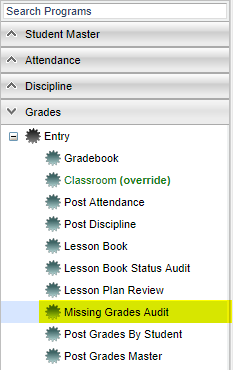Difference between revisions of "Missing Grades Audit"
(→How-to) |
|||
| Line 8: | Line 8: | ||
==Menu Location== | ==Menu Location== | ||
| − | [[File: | + | [[File:mb712.png]] |
'''In the left navigation panel, click Grades, then Entry, then Missing Grades Audit.''' | '''In the left navigation panel, click Grades, then Entry, then Missing Grades Audit.''' | ||
| − | |||
==Setup Options== | ==Setup Options== | ||
Revision as of 03:51, 2 May 2018
This report will show students in classes that have no grades in the Average column in the teacher's gradebook due to no assignment grades.
- It is good to run this ahead of Progress Reports or Report Cards to check that grades are in order for a given class prior to sending home reports of student grades.
- All classes on the Master Schedule are checked for marking period grades. Ignore classes that should not have grade averages such as Inclusion, Planning, or Coordination Supervision.
- If it is end of the year time, run this report several times. Initially, the user can use it to check for missing grades in previous grading periods.
- Also, after final grades calculations have been run, this report can be used to make sure all students have a final averages.
Menu Location
In the left navigation panel, click Grades, then Entry, then Missing Grades Audit.
Setup Options
To find definitions for standard setup values, follow this link: Standard Setup Options.
For other set up values not listed in the standard set up list:
- Exclude State Course Code 999999 : Check to exclude courses that have a state course code of "999999". However, if the courses that have state course code "999999" (Ex: Conduct) have grades associated with them, do check this option to include these courses.
- Marking Period: Click to select which marking period(s) to check for student's with missing averages.
- Show Remote Schedule Students: Selecting this option will show only the students who are "remotely" scheduled to the selected school. If not selected, only the students enrolled in the selected school will be shown.
Students that are displayed on this list have missing marking period grades as shown with the grading period columns on the right. Sort the report by teacher, student, or course to work with teachers on getting student averages up to date, or go to Post Grades By Student to manually enter missing marking period averages.
Main
Column Headers
To find definitions of commonly used column headers, follow this link: Common Column Headers.
Bottom
Setup - This allows you to change the values on the setup box without exiting the program.
Print - To find the print instructions, follow this link: Standard Print Options.
Help - This button links to the JCampus video and written instructions.