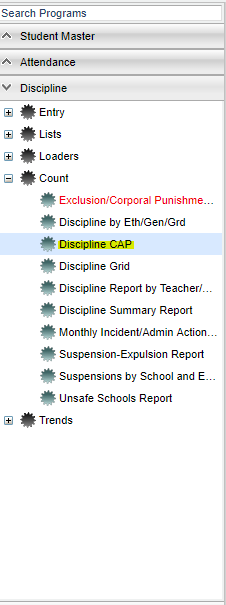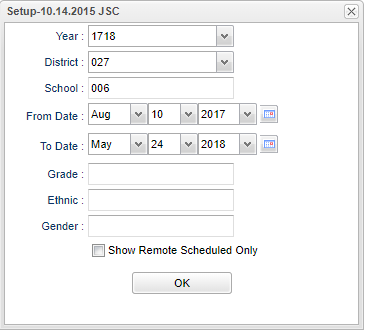Difference between revisions of "Discipline CAP"
From EDgearWiki
Jump to navigationJump to search| Line 1: | Line 1: | ||
| + | __NOTOC__ | ||
'''This report shows the number and percent of regular and special ed student that have been in ISS or OSS.''' | '''This report shows the number and percent of regular and special ed student that have been in ISS or OSS.''' | ||
| − | == | + | ==Menu Location== |
| + | [[File:disccapmenu.png]] | ||
| − | |||
| + | On the left navigation panel, select '''Discipline''' > '''Count''' >'''Discipline CAP'''. | ||
| − | + | ==Setup Options== | |
| + | |||
| + | [[File:disccapsetup.png]] | ||
To find definitions for standard setup values, follow this link: '''<span style="background:yellow">[[Standard Setup Options]]</span>'''. | To find definitions for standard setup values, follow this link: '''<span style="background:yellow">[[Standard Setup Options]]</span>'''. | ||
| Line 18: | Line 22: | ||
| − | + | ===Column Headers=== | |
To find definitions of commonly used column headers, follow this link: '''<span style="background:yellow">[[Common Column Headers]]</span>'''. | To find definitions of commonly used column headers, follow this link: '''<span style="background:yellow">[[Common Column Headers]]</span>'''. | ||
Revision as of 01:58, 2 May 2018
This report shows the number and percent of regular and special ed student that have been in ISS or OSS.
Menu Location
On the left navigation panel, select Discipline > Count >Discipline CAP.
Setup Options
To find definitions for standard setup values, follow this link: Standard Setup Options.
For other set up values not listed in the standard set up list:
- Show Remote Scheduled Only: Click in the square to the left to select remotely scheduled students only.
Click the OK button to begin the Discipline CAP.
Column Headers
To find definitions of commonly used column headers, follow this link: Common Column Headers.
For other columns not listed in the common column list:
- Oct. 1st Enrollment: October 1st enrollment
- Cumulative Enrollment: Total enrollment
- Mobility Rate: Mobility rate of students
- #of All Students with 1 = ISS Days: Number of all students with 1 + ISS Days
- %of All Students with 1 + ISS Days: Per Cent of all students with 1 + ISS Days
- Total ISS Days: Total ISS days for all students
- Average Length of ISS per Incident (days): Average length of ISS per Incident (days)
- # of All Students with 1+ OSS Days: Number of all students with 1+ OSS Days
- % of All Students with 1+ OSS Days: Percent of all students with 1+ OSS Days
- Total OSS Days: Total OSS Days for the school
- Total OSS Incident Count: Total OSS Incident Count: Total OSS Incident Count for the school
- Average Length of OSS per incident (days): Average length of OSS per incident (days)
- Oct. 1st SPED Enrollment: October 1st enrollment, does not include gifted and talented students
- Cumulative SPED Enrollment: SPED enrollment, does not include gifted and talented students
- % of SPED Students with 1 + OSS Days: Percent of students enrolled as SPED, does not include gifted and talented students
- # of SPED Students with 1 + OSS Days: Number of SPED students with 1 + OSS days, does not include gifted and talented students
- % of SPED Population with 1 + OSS Days: Percent of SPED population with 1 + OSS days, does not include gifted and talented students
Buttons at the Bottom of the Discipline CAP Page
- Setup: Click to go back to the Setup box.
- Print: To find the print instructions, follow this link: Standard Print Options.
- Help: Click to show written instructions and videos.
- Legend: Click on legend and the print document box opens, click print to bring up and print the legend of incident codes