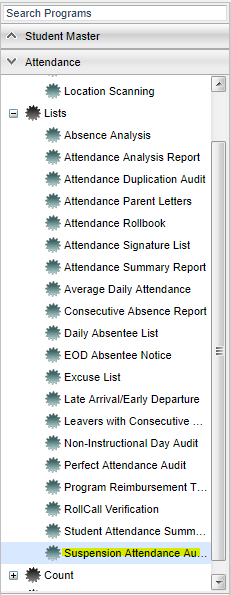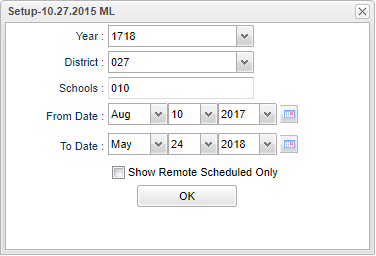Difference between revisions of "Suspension Occurrence Report"
From EDgearWiki
Jump to navigationJump to search| Line 1: | Line 1: | ||
| + | __NOTOC__ | ||
'''This report shows how many ISS`s and OSS`s a student has accumulated.''' | '''This report shows how many ISS`s and OSS`s a student has accumulated.''' | ||
| + | ==Menu Location== | ||
| − | + | [[File:suspensionmenu.png]] | |
| + | On the left navigation panel, select '''Discipline''' > '''List''' > '''Suspension Occurrence Report'''. | ||
| − | + | ==Setup Options== | |
| − | + | [[File:suspensionsetup.png]] | |
| − | |||
| − | + | '''Number of Suspension >=''': Defaults to 1 for suspension or use the drop down arrow to select the number of suspension needed for the report. | |
| − | + | '''Show''': Click in the radio button that corresponds with the report | |
| − | + | '''Show Remote Scheduled Only''': Click in the box to the left to select only remote scheduled students. | |
| − | + | '''OK''' - Click to continue | |
| + | To find definitions for standard setup values, follow this link: '''<span style="background:yellow">[[Standard Setup Options]]</span>'''. | ||
Revision as of 04:06, 1 May 2018
This report shows how many ISS`s and OSS`s a student has accumulated.
Menu Location
On the left navigation panel, select Discipline > List > Suspension Occurrence Report.
Setup Options
Number of Suspension >=: Defaults to 1 for suspension or use the drop down arrow to select the number of suspension needed for the report.
Show: Click in the radio button that corresponds with the report
Show Remote Scheduled Only: Click in the box to the left to select only remote scheduled students.
OK - Click to continue
To find definitions for standard setup values, follow this link: Standard Setup Options.
Column Headers
To find definitions of commonly used column headers, follow this link: Common Column Headers.
For other columns not listed in the common column list:
- ISS: Total number of In School Suspensions no matter where the suspension occurred.
- ISS Days: Total number of In School Suspension days.
- OSS: Total number of out Out of School Suspensions no matter where the suspension occurred.
- OSS Days: Total number of out Out of School Suspension days.
- ALT Site: Total number of alternate site suspensions no matter where the suspension occurred.
- ALT Days: Total number of alternate site suspensions days.
- Total: Total number of ISS, OSS, and Alternate Site suspensions the student has no matter where the suspension occurred. (not the days, the occurrences total)
Buttons at the Bottom of the Discipline Points List
- Setup: Click to go back to the Setup box.
- Print: To find the print instructions, follow this link: Standard Print Options.
- Help: Click to find written instructions and/or video.