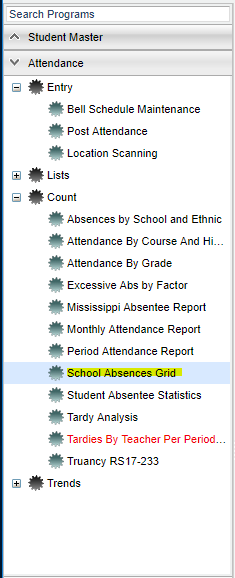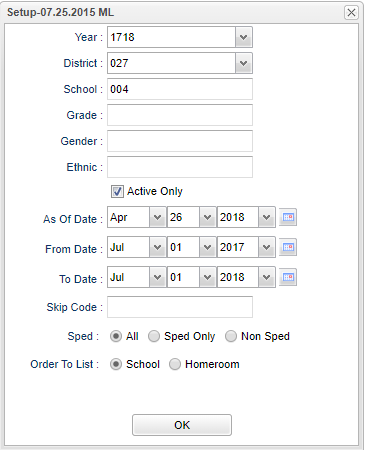Difference between revisions of "School Absences Grid"
| Line 1: | Line 1: | ||
| + | __NOTOC__ | ||
'''This program will provide a table of absence counts for each of the available absence reasons. The count cells can be click to display the detailed list of students that have absences for the reason cell selected.''' | '''This program will provide a table of absence counts for each of the available absence reasons. The count cells can be click to display the detailed list of students that have absences for the reason cell selected.''' | ||
| + | ==Menu Location== | ||
| − | + | [[File:samenu.png]] | |
| − | ''' | + | On the left navigation panel, select '''Attendance''' > '''Count''' > '''School Absences Grid'''. |
| + | |||
| + | ==Setup Options== | ||
| + | |||
| + | [[File:sasetup.png]] | ||
To find definitions for standard setup values, follow this link: '''<span style="background:yellow">[[Standard Setup Options]]</span>'''. | To find definitions for standard setup values, follow this link: '''<span style="background:yellow">[[Standard Setup Options]]</span>'''. | ||
| − | + | '''OK''' - Click to continue | |
Revision as of 08:47, 26 April 2018
This program will provide a table of absence counts for each of the available absence reasons. The count cells can be click to display the detailed list of students that have absences for the reason cell selected.
Menu Location
On the left navigation panel, select Attendance > Count > School Absences Grid.
Setup Options
To find definitions for standard setup values, follow this link: Standard Setup Options.
OK - Click to continue
Definitions of Column Headers
To find definitions of commonly used columns, follow this link: Common Column Headers.
- Columns 01, 02, ... , 54--Numeric values associated with absence reasons. There is a Print Legend button at the bottom of the display that will give the corresponding descriptions of the numeric codes.
NOTE--If you click on a count cell in the display a new popup will appear with the detail of each student's absences. This popup will have a Print and Help button that works in the same way as all other print and help buttons.
Buttons at the bottom of the display
- Setup--This allows you to change the values on the setup box without exiting the program.
- Print--Use this button to print the report displayed on the screen. Refer to the instructions below for printing the report.
- Help--This button links to the JCampus video and written instructions.
- Print Legend--Prints the corresponding alpha absence codes and the descriptions of the numeric codes.
Print Options
To find the print instructions, follow this link: Standard Print Options.
NOTE: Sorting and other data manipulations are explained in the following link: List Programs Instructions/Video