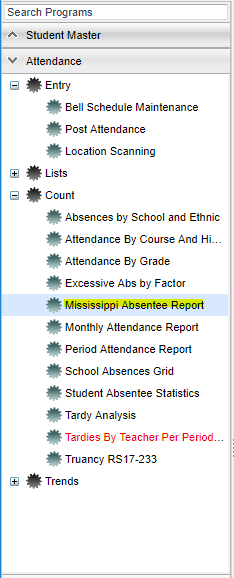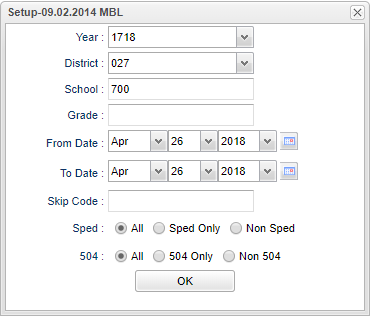Difference between revisions of "Mississippi Absentee Report"
| Line 7: | Line 7: | ||
On the left navigation panel, select '''Attendance''' > '''Lists''' > '''Mississippi Absentee Report'''. | On the left navigation panel, select '''Attendance''' > '''Lists''' > '''Mississippi Absentee Report'''. | ||
| + | |||
| + | ==Setup Options== | ||
| + | |||
| + | [[File:mississippisetup.png]] | ||
| + | |||
| + | ''' | ||
| + | |||
| + | |||
| + | |||
| + | |||
If you need instructions for setup values to be used, follow the link for '''<span style="background:yellow">[[Standard Setup Options]]</span>'''. | If you need instructions for setup values to be used, follow the link for '''<span style="background:yellow">[[Standard Setup Options]]</span>'''. | ||
Revision as of 03:55, 26 April 2018
This program displays a list of students with a specific number of consecutive absences as indicated in the setup box values. The program will also provide a means of printing letters to parents/guardians notifying them of their child's attendance status. To print a letter requires a letter to be created in the Letters module under the Student Master section of JCampus software.
Menu Location
On the left navigation panel, select Attendance > Lists > Mississippi Absentee Report.
Setup Options
If you need instructions for setup values to be used, follow the link for Standard Setup Options.
NOTE--The iGear is available to view details of a student's absences.
Definitions of Column Headers
- To find definitions of commonly used columns follow this link: Common Column Headers.
- PreK, 00, 01...12, 78--grade levels included in the report.
Buttons at the bottom of the display
- Setup--This allows you to change the values on the setup box without exiting the program.
- Print--Use this button to print the report displayed on the screen. Refer to the instructions below for printing the report.
- Help--This button links to the JCampus video and written instructions.
Print Options
To find the print instructions, follow this link: Standard Print Options.