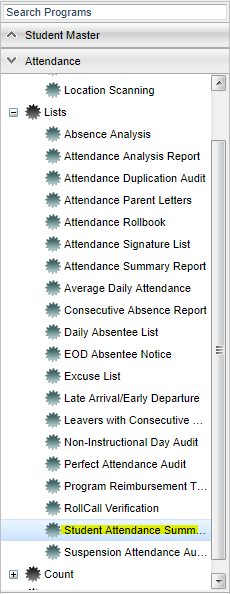Difference between revisions of "Student Attendance Summary by Code"
From EDgearWiki
Jump to navigationJump to search| Line 1: | Line 1: | ||
| + | __NOTOC__ | ||
'''These instructions will show you how to generate an attendance summary that will display student's absence days, full or half, within a date range based on absence codes.''' | '''These instructions will show you how to generate an attendance summary that will display student's absence days, full or half, within a date range based on absence codes.''' | ||
| − | === | + | ==Menu Location== |
| − | |||
| − | + | [[File:stattendmenu.png]] | |
| + | |||
| + | |||
| + | On the left navigation panel, select '''Attendance''' > '''Lists''' > '''Student Attendance Summary by Code'''. | ||
| + | |||
| + | ==Setup Options== | ||
If you need instructions for common setup values to be used, follow the link for '''<span style="background:yellow">[[Standard Setup Options]]</span>'''. | If you need instructions for common setup values to be used, follow the link for '''<span style="background:yellow">[[Standard Setup Options]]</span>'''. | ||
Revision as of 02:31, 23 April 2018
These instructions will show you how to generate an attendance summary that will display student's absence days, full or half, within a date range based on absence codes.
Menu Location
On the left navigation panel, select Attendance > Lists > Student Attendance Summary by Code.
Setup Options
If you need instructions for common setup values to be used, follow the link for Standard Setup Options.
The next items are not found on the standard setup options:
- If selecting the check box to Show Remote Only:
- If your school does NOT offer any remote classes, this feature does not apply.
- If your school does offer remote classes, by checking this box the list of students will be those from other schools in your district that attend classes on your campus. Students from your school will not be on the list if this box is checked.
- Include Students with No Absences: List all students with and without absences.
- Absence Codes: Select the attendance codes to be counted, not skipped. Typically, this would be all codes except the "P" codes.
- Lunch Minutes: Number of minutes allotted for lunch.
- Non-Instructional Minutes: - Number of minutes not used for classroom instruction.
- Full >=: Percentage of the day considered a full day of absence.
- Half >=: Percentage of the day considered a half day of absence.
- Start Time: Time used as the Start of school. A time must be entered.
- End Time: Time used as the end of school. A time must be entered.
Click OK to move to the next screen.
Screen Display Features
If you need instructions for common column headers to be used, follow the link for Common Column Headers.
For other columns not listed in the common column list:
- F: Count of Full days absent
- H: Count of Half days absent
- O: Count of times absent that does not meet the definition of either full or half day
- S: Count of days absent because of disciplinary suspension
- E: Count of excused absences
- ND: Count of days absent due to extenuating (N) circumstances and doctor excuses (D)
- OP: Count of days using other (O) reasons or present (P).
Print Options
To find the print instructions, follow this link: Standard Print Options.