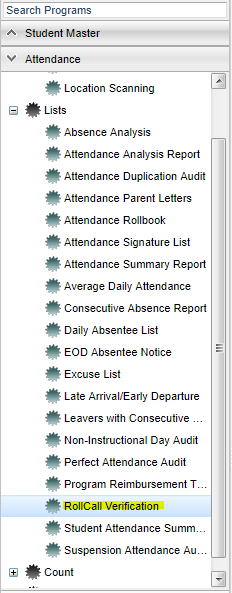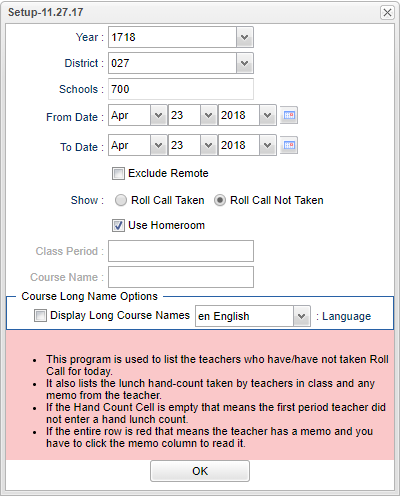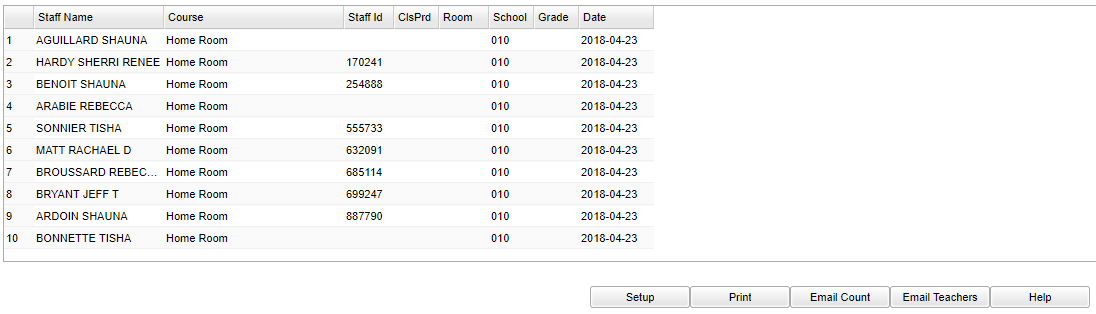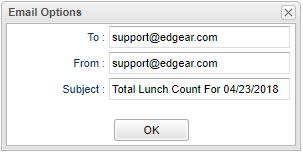Difference between revisions of "RollCall Verification"
| Line 16: | Line 16: | ||
[[File:rollcallsetup.png]] | [[File:rollcallsetup.png]] | ||
| − | + | '''Year''' - Defaults to the current year. A prior year may be accessed by clicking in the field and making the appropriate selection from the drop down list. | |
| − | |||
| − | |||
| − | |||
| − | |||
| − | |||
| − | |||
| − | + | '''District''' - Default value is based on your security settings. You will be limited to your district only. | |
| + | |||
| + | '''School''' - Default value is based on your security settings. If you are assigned to a school, the school default value will be your school site code. You will not be able to change this | ||
| + | |||
| + | value. If you are a supervisor or other district office employee with access to the Student Information System, you will be able to run programs for one school, a small group of schools, or all | ||
| + | |||
| + | schools in your district. | ||
| + | |||
| + | '''From Date and To Date''' - A set of dates that limits the selection of records for the report to a beginning date (from) and an ending date (to) range. | ||
| + | |||
| + | '''Exclude Remote''' - Exclude remote classes that are scheduled to the school | ||
| + | |||
| + | '''Show''' - select whether to have the report show those who have taken roll, '''Roll Call Taken''', or those who have not taken roll, '''Roll Call Not Taken''' | ||
| + | |||
| + | '''Use Homeroom''' - if homeroom class is when roll call is recorded | ||
| + | |||
| + | '''Class Period''' - to select the period in which to review roll call taken or not | ||
| + | |||
| + | '''Course Name''' - to select the course in which to review roll call taken or not | ||
| + | |||
| + | '''Course Long Name Options''' - English | ||
| + | |||
| + | '''OK''' - Click to continue | ||
Based on the setup options selected, a list of teachers will appear on the screen. | Based on the setup options selected, a list of teachers will appear on the screen. | ||
| + | |||
To find definitions for standard setup values, follow this link: '''<span style="background:yellow">[[Standard Setup Options]]</span>'''. | To find definitions for standard setup values, follow this link: '''<span style="background:yellow">[[Standard Setup Options]]</span>'''. | ||
| + | ==Main== | ||
| + | |||
| + | [[File:rollcallmain.png]] | ||
| + | |||
| + | ===Column Headers=== | ||
| + | |||
| + | '''Staff Name''' - Staff member's name | ||
| − | ''' | + | '''Course''' - Name of the course |
| + | |||
| + | '''Staff Id''' - Staff member's identification number | ||
| + | |||
| + | '''ClsPrd''' - Teacher's class period | ||
| + | |||
| + | '''Room''' - Teacher's room number | ||
| + | |||
| + | '''School''' - School site number | ||
| + | |||
| + | '''Grade''' - Course grade | ||
| + | |||
| + | '''Date''' - Today's date | ||
To find definitions of commonly used column headers, follow this link: '''<span style="background:yellow">[[Common Column Headers]]</span>'''. | To find definitions of commonly used column headers, follow this link: '''<span style="background:yellow">[[Common Column Headers]]</span>'''. | ||
| + | |||
| + | ==Bottom== | ||
| + | |||
| + | [[File:rollcallbottom.png]] | ||
| + | |||
| + | '''Setup''' - Click to go back to the Setup box. | ||
| + | |||
| + | '''Print''' - To find the print instructions, follow this link: '''<span style="background:yellow">[[Standard Print Options]]</span>'''. | ||
| + | |||
| + | '''Email Count'' - To e-mail a lunch count to the cafeteria. | ||
| + | |||
| + | [[File:emailcount.png]] | ||
| + | |||
| + | |||
| + | ''HELP''' - Click the '''Help''' button on the bottom of the page to view written instructions and/or videos. | ||
| + | |||
| − | |||
*'''to'''-email address for the person receiving the email. | *'''to'''-email address for the person receiving the email. | ||
*'''from'''-email address of the person sending the email. | *'''from'''-email address of the person sending the email. | ||
| Line 42: | Line 93: | ||
Click '''Email Teachers''' to email staff from the Roll Call Verification report if the teacher has not performed the morning roll call verification procedure. Type in your message in the '''Comment''' box. | Click '''Email Teachers''' to email staff from the Roll Call Verification report if the teacher has not performed the morning roll call verification procedure. Type in your message in the '''Comment''' box. | ||
| − | |||
'''Print Options''' | '''Print Options''' | ||
Revision as of 02:19, 23 April 2018
Video How-to
For this report to work correctly, all teachers need to use the same method; either the Homeroom button or the Class button when they are using the Attendance part of their gradebook.
Menu Location
On the left navigation panel, select Attendance' > Lists > RollCall Verification.
Setup Options
Year - Defaults to the current year. A prior year may be accessed by clicking in the field and making the appropriate selection from the drop down list.
District - Default value is based on your security settings. You will be limited to your district only.
School - Default value is based on your security settings. If you are assigned to a school, the school default value will be your school site code. You will not be able to change this
value. If you are a supervisor or other district office employee with access to the Student Information System, you will be able to run programs for one school, a small group of schools, or all
schools in your district.
From Date and To Date - A set of dates that limits the selection of records for the report to a beginning date (from) and an ending date (to) range.
Exclude Remote - Exclude remote classes that are scheduled to the school
Show - select whether to have the report show those who have taken roll, Roll Call Taken, or those who have not taken roll, Roll Call Not Taken
Use Homeroom - if homeroom class is when roll call is recorded
Class Period - to select the period in which to review roll call taken or not
Course Name - to select the course in which to review roll call taken or not
Course Long Name Options - English
OK - Click to continue
Based on the setup options selected, a list of teachers will appear on the screen.
To find definitions for standard setup values, follow this link: Standard Setup Options.
Main
Column Headers
Staff Name - Staff member's name
Course - Name of the course
Staff Id - Staff member's identification number
ClsPrd - Teacher's class period
Room - Teacher's room number
School - School site number
Grade - Course grade
Date - Today's date
To find definitions of commonly used column headers, follow this link: Common Column Headers.
Bottom
Setup - Click to go back to the Setup box.
Print - To find the print instructions, follow this link: Standard Print Options.
'Email Count - To e-mail a lunch count to the cafeteria.
HELP' - Click the Help button on the bottom of the page to view written instructions and/or videos.
- to-email address for the person receiving the email.
- from-email address of the person sending the email.
- Subject-defaults to a brief description of the email.
Click Email Teachers to email staff from the Roll Call Verification report if the teacher has not performed the morning roll call verification procedure. Type in your message in the Comment box.
Print Options
To find the print instructions, follow this link: Standard Print Options.