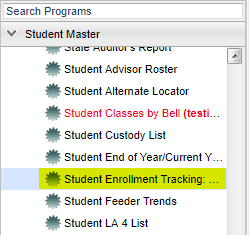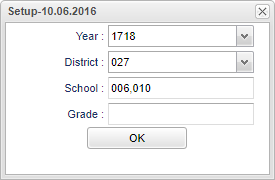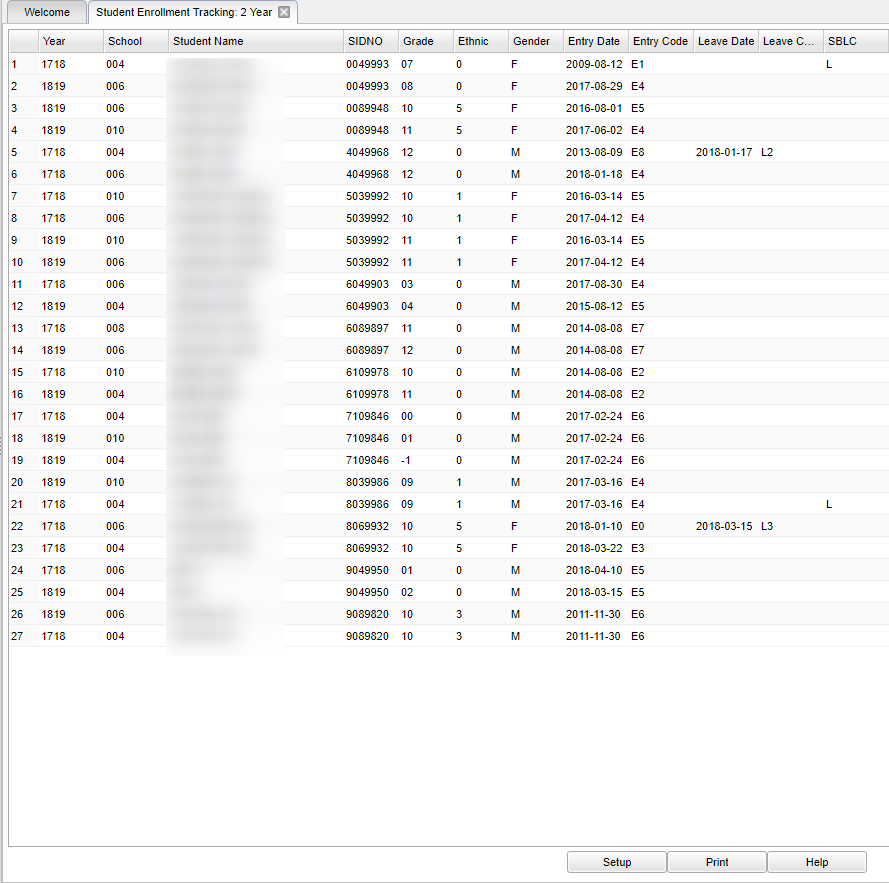Difference between revisions of "Student Enrollment Tracking: 2 Year"
(→Main) |
(→Bottom) |
||
| Line 77: | Line 77: | ||
| − | [[File: | + | [[File:sch9.png]] |
| − | |||
'''Setup''' - This allows you to change the values on the setup box without exiting the program. | '''Setup''' - This allows you to change the values on the setup box without exiting the program. | ||
Revision as of 06:55, 12 April 2018
This program tracks enrollment changes of students for 2 years.
Menu Location
On the left navigation panel, select Student Master > Lists > Student Enrollment Tracking: 2 year.
Setup Options
Year - Defaults to the current year. A prior year may be accessed by clicking in the field and making the appropriate selection from the drop down list.
District - Default value is based on your security settings. You will be limited to your district only.
School - Default value is based on your security settings. If you are assigned to a school, the school default value will be your school site code. You will not
be able to change this value. If you are a supervisor or other district office employee with access to the Student Information System, you will be able to run programs
for one school, a small group of schools, or all schools in your district.
Grade - Grade level of students whose records need to be edited or whose names are to be included on a report. Leave the field blank if all grade levels are to
be included. Otherwise, click in the field to the right of Grade(s) to select the desired grade level(s) to be included.
To find definitions for standard setup values, follow this link: Standard Setup Options.
NOTE - At least two (2) schools need to be selected to retrieve data.
OK - Click here to continue.
Main
Column Headers
Year - Defaults to the current year. A prior year may be accessed by clicking in the field and making the appropriate selection from the drop down list.
School - Default value is based on your security settings. If you are assigned to a school, the school default value will be your school site code. You will not
be able to change this value. If you are a supervisor or other district office employee with access to the Student Information System, you will be able to run programs
for one school, a small group of schools, or all schools in your district.
Student Name - Student's full name.
Sidno - Local ID of the student.
Grade - Student's grade of enrollment.
Ethnic - Student's race/ethnicity.
Gender - Student's gender.
Entry Date - Student's entry date into school.
Entry Code - Student's entry code into school.
Leave Date - Student's leave date from the school.
Leave Code - Student's leave code from the school.
SBLC - SBLC code.
To find definitions of commonly used column headers, follow this link: Common Column Headers.
Bottom
Setup - This allows you to change the values on the setup box without exiting the program.
Print - To find the print instructions, follow this link: Standard Print Options.
Help - This button links to the JCampus video and/or written instructions.
NOTE: Sorting and other data manipulations are explained in the following link: List Programs Instructions/Video