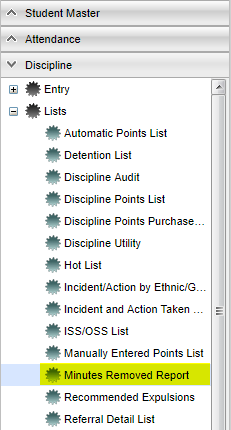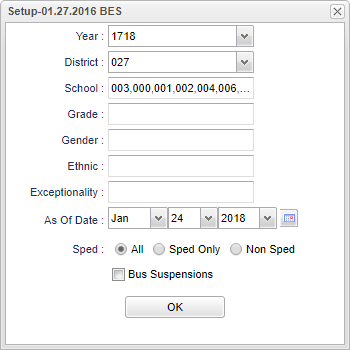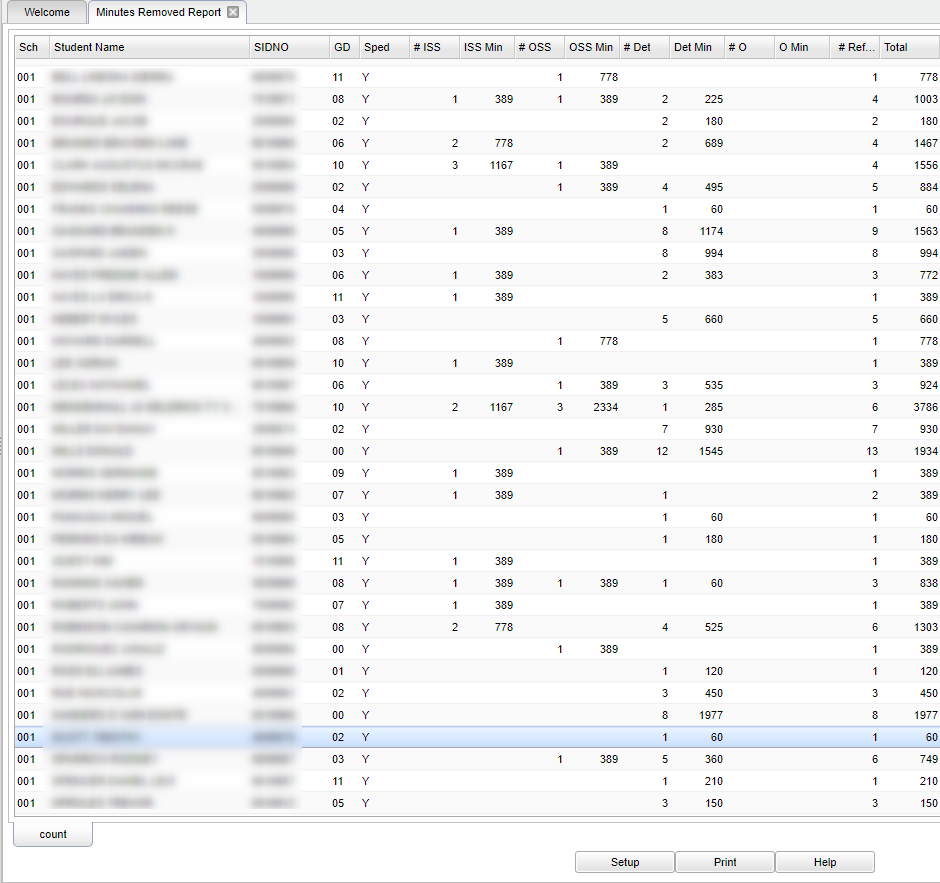Difference between revisions of "Minutes Removed Report"
| Line 85: | Line 85: | ||
---- | ---- | ||
| − | + | [[Discipline|'''Discipline''' Main Page]] | |
---- | ---- | ||
| − | + | [[WebPams|'''JCampus''' Main Page]] | |
Revision as of 03:34, 11 April 2018
This report shows a list of students with minutes removed from the classroom for disciplinary reason(s).
Menu Location
Click on Discipline. Under Lists, select Minutes Removed Report.
Setup Option
Year - Defaults to the current year. A prior year may be accessed by clicking in the field and making the appropriate selection from the drop down list.
District - Default value is based on your security settings. You will be limited to your district only.
School - Default value is based on your security settings. If you are assigned to a school, the school default value will be your school site code. You will not be able to change this value. If you are a supervisor or other district office employee with access to the Student Information System, you will be able to run programs for one school, a small group of schools, or all schools in your district.
Grade - Grade level of students whose records need to be edited or whose names are to be included on a report. Leave the field blank if all grade levels are to be included. Otherwise, click in the field to the right of Grade(s) to select the desired grade level(s) to be included.
Gender - Gender of students whose records need to be edited or whose names are to be included on a report. Leave the field blank if both genders are to be included. Otherwise, click in the field to the right of Gender to select the desired gender to be included.
Ethnic - Ethnicity of students whose records need to be edited or whose names are to be included on a report. Leave the field blank if all ethnics are to be included. Otherwise, click in the field to the right of Ethnic to select the desired ethnic(s) to be included.
Exceptionality --The area of functioning in which he or she is significantly different from an established norm.
As of Date - This choice will list only those students who are actively enrolled as of the date selected in the date field.
Sped
- All - This option will display all student's.
- Sped Only - This option will only display sped student's.
- Non Sped - This option will display only non sped student's.
Bus Suspension - Suspension from the bus.
To find definitions for standard setup values, follow this link: Standard Setup Options.
Click OK to continue.
Main
Column Headers
Sch - Student's school of enrollment.
Student Name - Name of the student.
GD - Student's Grade of Enrollment.
Sped - Is the student Sped, Y or N.
# ISS - Total number of in-school suspensions.
ISS Min - Total number of ISS minutes.
# OSS - Total number of out-of-school suspensions.
OSS Min - Total number of OSS minutes.
# Det - Total number of Detention referrals.
Det Min - Total number minutes of Detention.
#O Total - number of other referrals with minutes removed.
O Min - Total number of other minutes removed.
# Ref - Total number of referrals.
Total - Total number of minutes removed.
To find definitions of commonly used column headers, follow this link: Common Column Headers.
Setup - the user may change the settings previously selected for running the program.
Print - To find the print instructions, follow this link: Standard Print Options.
Help - takes you to the Help website for written instructions and instructional videos.