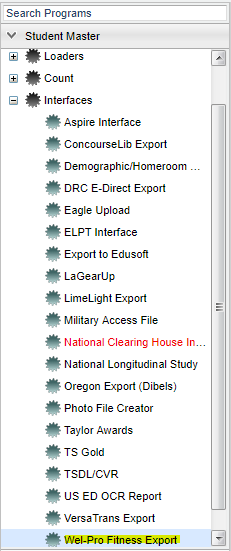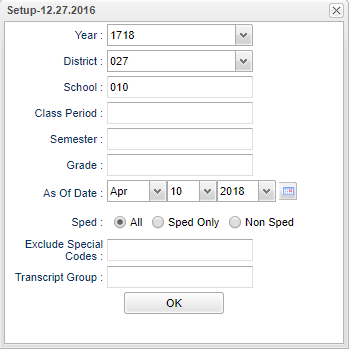Difference between revisions of "Wel-Pro Fitness Export"
| Line 25: | Line 25: | ||
all schools in your district. | all schools in your district. | ||
| − | |||
| − | |||
'''Class Period''' - A numeric value that indicated the period of the day a course is offered according to the Master Schedule Editor. To select all class periods leave the field blank or | '''Class Period''' - A numeric value that indicated the period of the day a course is offered according to the Master Schedule Editor. To select all class periods leave the field blank or | ||
Revision as of 08:49, 10 April 2018
Video How-to
How to use the Wel-Pro Fitness Export program
Menu Location
On the left navigation panel, select Student Master > Interfaces > Well-Pro Fitness Export.
Setup Options
Year - Defaults to the current year. A prior year may be accessed by clicking in the field and making the appropriate selection from the drop down list.
District - Default value is based on your security settings. You will be limited to your district only.
School - Default value is based on your security settings. If you are assigned to a school, the school default value will be your school site code. You will not be able to change this
value. If you are a supervisor or other district office employee with access to the Student Information System, you will be able to run programs for one school, a small group of schools, or
all schools in your district.
Class Period - A numeric value that indicated the period of the day a course is offered according to the Master Schedule Editor. To select all class periods leave the field blank or
click in the field and select the check box at the top of the list of class periods; to select one or more class periods click in the field and select the desired class period(s) from the
popup list.
Semester - To select all semesters leave the field blank or click in the field and select the check box at the top of the list of semesters; to select one or more semesters click in the
field and select the desired semester(s) from the popup list.
Semester - To select all semesters leave the field blank or click in the field and select the check box at the top of the list of semesters; to select one or more semesters click in the field
and select the desired semester(s) from the popup list.
Grade - Grade level of students whose records need to be edited or whose names are to be included on a report. Leave the field blank if all grade levels are to be included. Otherwise,
click in the field to the right of Grade(s) to select the desired grade level(s) to be included.
As of Date - This choice will list only those students who are actively enrolled as of the date selected in the date field.
Show Option Buttons - Examples that limit information on the report include Show Sped Only, Non Sped, both (all)
Exclude Special Codes - Click in the field to the right of Special Codes to select the desired special code(s) to exclude.
Transcript group-Click in the cell to select the Transcript group if needed.
OK - Click to continue
To find definitions for standard setup values, follow this link: Standard Setup Options.
Column Headers
To find definitions of commonly used column headers, follow this link: Common Column Headers.
Print Options
To find the print instructions, follow this link: Standard Print Options.