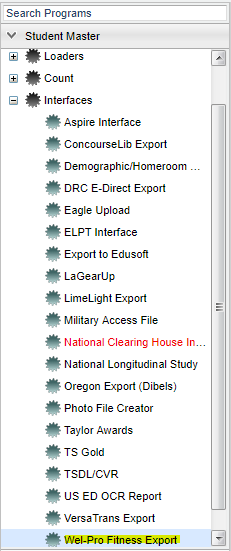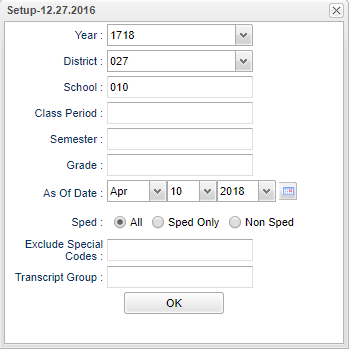Difference between revisions of "Wel-Pro Fitness Export"
| Line 12: | Line 12: | ||
On the left navigation panel, select '''Student Master''' > '''Interfaces''' > '''Well-Pro Fitness Export'''. | On the left navigation panel, select '''Student Master''' > '''Interfaces''' > '''Well-Pro Fitness Export'''. | ||
| + | ==Setup Options== | ||
| + | |||
| + | [[File:wellprosetup.png]] | ||
| + | |||
| + | '''Year''' - Defaults to the current year. A prior year may be accessed by clicking in the field and making the appropriate selection from the drop down list. | ||
| + | |||
| + | '''District''' - Default value is based on your security settings. You will be limited to your district only. | ||
| + | |||
| + | '''School''' - Default value is based on your security settings. If you are assigned to a school, the school default value will be your school site code. You will not be able to change this | ||
| + | |||
| + | value. If you are a supervisor or other district office employee with access to the Student Information System, you will be able to run programs for one school, a small group of schools, or | ||
| + | |||
| + | all schools in your district. | ||
| + | |||
| + | '''Grade''' - Grade level of students whose records need to be edited or whose names are to be included on a report. Leave the field blank if all grade levels are to be included. Otherwise, | ||
| + | |||
| + | click in the field to the right of Grade(s) to select the desired grade level(s) to be included. | ||
| + | |||
| + | '''Gender''' - Gender of students whose records need to be edited or whose names are to be included on a report. Leave the field blank if both genders are to be included. Otherwise, click in | ||
| + | |||
| + | the field to the right of Gender to select the desired gender to be included. | ||
| + | |||
| + | '''Ethnic''' - Ethnicity of students whose records need to be edited or whose names are to be included on a report. Leave the field blank if all ethnics are to be included. Otherwise, click | ||
| + | |||
| + | in the field to the right of Ethnic to select the desired ethnic(s) to be included. | ||
| + | |||
| + | '''Special Codes''' - Special Codes must have been entered into the Student Master record for students. Leave blank if all special codes are to be included into the report. Otherwise click in | ||
| + | |||
| + | the field to the right of Special Codes to select the desired special code(s) to view. | ||
| + | |||
| + | '''Exclude Special Codes''' - Click in the field to the right of Special Codes to select the desired special code(s) to exclude. | ||
| + | |||
| + | '''Counselor''' - Responsible for scheduling, testing, student grades and transcripts. Leave blank if all counselors are to be included into the report. Otherwise click in the field to the | ||
| + | |||
| + | right of Counselor to select the desired counselor(s) to view. | ||
| + | |||
| + | '''Team''' - This selection should only be used if your school is using Team Scheduling. Leave blank if all team names are to be included into the report. Otherwise click in the field to the | ||
| + | |||
| + | right of Teams to select the desired Teams(s) to view. | ||
| − | |||
| − | |||
'''Exclude Spec Codes'''-Click in the cell to select student master special codes if needed. | '''Exclude Spec Codes'''-Click in the cell to select student master special codes if needed. | ||
| Line 25: | Line 62: | ||
Click '''OK''' to populate the information to be exported. | Click '''OK''' to populate the information to be exported. | ||
| − | + | To find definitions for standard setup values, follow this link: '''<span style="background:yellow">[[Standard Setup Options]]</span>'''. | |
'''Column Headers''' | '''Column Headers''' | ||
Revision as of 02:24, 10 April 2018
Video How-to
How to use the Wel-Pro Fitness Export program
Menu Location
On the left navigation panel, select Student Master > Interfaces > Well-Pro Fitness Export.
Setup Options
Year - Defaults to the current year. A prior year may be accessed by clicking in the field and making the appropriate selection from the drop down list.
District - Default value is based on your security settings. You will be limited to your district only.
School - Default value is based on your security settings. If you are assigned to a school, the school default value will be your school site code. You will not be able to change this
value. If you are a supervisor or other district office employee with access to the Student Information System, you will be able to run programs for one school, a small group of schools, or
all schools in your district.
Grade - Grade level of students whose records need to be edited or whose names are to be included on a report. Leave the field blank if all grade levels are to be included. Otherwise,
click in the field to the right of Grade(s) to select the desired grade level(s) to be included.
Gender - Gender of students whose records need to be edited or whose names are to be included on a report. Leave the field blank if both genders are to be included. Otherwise, click in
the field to the right of Gender to select the desired gender to be included.
Ethnic - Ethnicity of students whose records need to be edited or whose names are to be included on a report. Leave the field blank if all ethnics are to be included. Otherwise, click
in the field to the right of Ethnic to select the desired ethnic(s) to be included.
Special Codes - Special Codes must have been entered into the Student Master record for students. Leave blank if all special codes are to be included into the report. Otherwise click in
the field to the right of Special Codes to select the desired special code(s) to view.
Exclude Special Codes - Click in the field to the right of Special Codes to select the desired special code(s) to exclude.
Counselor - Responsible for scheduling, testing, student grades and transcripts. Leave blank if all counselors are to be included into the report. Otherwise click in the field to the
right of Counselor to select the desired counselor(s) to view.
Team - This selection should only be used if your school is using Team Scheduling. Leave blank if all team names are to be included into the report. Otherwise click in the field to the
right of Teams to select the desired Teams(s) to view.
Exclude Spec Codes-Click in the cell to select student master special codes if needed.
Transcript group-Click in the cell to select the Transcript group if needed.
Click OK to populate the information to be exported. To find definitions for standard setup values, follow this link: Standard Setup Options.
Column Headers
To find definitions of commonly used column headers, follow this link: Common Column Headers.
Print Options
To find the print instructions, follow this link: Standard Print Options.