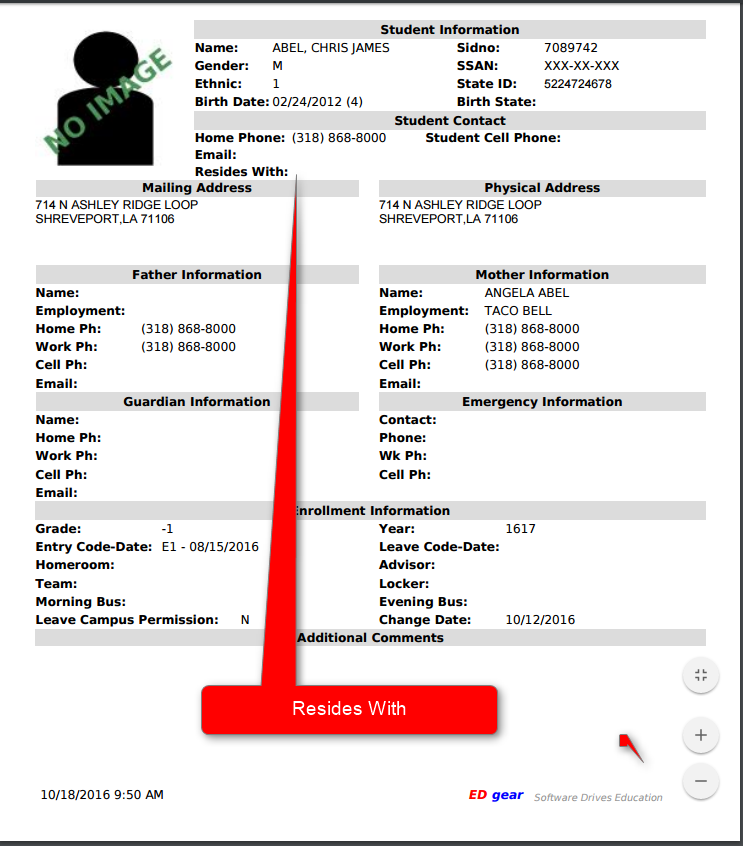Difference between revisions of "Print Student Demographic Sheet"
From EDgearWiki
Jump to navigationJump to search| Line 32: | Line 32: | ||
---- | ---- | ||
| − | + | [[Student Master|'''Student Master''' Main Page]] | |
| + | |||
| + | ---- | ||
| + | [[WebPams|'''JCampus''' Main Page]] | ||
Revision as of 08:59, 5 April 2018
Video How-to
Printing a Student Demographic Sheet Video
How-to Print a Student Demographic Sheet
On the left navigation panel, select Student Master, Entry, and Student Master.
Setup Box Options
To find definitions for standard setup values, follow this link: Standard Setup Options.
Other set up values not listed in the standard set up list:
- Find Only Active Students - Only currently enrolled students without a leave date.
Click OK
Find a student using the Find button or the Search bar.
Click on the Action button at the top right of the screen.
Click Demographics and choose one of the following:
- Demographic with SSN
- Demographic without SSN
A print preview will appear displaying the student's demographic information. At the bottom right, choose either Print or Save.