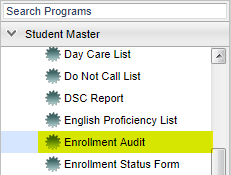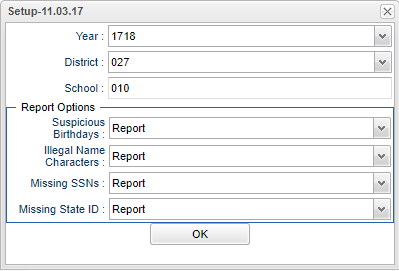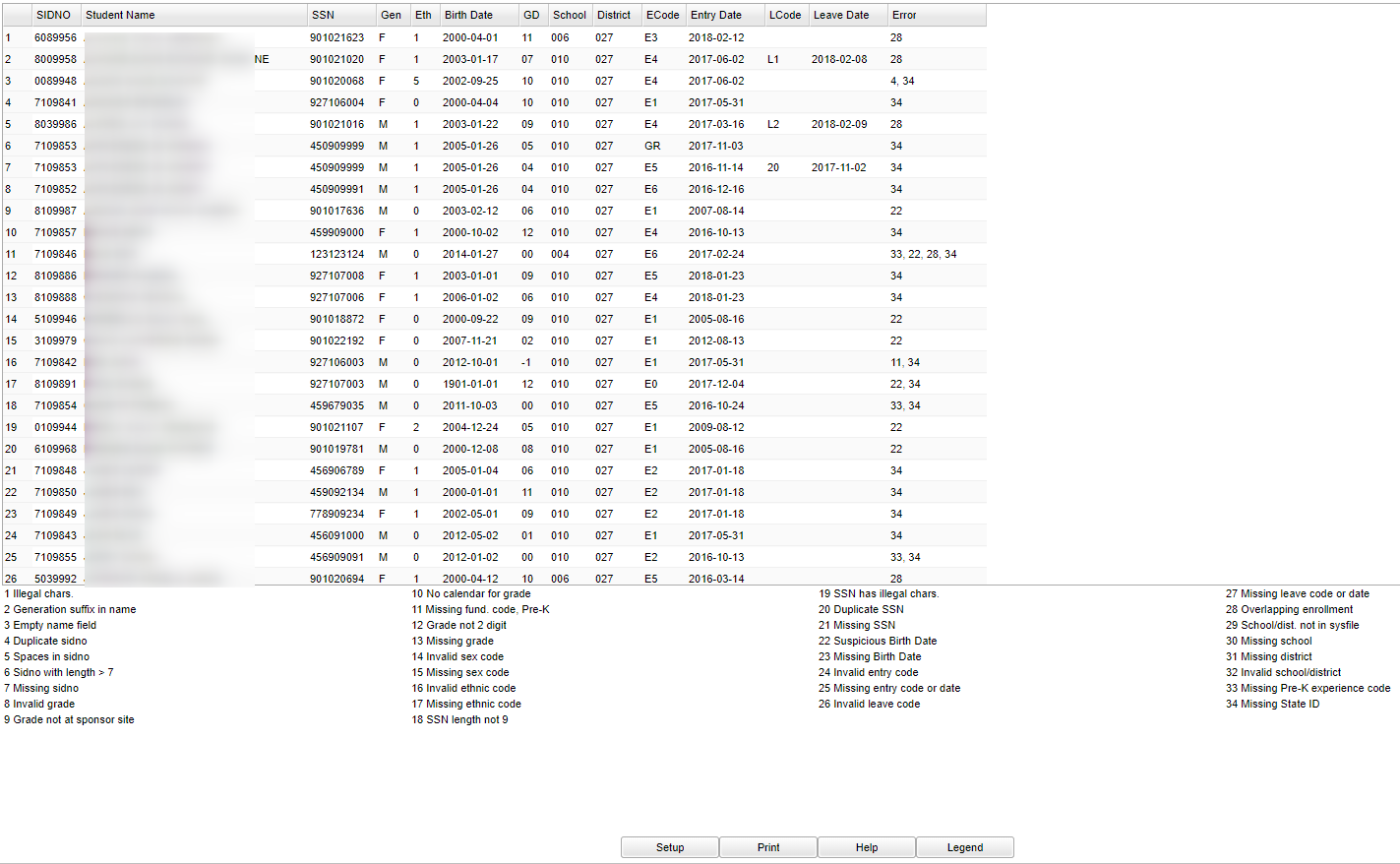Difference between revisions of "Enrollment Audit"
| Line 26: | Line 26: | ||
schools in your district. | schools in your district. | ||
| − | '''Report Options''' - select | + | '''Report Options''' - Each drop down will have the option to select '''Report''' or '''Don't Report''' for the following items: |
| − | '''Suspicious Birthdays''' - Birthdates that don't match with the grade level of the student | + | *'''Suspicious Birthdays''' - Birthdates that don't match with the grade level of the student. |
| − | '''Illegal Name Characters''' - Any character in their name other than the alphabet, apostrophe, or a hyphen. | + | *'''Illegal Name Characters''' - Any character in their name other than the alphabet, apostrophe, or a hyphen. |
| − | '''Missing SSNS''' - Students with no SSNs on the Student Master | + | *'''Missing SSNS''' - Students with no SSNs on the Student Master. |
| − | '''Missing State ID''' - Students with missing state IDs | + | *'''Missing State ID''' - Students with missing state IDs. |
| − | |||
| − | |||
To find definitions for standard setup values, follow this link: '''<span style="background:yellow">[[Standard Setup Options]]</span>'''. | To find definitions for standard setup values, follow this link: '''<span style="background:yellow">[[Standard Setup Options]]</span>'''. | ||
| − | |||
| − | + | '''OK''' - Click to continue. | |
==Main== | ==Main== | ||
Revision as of 03:08, 5 April 2018
Video How-to
Menu Location
On the left navigation panel, select Student Master > Lists > Enrollment Audit.
Setup Options
Year - Defaults to the current year. A prior year may be accessed by clicking in the field and making the appropriate selection from the drop down list.
District - Default value is based on your security settings. You will be limited to your district only.
School - Default value is based on your security settings. If you are assigned to a school, the school default value will be your school site code. You will not be able to change this
value. If you are a supervisor or other district office employee with access to the Student Information System, you will be able to run programs for one school, a small group of schools, or all
schools in your district.
Report Options - Each drop down will have the option to select Report or Don't Report for the following items:
- Suspicious Birthdays - Birthdates that don't match with the grade level of the student.
- Illegal Name Characters - Any character in their name other than the alphabet, apostrophe, or a hyphen.
- Missing SSNS - Students with no SSNs on the Student Master.
- Missing State ID - Students with missing state IDs.
To find definitions for standard setup values, follow this link: Standard Setup Options.
OK - Click to continue.
Main
Column Headers
SIDNO - Student's identification number
Student Name - Student's full name
SSN - Student's Social Security Number
Gen - Student's gender
Eth - Student'shttp://wiki.edgear.net/wiki/w/skins/common/images/button_nowiki.png ethnicity
Birth Date - Student's date of birth
GD - Student's enrollment grade
School - Student's school of enrollment
District - Student's district of enrollment
ECode - Student's entry code into school
Entry Date - Student's entry date into school
LCode - Student's leave code from school
Leave Date - Student's leave date from school
Error - Type of error
To find definitions of commonly used column headers, follow this link: Common Column Headers.
By highlighting rows within the list and then clicking print, the rows highlighted will be the only rows printed. To undo a highlight, press and hold down the Control key while clicking back on
the highlighted area/row.
Click + Drag or Control + Click
Bottom
Setup - The user may change the settings previously selected for running the program.
Print - To find the print instructions, follow this link: Standard Print Options.
Help - Takes you to the Help website for written instructions and instructional videos.
Legend - Use the legend at the bottom of the screen to identify errors.
Sorting and other data manipulations are explained in the following link: List Programs Instructions/Video