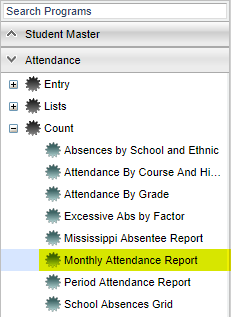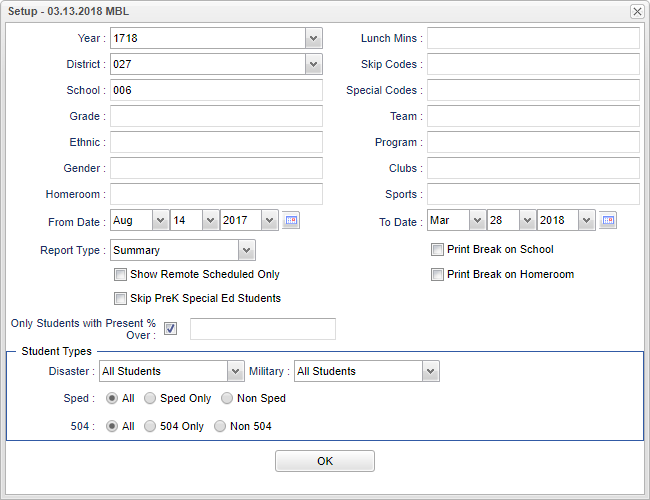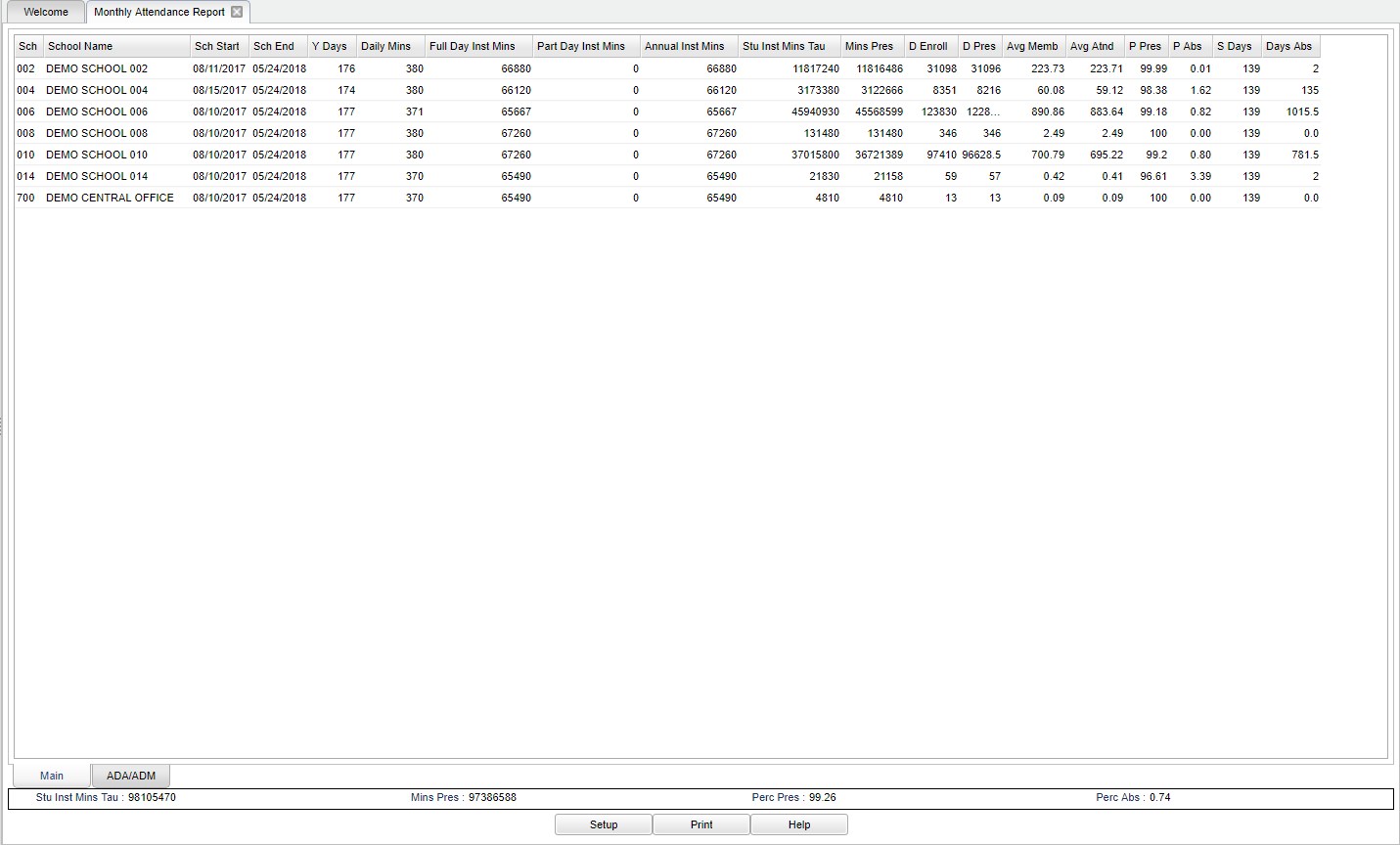Difference between revisions of "Monthly Attendance Report"
(→Bottom) |
|||
| Line 71: | Line 71: | ||
[[File:mb324.png]] | [[File:mb324.png]] | ||
| − | + | '''Stu Instr Mins Tau'''--Total of the instructional minutes found in the '''Stu Inst Min Tau''' column above. | |
| − | |||
| − | |||
| − | |||
| + | '''Mins Pres'''--Total of the minutes present found in the '''Mins Pres''' column above. | ||
| − | ''' | + | '''Prec Pres'''--Percent Present found by dividing Mins Pres by Stu Instru Mins Tau the multiplying the quotient by 100. |
| − | ''' | + | '''Perc Abs'''--Percent Absent found by subtracting the Perc Pres from 100. |
| + | |||
| + | |||
| + | '''Setup''' - This allows you to change the values on the setup box without exiting the program. | ||
| + | |||
| + | '''Print''' - To find the print instructions, follow this link: '''<span style="background:yellow">[[Standard Print Options]]</span>'''. | ||
| + | |||
| + | '''Help''' - This button links to the JCampus video and written instructions. | ||
| − | |||
| − | |||
| − | |||
:*'''Summary'''--Report includes information for each school on the display and a totals line at the bottom of the school information. | :*'''Summary'''--Report includes information for each school on the display and a totals line at the bottom of the school information. | ||
Revision as of 04:52, 28 March 2018
This report will provide a summary of absences and percentages for a specific date range. The date range does not have to be limited to a single month. It can be run for the full year, a semester, a month, or a week. Based on the setup, the report will adjust the count and % to the group of students selected.
Menu Location
On the left navigation panel, select Attendance > Counts > Monthly Attendance Report.
Setup Options
The next items are not found on the standard setup options document.
- Lunch Mins--Enter the number of minutes for student lunch time
- Report Type -- Choose the type of report. EX: Homeroom will have the report listed by homeroom teachers in the first column, Grade will sort by grade level as the first column, and Summary will have the school in the first column.
- Homeroom Break--Check this box if the printed report should break on different homeroom groups/teachers.
- Skip PreK Special Ed Students--Check this box if the report should skip the PreK Special Ed Students in the counts.
- Only Students with Present % Over--Check this box if you want to limit the list of students based on a given % absent total.
- % Amount--Enter an amount in this field only if you have checked the box on the previous line. Enter the desired percent.
- Student Types
- Disaster--Select (a) All Students, (b) Non-Disaster Only, or (c) Disaster Only
- Military--Select (a) All Students, (b) Students of Non-Military Parents, or (c) Students of Military Parents. This is marked in the parent portion of Student Master.
If you need instructions for setup values to be used, follow the link for Standard Setup Options.
OK - Click to continue.
Click on the school number to see the individual student information.
Main
Column Headers
- Sch Start--First instructional date for students. This information is from the school/district calendar file.
- Sch End--Last instructional date for students. This information is from the school/district calendar file.
- Y Days--Number of instructional days for students. This is determined by the software based on the start and end dates in the calendar.
- Daily Min--Number of instructional minutes per day for students. This is determined by the information found in the school/district calendar file.
- Full Day Inst Mins--The product of Y Days and Daily Min for the total instructional minutes in the year. This product must be greater than or equal to 63720 minutes.
- Part Day--Total partial day minutes according to the early dismissal calendar dates.
- Annual--Total instructional minutes determined by adding the two previous values (Full Day Inst Mins and Part Day).
- Stu Inst Min Tau--Total instructional minutes of all students for the whole year.
- Mins Pres--Total minutes present during the year for all students.
- D Enroll--Days enrolled.
- D Pres--Days present.
- Avg Membership-- equals student's instructional minutes taught divided by annual instructional minutes
- Avg Attendance--Average number of days attended by all students.
- P Pres--Percent of days present for all students.
- P Abs--Percent of days absent for all students.
- S Days--Number of school instructional days for the date range used in the setup box.
- Days Abs--Number of days absent.
- To find definitions of commonly used columns follow this link: Common Column Headers.
Additional information found at the bottom of the report.
Bottom
Stu Instr Mins Tau--Total of the instructional minutes found in the Stu Inst Min Tau column above.
Mins Pres--Total of the minutes present found in the Mins Pres column above.
Prec Pres--Percent Present found by dividing Mins Pres by Stu Instru Mins Tau the multiplying the quotient by 100.
Perc Abs--Percent Absent found by subtracting the Perc Pres from 100.
Setup - This allows you to change the values on the setup box without exiting the program.
Print - To find the print instructions, follow this link: Standard Print Options.
Help - This button links to the JCampus video and written instructions.
- Summary--Report includes information for each school on the display and a totals line at the bottom of the school information.
- Average Totals--Report included information for each school on the display without any totals given as part of the report.
NOTE: Sorting and other data manipulations are explained in the following link: List Programs Instructions/Video
Last Updated: 2015.04.16