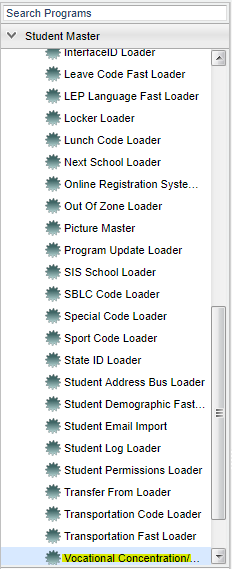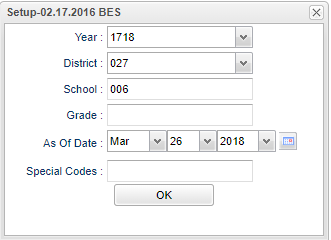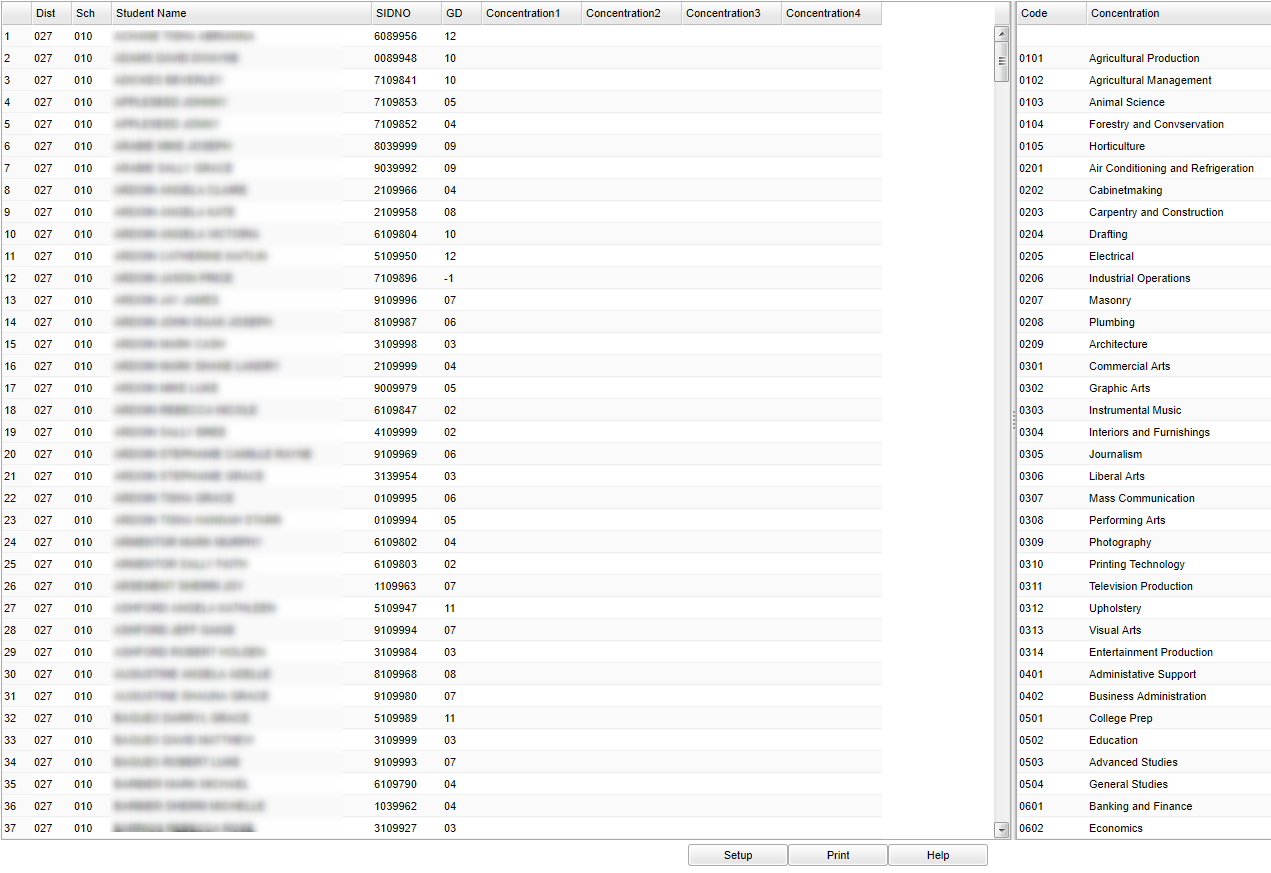Difference between revisions of "Vocational Concentration/Cluster Loader"
(→Bottom) |
|||
| Line 72: | Line 72: | ||
[[File:nanvocationalbottom.png]] | [[File:nanvocationalbottom.png]] | ||
| + | |||
| + | '''Setup''' - Click to go back to the Setup box. | ||
| + | |||
| + | '''Print''' - To find the print instructions, follow this link: '''<span style="background:yellow">[[Standard Print Options]]</span>'''. | ||
| + | |||
| + | '''HELP''' - Click the '''Help''' button on the bottom of the page to view written instructions and/or videos. | ||
Revision as of 03:56, 26 March 2018
This report will take students that already have a Cluster assigned to them and allow you to add Concentrations in a fast load manner. Only students with existing Cluster assignments will show on this report.
Menu Location
On the left navigation panel, select Student Master > Loader > Vocational Concentration/Cluster Loader.
Setup Options
Year - Defaults to the current year. A prior year may be accessed by clicking in the field and making the appropriate selection from the drop down list.
District - Default value is based on your security settings. You will be limited to your district only.
School - Default value is based on your security settings. If you are assigned to a school, the school default value will be your school site code. You will not be able to change this
value. If you are a supervisor or other district office employee with access to the Student Information System, you will be able to run programs for one school, a small group of schools, or all
schools in your district.
Grade - Grade level of students whose records need to be edited or whose names are to be included on a report. Leave the field blank if all grade levels are to be included. Otherwise,
click in the field to the right of Grade(s) to select the desired grade level(s) to be included.
As of Date - This choice will list only those students who are actively enrolled as of the date selected in the date field.
Special Codes - Special Codes must have been entered into the Student Master record for students. Leave blank if all special codes are to be included into the report. Otherwise click in
the field to the right of Special Codes to select the desired special code(s) to view.
OK - Click to continue
To find definitions for standard setup values, follow this link: Standard Setup Options.
Main
Column Headers
District (Dist) - district in which the student is enrolled.
Sch - Site code of the school in which the student is enrolled.
Student Name - Student's full name
SIDNO - Student's identification number
GD - Student's grade of enrollment
Concentration 1,2,3, etc - Shows the concentrations that have been added
Column Headers on Right Side
Code - Concentration code
Concentration - Concentration description
Click in one of the Concentration Columns which will mark that row/column with an asterisk (*). Then choose the preferred concentration from the list on the right. If you want to clear
the concentration, then choose the top blank row and the row/column will update resulting back to blank.
To find definitions of commonly used column headers, follow this link: Common Column Headers.
Bottom
Setup - Click to go back to the Setup box.
Print - To find the print instructions, follow this link: Standard Print Options.
HELP - Click the Help button on the bottom of the page to view written instructions and/or videos.
To find the print instructions, follow this link: Standard Print Options.