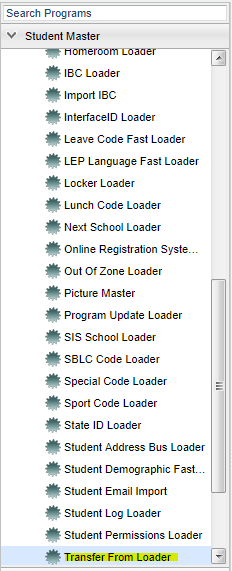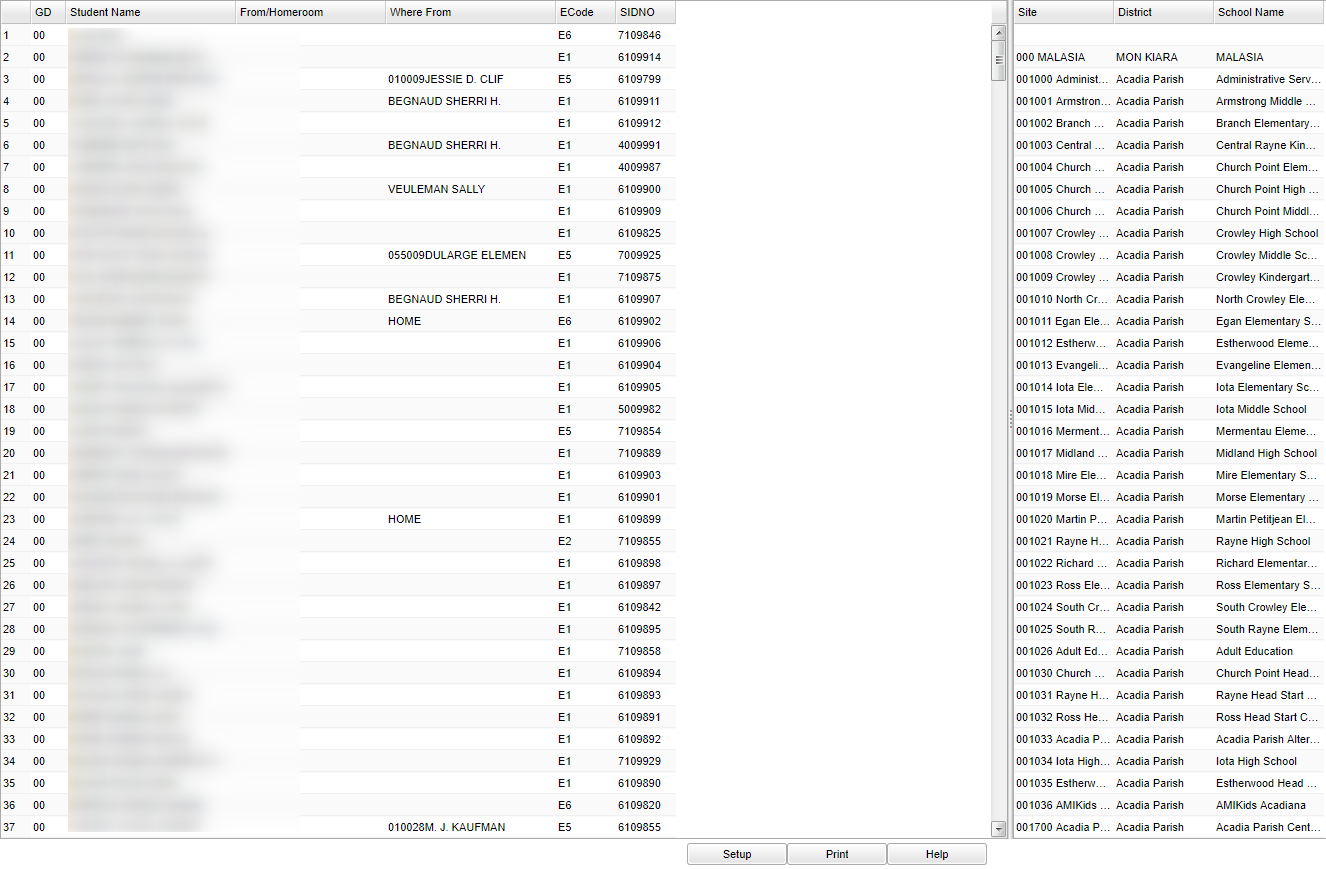Difference between revisions of "Transfer From Loader"
| Line 5: | Line 5: | ||
[[File:nantransferloadermenu.png]] | [[File:nantransferloadermenu.png]] | ||
| + | |||
Select '''Student Master''' on the panel on the left side of the screen. Under '''Loaders''', select '''Transfer From Loader'''. | Select '''Student Master''' on the panel on the left side of the screen. Under '''Loaders''', select '''Transfer From Loader'''. | ||
| − | ''' | + | ==Setup Options== |
| + | |||
| + | [[File:nantransferloadersetup.png]] | ||
| + | |||
| + | '''Year''' - Defaults to the current year. A prior year may be accessed by clicking in the field and making the appropriate selection from the drop down list. | ||
| + | |||
| + | '''District''' - Default value is based on your security settings. You will be limited to your district only. | ||
| + | |||
| + | '''School''' - Default value is based on your security settings. If you are assigned to a school, the school default value will be your school site code. You will not be able to change this | ||
| + | |||
| + | value. If you are a supervisor or other district office employee with access to the Student Information System, you will be able to run programs for one school, a small group of schools, or all | ||
| + | |||
| + | schools in your district. | ||
| + | |||
| + | '''Grade''' - Grade level of students whose records need to be edited or whose names are to be included on a report. Leave the field blank if all grade levels are to be included. Otherwise, | ||
| + | |||
| + | click in the field to the right of Grade(s) to select the desired grade level(s) to be included. | ||
| + | |||
| + | '''Only Hurricane Entry Codes''' - Defaults to blank in the setup box. Place a check in the square if Only Hurricane Entry codes are to be used. | ||
| + | |||
| + | '''As of Date''' - This choice will list only those students who are actively enrolled as of the date selected in the date field. | ||
| + | |||
| + | '''OK''' - Click to continue | ||
To find definitions for standard setup values, follow this link: '''<span style="background:yellow">[[Standard Setup Options]]</span>'''. | To find definitions for standard setup values, follow this link: '''<span style="background:yellow">[[Standard Setup Options]]</span>'''. | ||
| − | + | ==Main== | |
| + | |||
| + | [[File:nantransferloadermain.png]] | ||
| + | |||
| + | |||
| + | |||
| + | |||
| − | |||
| − | + | ||
Revision as of 02:47, 26 March 2018
The Transfer From Loader is a loader that is used to fast load "Transfer From" information to Student Master for students that transfer to your school from another district or school.
Menu Location
Select Student Master on the panel on the left side of the screen. Under Loaders, select Transfer From Loader.
Setup Options
Year - Defaults to the current year. A prior year may be accessed by clicking in the field and making the appropriate selection from the drop down list.
District - Default value is based on your security settings. You will be limited to your district only.
School - Default value is based on your security settings. If you are assigned to a school, the school default value will be your school site code. You will not be able to change this
value. If you are a supervisor or other district office employee with access to the Student Information System, you will be able to run programs for one school, a small group of schools, or all
schools in your district.
Grade - Grade level of students whose records need to be edited or whose names are to be included on a report. Leave the field blank if all grade levels are to be included. Otherwise,
click in the field to the right of Grade(s) to select the desired grade level(s) to be included.
Only Hurricane Entry Codes - Defaults to blank in the setup box. Place a check in the square if Only Hurricane Entry codes are to be used.
As of Date - This choice will list only those students who are actively enrolled as of the date selected in the date field.
OK - Click to continue
To find definitions for standard setup values, follow this link: Standard Setup Options.
Main
File:Nantransferloadermain.png
Column Headers
To find definitions of commonly used column headers, follow this link: Common Column Headers.
For other columns not listed in the common column list:
- From/Homeroom--The homeroom name of the transfer student.
- Where From--Where the student is transferring from.
- Site--Site code number of the transferring school
- District--The district that the student is transferring from.
- School--The school name in the district that the student is transferring from.
Buttons at the bottom of the display
- Setup--This allows you to change the values on the setup box without exiting the program.
- Print--Use this button to print the report displayed on the screen. Refer to the instructions below for printing the report.
- Print Letters--Use this button to print letters to the parents/guardians. You must select at least one student on the report using the check box to the left of the student names.
- Help--Click to see written instructions and/or video.
Print Options
To find the print instructions, follow this link: Standard Print Options.