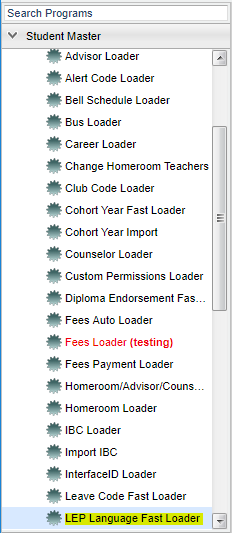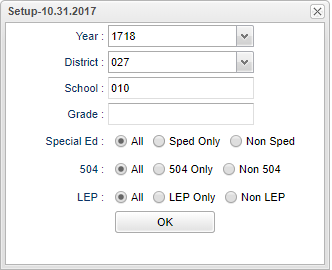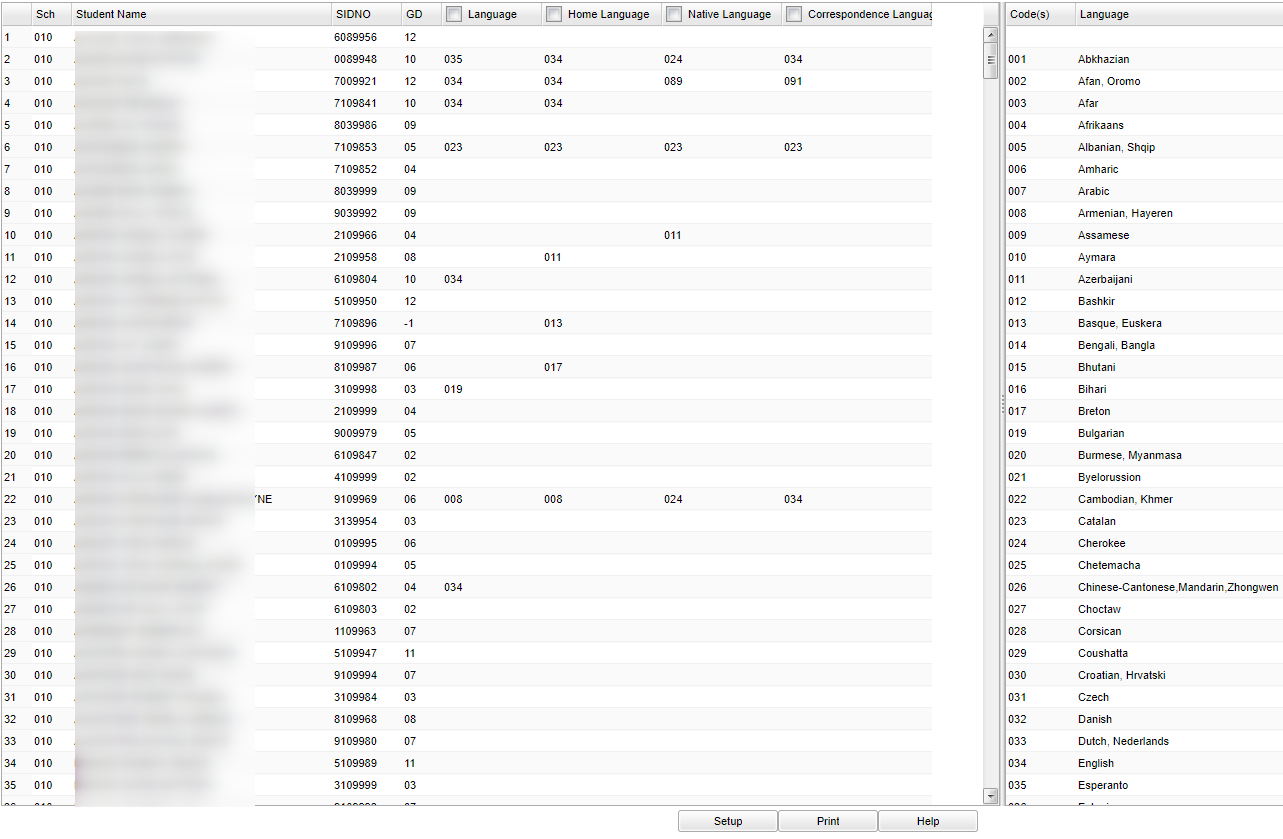Difference between revisions of "LEP Language Fast Loader"
| Line 58: | Line 58: | ||
remove an asterisk, click the language field(s) to be removed and then choose the blank field at the top of the Code(s) and Language on the right side of the program. | remove an asterisk, click the language field(s) to be removed and then choose the blank field at the top of the Code(s) and Language on the right side of the program. | ||
| + | |||
| + | ===Column Headers on Right Side=== | ||
| + | |||
| + | '''Code(s)''' - Code number | ||
| + | |||
| + | '''Language''' - Code Description | ||
| + | |||
To find definitions of commonly used column headers, follow this link: '''<span style="background:yellow">[[Common Column Headers]]</span>'''. | To find definitions of commonly used column headers, follow this link: '''<span style="background:yellow">[[Common Column Headers]]</span>'''. | ||
Revision as of 07:59, 20 March 2018
This program allows you to load language, home language, native language, and correspondence language to student(s). These languages are stored under the Country Entry field on the Student Master.
Menu Location
On the left navigation panel, select Student Master > Loaders > LEP Language Fast Loader.
Setup Options
Year - Defaults to the current year. A prior year may be accessed by clicking in the field and making the appropriate selection from the drop down list.
District - Default value is based on your security settings. You will be limited to your district only.
School - Default value is based on your security settings. If you are assigned to a school, the school default value will be your school site code. You will not be able to change this
value. If you are a supervisor or other district office employee with access to the Student Information System, you will be able to run programs for one school, a small group of schools, or
all schools in your district.
Grade - Grade level of students whose records need to be edited or whose names are to be included on a report. Leave the field blank if all grade levels are to be included. Otherwise,
click in the field to the right of Grade(s) to select the desired grade level(s) to be included.
Show Option Buttons - Examples that limit information on the report include Show Sped Only, Non Sped, both (all); show 504 Only, Non 504, both (all); show LEP Only, Non LEP, both (all).
OK - Click to continue
To find definitions for standard setup values, follow this link: Standard Setup Options.
Main
Column Headers
Sch - Site code of the school in which the student/employee is enrolled
Student Name - Student's full name
SIDNO - Student's identification number
GD - Student's grade of enrollment
Language - Language the students speaks
Home Language - Language spoken at home
Native Language - Native language of the student or family
Correspondence Language - Language used in written correspondence
To load language(s) - give the student(s) an asterisk (*) under the language field(s) then click the language from the column on the right side under Code(s) and Language. To
remove an asterisk, click the language field(s) to be removed and then choose the blank field at the top of the Code(s) and Language on the right side of the program.
Column Headers on Right Side
Code(s) - Code number
Language - Code Description
To find definitions of commonly used column headers, follow this link: Common Column Headers.
Bottom
To Print this Report
Click the Print button at the bottom of the report.
A popup will appear with a set of document print options--PDF, XLS, CSV, HTML.
The default print option will be PDF.
Click the print icon at the right end of this rectangle. Another print preview will appear.
Click the print button at the top left to print the report. Close the print preview.