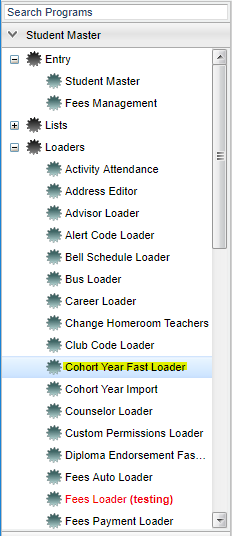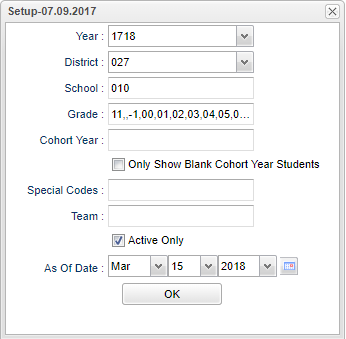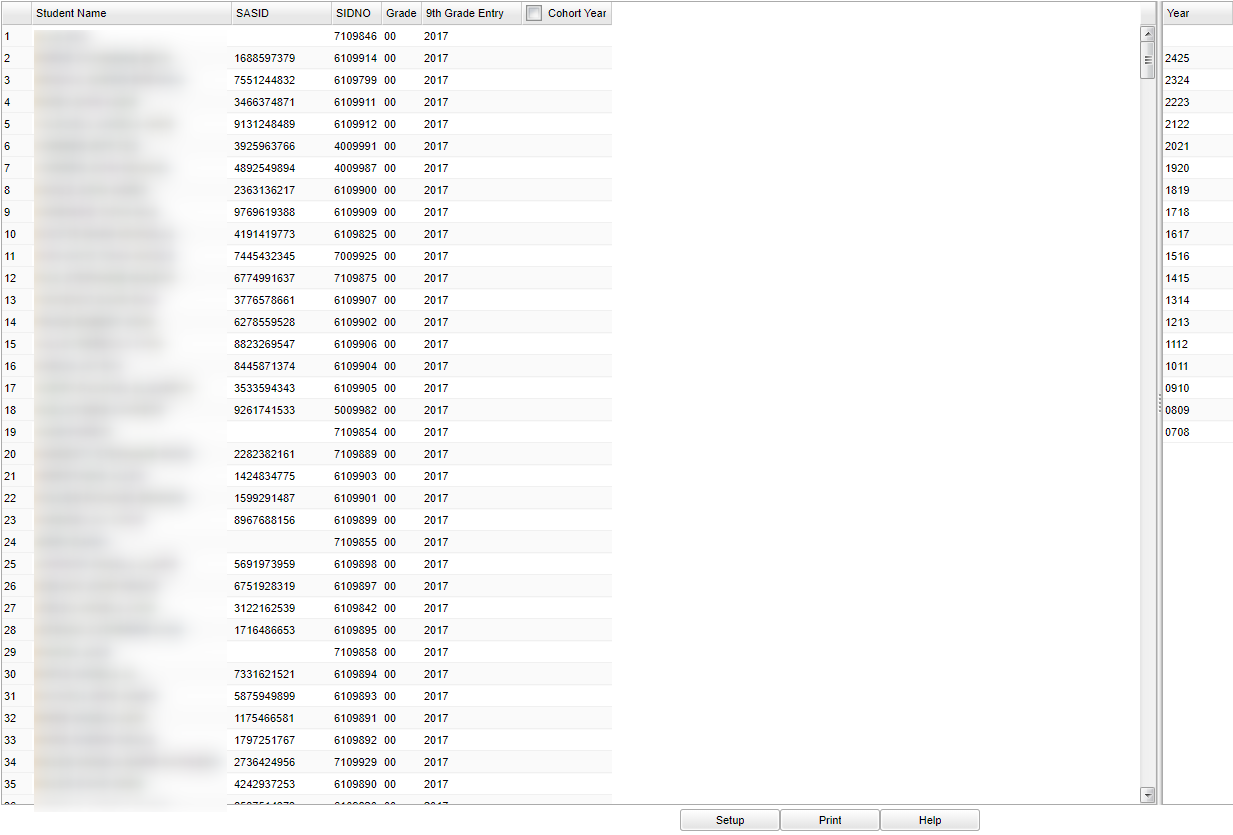Difference between revisions of "Cohort Year Fast Loader"
| Line 63: | Line 63: | ||
'''9th Grade Entry''' - Year student entered High School as a 9th grader | '''9th Grade Entry''' - Year student entered High School as a 9th grader | ||
| − | '''Cohort Year''' - | + | '''Cohort Year''' - Column for selecting the cohort year using asterisks. This column will display the Cohort Year for any student whose Cohort Year has already been entered. |
| − | |||
| − | |||
| − | |||
| − | |||
| − | |||
| + | '''Year''' - Click on the year to choose the Corhort Year | ||
To find definitions of commonly used column headers, follow this link: '''<span style="background:yellow">[[Common Column Headers]]</span>'''. | To find definitions of commonly used column headers, follow this link: '''<span style="background:yellow">[[Common Column Headers]]</span>'''. | ||
| − | |||
| − | |||
| − | |||
| − | |||
| Line 97: | Line 89: | ||
| − | ''' | + | '''Bottom''' |
| − | :'''Setup'''--This allows you to change the values on the setup box without exiting the program. | + | |
| − | + | [[File:nancohortfastbottom.png]] | |
| − | + | ||
| + | '''Setup'''--This allows you to change the values on the setup box without exiting the program. | ||
| + | |||
| + | '''Print'''--To find the print instructions, follow this link: '''<span style="background:yellow">[[Standard Print Options]]</span>'''. | ||
| + | |||
| + | '''Help'''--This button links to the JCampus video and written instructions. | ||
Revision as of 06:52, 15 March 2018
This document will provide instructions using the Cohort Year Fast Loader. Students can be fast loaded by selecting all students that are in the same Cohort Year and then selecting the Cohort; or the students may be assigned individually for a small group of students that are in a different Cohort. The cohort year will be loaded to the Sports tab in Student Master.
In Bulletin 111 (July 2016), the LDOE defines Cohort Year as `A cohort of students is all students who entered 9th grade for the first time in the state of Louisiana in a given academic year. Transitional 9th graders will enter automatically the first time 9th grade cohort in the year after enrolling in transitional 9th grade.`
Menu Location
On the left navigation panel, select Student Master > Loaders > Cohort Year Fast Loader.
Setup Options
Year - Defaults to the current year. A prior year may be accessed by clicking in the field and making the appropriate selection from the drop down list.
District - Default value is based on your security settings. You will be limited to your district only.
School - Default value is based on your security settings. If you are assigned to a school, the school default value will be your school site code. You will not be able to change this
value. If you are a supervisor or other district office employee with access to the Student Information System, you will be able to run programs for one school, a small group of schools, or
all schools in your district.
Grade - Grade level of students whose records need to be edited or whose names are to be included on a report. Leave the field blank if all grade levels are to be included. Otherwise,
click in the field to the right of Grade(s) to select the desired grade level(s) to be included.
Cohort Year - Only use this area if you are making a list of certain year cohorts after having previously loaded the student's cohort year.
Only Show Blank Cohort Year Students - Check the box to only display student's without a cohort year.
Special Codes - Special Codes must have been entered into the Student Master record for students. Leave blank if all special codes are to be included into the report. Otherwise click in
the field to the right of Special Codes to select the desired special code(s) to view.
Team - This selection should only be used if your school is using Team Scheduling. Leave blank if all team names are to be included into the report. Otherwise click in the field to the
right of Teams to select the desired Teams(s) to view.
Active Only and As of Date - This choice will list only those students who are actively enrolled as of the date selected in the date field.
OK - Click to continue
To find definitions for standard setup values, follow this link: Standard Setup Options.
Main
Column Headers
Student Name - Student's full name
SASID - Student's state assigned identification number
SIDNO - Student's identification number
Grade - Student's grade of enrollment
9th Grade Entry - Year student entered High School as a 9th grader
Cohort Year - Column for selecting the cohort year using asterisks. This column will display the Cohort Year for any student whose Cohort Year has already been entered.
Year - Click on the year to choose the Corhort Year
To find definitions of commonly used column headers, follow this link: Common Column Headers.
Instructions for loading the Student Cohort Year for all students in the same grade with the same cohort year:
- You will need the list of the few students that do not have the same Cohort Year as the majority of the grade and each cohort year of each of these students. Their cohort year can be entered individually or in small groups using the instructions below.
- Click the Check Box at the top of the Cohort Year column. An asterisk will appear in the column for all students.
- NOTE--students that already have a cohort year on the screen should be skipped when checking the cohort year check box. Skipping these students will prevent the replacement of any existing cohort years that have been previously entered.
- Select the Cohort Year from the list of values on the right side of the screen.
- All asterisks will be replaced with the selected cohort year value.
- A student's cohort year can be found at the bottom right on the Sports and Fees tab of his/her student master record.
- Refer to the instructions below for Printing this report.
Instructions for loading the Student Cohort Year for individual students or small groups
- You will need the list of these students and each cohort year of each one.
- Click the cell to the right of the student name(s) who have the same cohort year. An asterisk will appear in the cohort year cell. All students selected must be in the same cohort year.
- Select the Cohort Year from the list of values on the right side of the screen.
- All asterisks will be replaced with the selected cohort year value.
- In addition to this report, a student's cohort year can be found at the bottom right on the Sports and Fees tab of his/her student master record.
- Refer to the instructions below for Printing this report.
Bottom
Setup--This allows you to change the values on the setup box without exiting the program.
Print--To find the print instructions, follow this link: Standard Print Options.
Help--This button links to the JCampus video and written instructions.