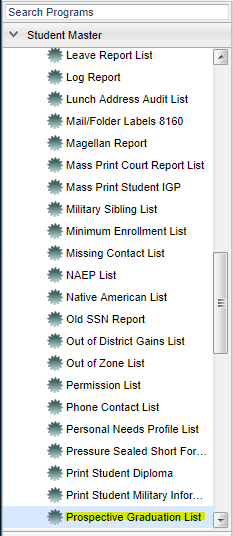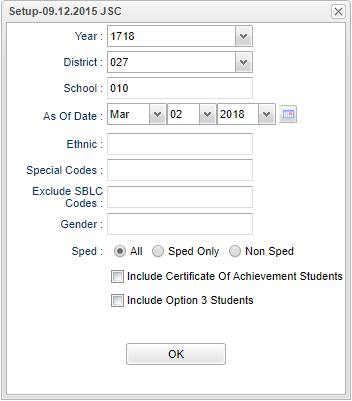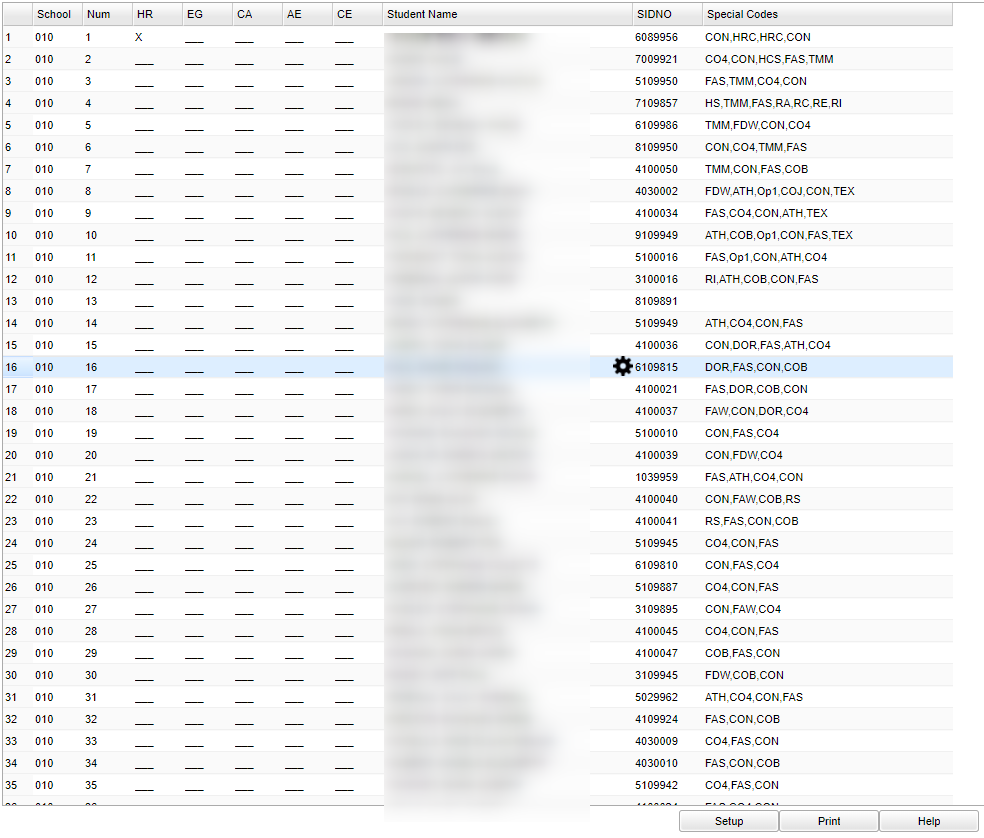Difference between revisions of "Prospective Graduation List"
(→Bottom) |
|||
| Line 90: | Line 90: | ||
[[File:prospective bottom.png]] | [[File:prospective bottom.png]] | ||
| − | |||
'''Setup''' - Click to go back to the Setup box. | '''Setup''' - Click to go back to the Setup box. | ||
Revision as of 03:39, 14 March 2018
This program will provide a list of graduating seniors with indicators for the following categories: honors courses, early graduate, certificate of achievement, academic endorsement and career endorsement.
Menu Location
On the navigation panel, select Student Master > Lists > Prospective Graduation List.
Setup Options
Year- Defaults to the current year. A prior year may be accessed by clicking in the field and making the appropriate selection from the drop down list.
District - Default value is based on your security settings. You will be limited to your district only.
School - Default value is based on your security settings. If you are assigned to a school, the school default value will be your school site code. You will not be able to change this
value. If you are a supervisor or other district office employee with access to the Student Information System, you will be able to run programs for one school, a small group of schools, or
all schools in your district.
As of Date - This choice will list only those students who are actively enrolled as of the date selected in the date field.
Ethnic - Ethnicity of students whose records need to be edited or whose names are to be included on a report. Leave the field blank if all ethnics are to be included. Otherwise, click
in the field to the right of Ethnic to select the desired ethnic(s) to be included.
Special Codes - Special Codes must have been entered into the Student Master record for students. Leave blank if all special codes are to be included into the report. Otherwise click in
the field to the right of Special Codes to select the desired special code(s) to view.
Exclude SBLC Codes - During the school year, no senior will have an SBLC Code so this field can be left blank. After seniors have finished the year and SBLC codes have been entered you
can select those codes that would be used to identify seniors who will not graduate.
Gender - Gender of students whose records need to be edited or whose names are to be included on a report. Leave the field blank if both genders are to be included. Otherwise, click in
the field to the right of Gender to select the desired gender to be included.
Sped - Choose All, Sped Only, or Non Sped
Include Certificate of Achievement Students - Check the box to include them on the report. Leave the box unchecked if you do not want to include them.
Include Option 3 Students - Check box to include them on the report. Leave the box unchecked if you do not want to include them.
OK - Click to continue
To find definitions for standard setup values, follow this link: Standard Setup Options.
Main
Column Headers
Site - three digit school number
Num - line number for the report
HR - honors course(s)
EG - early graduate This information comes from the graduation date on the Sports/Fee tab in Student Master.
CA - certificate of achievement
AE - academic endorsement
CE - career endorsement
Student Name - name of prospective graduate
Student Sidno - local student identification number
Special Codes - set of special codes for the student
To find definitions of commonly used column headers, follow this link: Common Column Headers.
Bottom
Setup - Click to go back to the Setup box.
Print - To find the print instructions, follow this link: Standard Print Options.
HELP - Click the Help button on the bottom of the page to view written instructions and/or videos.
Sorting and other data manipulations are explained in the following link: List Programs Instructions/Video