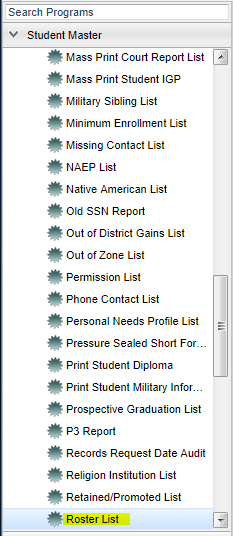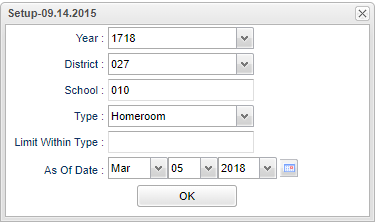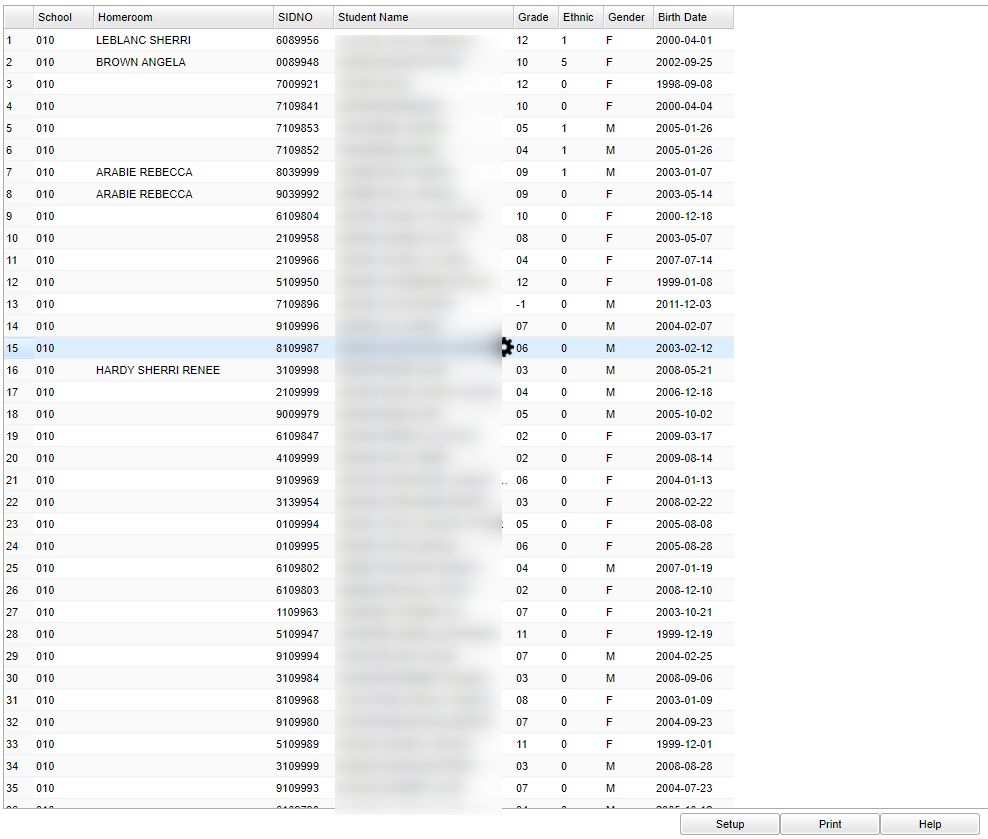Difference between revisions of "Roster List"
| Line 1: | Line 1: | ||
__NOTOC__ | __NOTOC__ | ||
'''This program lists rosters for advisors, clubs, counselors , homeroom and sports.''' | '''This program lists rosters for advisors, clubs, counselors , homeroom and sports.''' | ||
| − | |||
==Menu Location== | ==Menu Location== | ||
Revision as of 03:26, 14 March 2018
This program lists rosters for advisors, clubs, counselors , homeroom and sports.
Menu Location
On the left navigation panel, select Student Master > Lists > Roster List.
Setup Options
Year - Defaults to the current year. A prior year may be accessed by clicking in the field and making the appropriate selection from the drop down list.
District - Default value is based on your security settings. You will be limited to your district only.
School - Default value is based on your security settings. If you are assigned to a school, the school default value will be your school site code. You will not be able to change this
value. If you are a supervisor or other district office employee with access to the Student Information System, you will be able to run programs for one school, a small group of schools, or
all schools in your district.
Type - Type of roster requested
Limit Within Type - Limits the pick list based on type of roster requested
As of Date - This choice will list only those students who are actively enrolled as of the date selected in the date field.
OK - Click to continue
To find definitions for standard setup values, follow this link: Standard Setup Options.
Main
Column Headers
Sch - Site code of the school in which the student is enrolled.
Advisor - Name of the Advisor to which the student has been assigned
Sidno - Local ID of the student
Student Name - Student's full name
Grade - Grade level of the student and/or course
Ethnic - Primary ethnicity of the student
Gender - Gender of the student
Birth date - Date of birth of the student
To find definitions of commonly used column headers, follow this link: Common Column Headers.
Bottom
Setup--This allows you to change the values on the setup box without exiting the program.
Print--To find the print instructions, follow this link: Standard Print Options.
Help--This button links to the JCampus written instructions and/or video.
Sorting and other data manipulations are explained in the following link: List Programs Instructions/Video