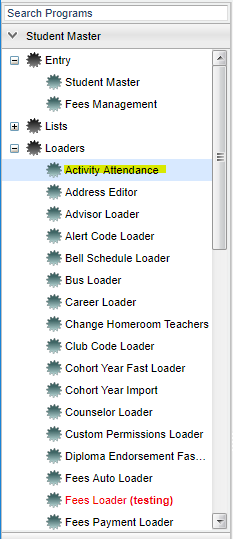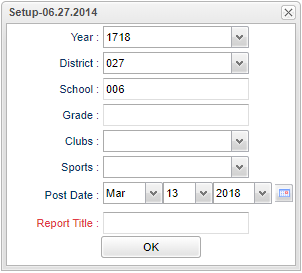Difference between revisions of "Activity Attendance"
From EDgearWiki
Jump to navigationJump to search| Line 1: | Line 1: | ||
| + | __NOTOC__ | ||
'''This program is used to check attendance for activities that the students are assigned to attend'''. | '''This program is used to check attendance for activities that the students are assigned to attend'''. | ||
| + | ==Menu Location== | ||
| − | |||
| + | [[File:nanactivityattendmenu.png]] | ||
| − | ''' | + | |
| + | On the left navigation panel, select '''Student Master''' > '''Loaders''' > '''Activity Attendance'''. | ||
| + | |||
| + | |||
| + | ==Setup Options== | ||
| + | |||
| + | |||
| + | [[File:nanactivityattendsetup.png]] | ||
To find definitions for standard setup values, follow this link: '''<span style="background:yellow">[[Standard Setup Options]]</span>'''. | To find definitions for standard setup values, follow this link: '''<span style="background:yellow">[[Standard Setup Options]]</span>'''. | ||
Revision as of 04:56, 13 March 2018
This program is used to check attendance for activities that the students are assigned to attend.
Menu Location
On the left navigation panel, select Student Master > Loaders > Activity Attendance.
Setup Options
To find definitions for standard setup values, follow this link: Standard Setup Options.
- Post Date--The date of the activity. Student absences may be posted in the highlighted column for the correct date.
- Report Title--This field is for naming the report. This field must be filled in before running the report.
Click OK to move to the next screen.
Column Headers
To find definitions of commonly used column headers, follow this link: Common Column Headers.
For other columns not listed in the common column list:
- 1,2.....30,31--These headers represent the date for day of the month of the activity.
- Value--The user may use any of the values to mark a student absent or tardy. Click in the date column and an * will appear, then click on the letter that you have chosen to mark the student`s attendance.
- Description--Column is not used
Buttons at the bottom of the display
- Setup--This allows you to change the values on the setup box without exiting the program.
- Print--To find the print instructions, follow this link: Standard Print Options.
- Help--This button links to written instructions and/or video.
Last Updated: 2015-10-05 (rd)