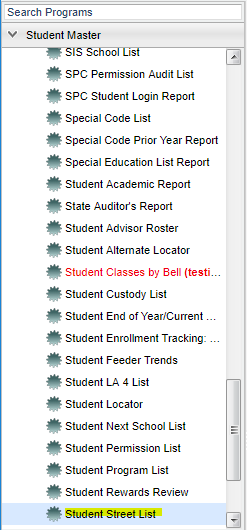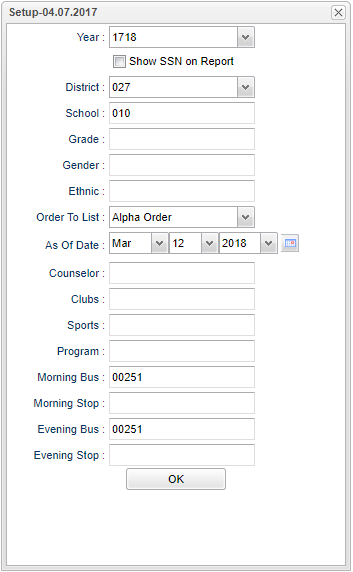Difference between revisions of "Student Street List"
(→Main) |
|||
| Line 76: | Line 76: | ||
[[File:nanstreetmain.png]] | [[File:nanstreetmain.png]] | ||
| − | ''' | + | |
| + | ===Column Headers=== | ||
| + | |||
| + | '''Student Name''' - Student's full name | ||
| + | |||
| + | '''Block''' - Student's physical house number | ||
| + | |||
| + | '''Address Line 1''' - Student's physical address Line 1 | ||
| + | |||
| + | '''Address Line 2''' - Student's physical address Line 2 | ||
| + | |||
| + | '''City''' - Student's physical city | ||
| + | |||
| + | '''State''' - Student's physical state | ||
| + | |||
| + | '''Zip''' - Student's physical zip | ||
| + | |||
| + | '''Latitude'''-The latitude of the student's address | ||
| + | |||
| + | '''Longitude'''-The longitude of the student's address | ||
| + | |||
| + | '''Sch''' - Default value is based on your security settings. If you are assigned to a school, the school default value will be your school site code. You will not be able to change | ||
| + | |||
| + | this value. If you are a supervisor or other district office employee with access to the Student Information System, you will be able to run programs for one school, a small group of schools, | ||
| + | |||
| + | or all schools in your district. | ||
| + | |||
| + | '''GD''' - Student's grade of enrollment | ||
| + | |||
| + | '''Gen''' - Student's gender | ||
| + | |||
| + | '''MBus'''-Morning bus number | ||
| + | |||
| + | '''MStop'''-Morning stop number for the student`s bus | ||
| + | |||
| + | '''EBus'''-Evening bus number | ||
| + | |||
| + | '''EStop'''-Evening stop number for the student`s bus | ||
| + | |||
| + | '''Eth''' - Student's race/ethnicity | ||
| + | |||
| + | '''SIDNO''' - Student's identification number | ||
| + | |||
| + | '''Phone''' - Student's home phone number | ||
| + | |||
| + | '''SSN''' - Student's social security number | ||
| + | |||
| + | '''DOB''' - Student's date of birth | ||
| + | |||
| + | '''Teacher/Counselor''' - Student's teacher/counselor's name | ||
| + | |||
| + | '''P/G First Name''' - Parent/Guardian first name | ||
| + | |||
| + | '''P/G Middle Name''' - Parent/Guardian middle name | ||
| + | |||
| + | '''P/G Last Name''' - Parent/Guardian last name | ||
| + | |||
| + | '''Township'''-Student's current township | ||
| + | |||
| + | '''Range'''-Student's current range | ||
To find definitions of commonly used columns follow this link:''' '''<span style="background:yellow">[[Common Column Headers]]</span>'''. | To find definitions of commonly used columns follow this link:''' '''<span style="background:yellow">[[Common Column Headers]]</span>'''. | ||
| − | |||
| − | |||
| − | |||
| − | |||
| − | |||
| − | |||
| − | |||
| − | |||
| − | |||
| + | ==Main== | ||
| + | |||
| + | |||
| + | [[File:nanstreetlistmain.png]] | ||
| + | |||
| + | |||
| + | ===Column Headers=== | ||
| − | + | ''' | |
To find the print instructions, follow this link: '''<span style="background:yellow">[[Standard Print Options]]</span>'''. | To find the print instructions, follow this link: '''<span style="background:yellow">[[Standard Print Options]]</span>'''. | ||
Revision as of 02:06, 13 March 2018
This program gives the user a list of street addresses, school, grade, gender, morning bus, morning stop, evening bus, evening stop, phone number, social security number, date of birth, teacher/counselor, parent/guardian, township and range.
Menu Location
On the left navigation panel, select Student Master > Lists > Student Street Lists.
Setup Options
Year - Defaults to the current year. A prior year may be accessed by clicking in the field and making the appropriate selection from the drop down list.
District - Default value is based on your security settings. You will be limited to your district only.
School - Default value is based on your security settings. If you are assigned to a school, the school default value will be your school site code. You will not be able to change this
value. If you are a supervisor or other district office employee with access to the Student Information System, you will be able to run programs for one school, a small group of schools, or
all schools in your district.
Grade - Grade level of students whose records need to be edited or whose names are to be included on a report. Leave the field blank if all grade levels are to be included. Otherwise,
click in the field to the right of Grade(s) to select the desired grade level(s) to be included.
Gender - Gender of students whose records need to be edited or whose names are to be included on a report. Leave the field blank if both genders are to be included. Otherwise, click in
the field to the right of Gender to select the desired gender to be included.
Ethnic - Ethnicity of students whose records need to be edited or whose names are to be included on a report. Leave the field blank if all ethnics are to be included. Otherwise, click
in the field to the right of Ethnic to select the desired ethnic(s) to be included.
Order To List - Allows for the list to be sorted in the desired way upon clicking OK.
As of Date - This choice will list only those students who are actively enrolled as of the date selected in the date field.
Counselor - Responsible for scheduling, testing, student grades and transcripts. Leave blank if all counselors are to be included into the report. Otherwise click in the field to the
right of Counselor to select the desired counselor(s) to view.
Club - Extracurricular activities in which students may participate. Leave blank if all clubs are to be included into the report. Otherwise click in the field to the right of Clubs to
select the desired club(s) to view.
Sport - Leave blank if all sports are to be included into the report. Otherwise click in the field to the right of Sports to select the desired sport(s) to view.
Program - Leave blank if all program codes are to be included into the report. Otherwise click in the field to the right of Program Codes to select the desired program code(s) to view.
Morning Bus-Bus that the student rides in the morning
Morning Stop-Location where the student boards the bus in the morning
Evening Bus-Bus that the student rides in the evening
Evening Stop-Location where the students disembarks from the bus
OK - Click here to continue
If you need instructions for setup values to be used, follow the link for Standard Setup Options.
Once the user clicks the OK at the bottom of the setup box, a Select Addresses to use populates. The user may "select all" by checking the box to the left of Block From or may
choose certain streets by choosing the box to the left of the street addresses listed.
Main
Column Headers
Student Name - Student's full name
Block - Student's physical house number
Address Line 1 - Student's physical address Line 1
Address Line 2 - Student's physical address Line 2
City - Student's physical city
State - Student's physical state
Zip - Student's physical zip
Latitude-The latitude of the student's address
Longitude-The longitude of the student's address
Sch - Default value is based on your security settings. If you are assigned to a school, the school default value will be your school site code. You will not be able to change
this value. If you are a supervisor or other district office employee with access to the Student Information System, you will be able to run programs for one school, a small group of schools,
or all schools in your district.
GD - Student's grade of enrollment
Gen - Student's gender
MBus-Morning bus number
MStop-Morning stop number for the student`s bus
EBus-Evening bus number
EStop-Evening stop number for the student`s bus
Eth - Student's race/ethnicity
SIDNO - Student's identification number
Phone - Student's home phone number
SSN - Student's social security number
DOB - Student's date of birth
Teacher/Counselor - Student's teacher/counselor's name
P/G First Name - Parent/Guardian first name
P/G Middle Name - Parent/Guardian middle name
P/G Last Name - Parent/Guardian last name
Township-Student's current township
Range-Student's current range
To find definitions of commonly used columns follow this link: Common Column Headers.
Main
Column Headers
To find the print instructions, follow this link: Standard Print Options.