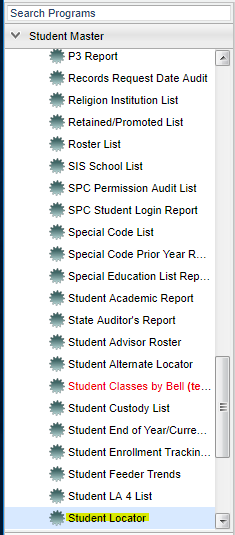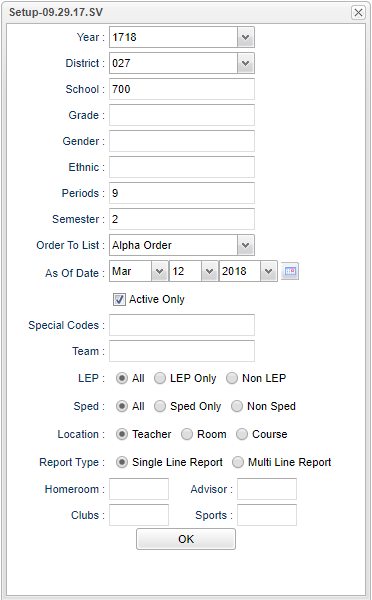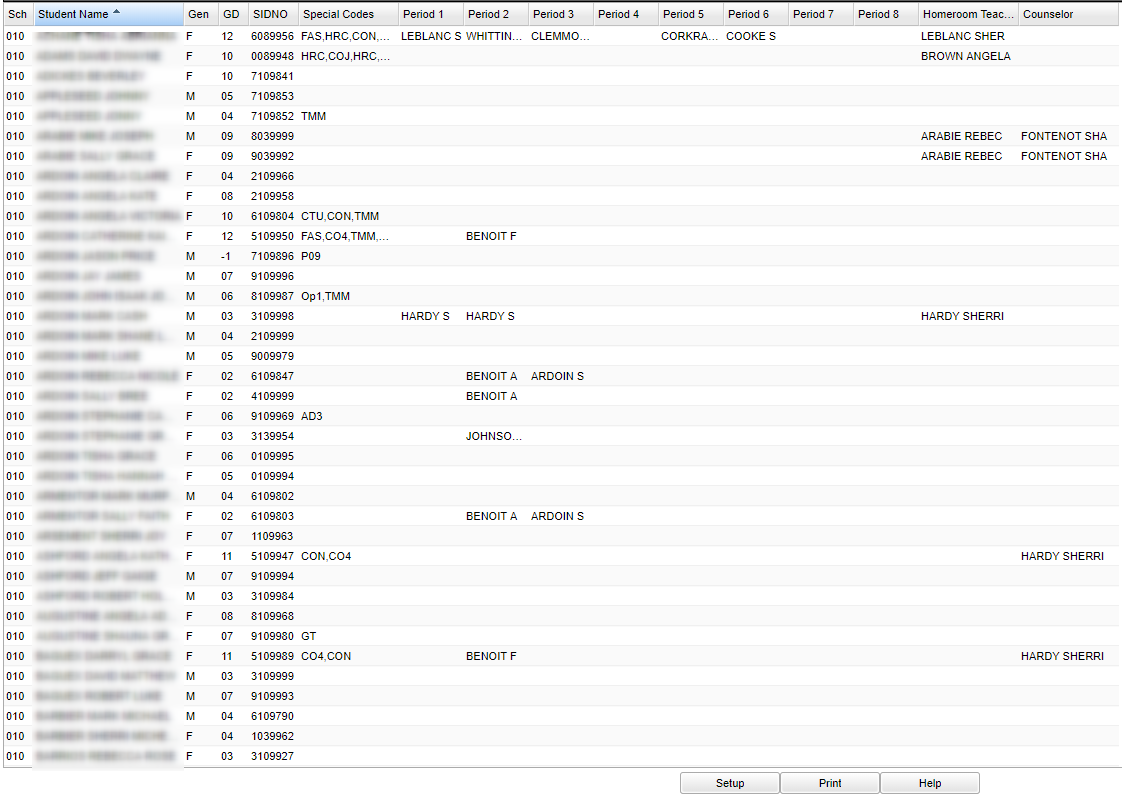Difference between revisions of "Student Locator"
(→Main) |
|||
| Line 77: | Line 77: | ||
===Column Headers=== | ===Column Headers=== | ||
| + | |||
| + | ''Sch''' - School Site code of the school in which the student is enrolled. | ||
| + | |||
| + | '''Gen''' - gender of the student | ||
| + | |||
| + | '''GD''' - Student's grade of enrollment | ||
| + | |||
| + | '''SIDNO''' - Student's identification number | ||
| + | |||
| + | '''Special Codes''' - Student's special codes | ||
| + | |||
| + | '''Period 1-8''' - student's teacher's name for each period | ||
| + | |||
| + | '''Homeroom Teacher''' - Student's homeroom teacher's name | ||
| + | |||
| + | '''Counselor''' - Student's current counselor's name | ||
| + | |||
| + | |||
| + | |||
| + | |||
| + | |||
| + | |||
| + | |||
| Line 83: | Line 106: | ||
For other columns not listed in the common column list: | For other columns not listed in the common column list: | ||
| − | + | ||
:*'''Spec''' - student's special codes | :*'''Spec''' - student's special codes | ||
| − | + | ||
Revision as of 03:01, 12 March 2018
This program will allow the user to locate students by course and period. There several different selections in the setup box for the user to choose.
Menu Location
On the left navigation panel, select Student Master > Lists > Student Locator.
Setup Options
Year - Defaults to the current year. A prior year may be accessed by clicking in the field and making the appropriate selection from the drop down list.
District - Default value is based on your security settings. You will be limited to your district only.
School - Default value is based on your security settings. If you are assigned to a school, the school default value will be your school site code. You will not be able to change this
value. If you are a supervisor or other district office employee with access to the Student Information System, you will be able to run programs for one school, a small group of schools, or
all schools in your district.
Grade - Grade level of students whose records need to be edited or whose names are to be included on a report. Leave the field blank if all grade levels are to be included. Otherwise,
click in the field to the right of Grade(s) to select the desired grade level(s) to be included.
Gender - Gender of students whose records need to be edited or whose names are to be included on a report. Leave the field blank if both genders are to be included. Otherwise, click in
the field to the right of Gender to select the desired gender to be included.
Ethnic - Ethnicity of students whose records need to be edited or whose names are to be included on a report. Leave the field blank if all ethnics are to be included. Otherwise, click
in the field to the right of Ethnic to select the desired ethnic(s) to be included.
Period - class period(s) of the course(s) in which the student is enrolled
Sem, S1, S2, etc. - semester, Ex: 1st semester, 2nd semester
Order To List - Allows for the list to be sorted in the desired way upon clicking OK.
As of Date and Active Only - This choice will list only those students who are actively enrolled as of the date selected in the date field.
Special Codes - Special Codes must have been entered into the Student Master record for students. Leave blank if all special codes are to be included into the report. Otherwise click in
the field to the right of Special Codes to select the desired special code(s) to view.
Team - This selection should only be used if your school is using Team Scheduling. Leave blank if all team names are to be included into the report. Otherwise click in the field to the
right of Teams to select the desired Teams(s) to view.
Show Option Buttons - Examples that limit information on the report include Show Sped Only, Non Sped, both (all); show LEP Only, Non LEP, both (all).
Location Type - Select Teacher to show only the teacher, Room to show only the room number, or Course to show only the course on the single line report.
Report Type - Select Single Line Report to show the teacher only or Multi Line Report to show course, teacher, and room number.
Homeroom, Advisor, Club and Sport - You can sort the schedules by those students assigned only to homerooms, advisors, Clubs and sports.
OK - Click here to continue
(NOTE: If a student is taking a multi-period course (2+ periods), then the information will show up in all of the periods the student is scheduled into the class. As an example, if a
student is taking Welding for three consecutive periods beginning at 1st period, the Welding information will be on the report at 1st period, 2nd period, and 3rd period.)
If you need instructions for setup values to be used, follow the link for Standard Setup Options.
Main
Column Headers
Sch' - School Site code of the school in which the student is enrolled.
Gen - gender of the student
GD - Student's grade of enrollment
SIDNO - Student's identification number
Special Codes - Student's special codes
Period 1-8 - student's teacher's name for each period
Homeroom Teacher - Student's homeroom teacher's name
Counselor - Student's current counselor's name
To find definitions of commonly used column headers, follow this link: Common Column Headers.
For other columns not listed in the common column list:
- Spec - student's special codes
NOTE: When you print, the student's information (address, phone number, etc.) will also be printed on the schedule.
Print Options
To find the print instructions, follow this link: Standard Print Options.
Buttons at the bottom of the display
- Setup--This allows you to change the values on the setup box without exiting the program.
- Print--Use this button to print the report displayed on the screen. Refer to the instructions below for printing the report.
- Help--This button links to the written instructions and videos.
Last Updated: 2015.11.24 (rd)
Student Master Main Page Location Type--Select Teacher to show only the teacher, Room to show only the room number, or Course to show only the course on the single line report. Report Type--Select Single Line Report to show the teacher only or Multi Line Report to show course, teacher, and room number.