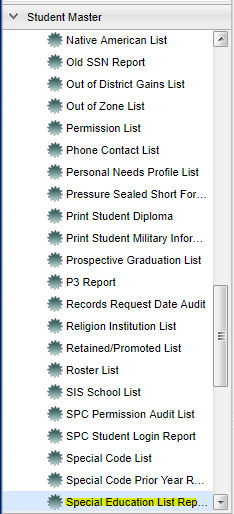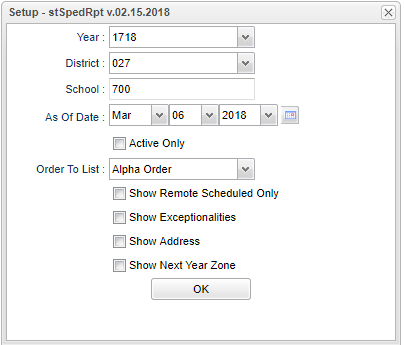Difference between revisions of "Special Education List Report"
| Line 73: | Line 73: | ||
To find definitions of commonly used column headers, follow this link: '''<span style="background:yellow">[[Common Column Headers]]</span>'''. | To find definitions of commonly used column headers, follow this link: '''<span style="background:yellow">[[Common Column Headers]]</span>'''. | ||
| − | |||
| + | ==Bottom== | ||
| + | [[File:nanspecialeducationbottom.png]] | ||
| − | + | '''Setup'''--This allows you to change the values on the setup box without exiting the program. | |
| − | ''' | ||
| − | + | '''Print'''--Use this button to print the report displayed on the screen. Refer to the instructions below for printing the report. | |
| − | |||
| − | |||
| − | |||
| + | '''Help'''--This button links to the JCampus written instructions and/or video. | ||
| + | |||
| + | '''Legend'''--Click on the Legend button. After the "Print Document' appears, just click Print and the Legend appears in a PrintServlet. | ||
| − | |||
To find the print instructions, follow this link: '''<span style="background:yellow">[[Standard Print Options]]</span>'''. | To find the print instructions, follow this link: '''<span style="background:yellow">[[Standard Print Options]]</span>'''. | ||
| − | |||
| − | |||
| − | |||
| − | |||
'''NOTE:''' Sorting and other data manipulations are explained in the following link: '''<span style="background:yellow">[[List Programs Instructions/Video]]</span>''' | '''NOTE:''' Sorting and other data manipulations are explained in the following link: '''<span style="background:yellow">[[List Programs Instructions/Video]]</span>''' | ||
Revision as of 11:21, 6 March 2018
This program lists all special education students.
Menu Location
On the left navigation panel, select Student Master > Lists > Special Education List Report.
Setup Options
Year - Defaults to the current year. A prior year may be accessed by clicking in the field and making the appropriate selection from the drop down list.
District - Default value is based on your security settings. You will be limited to your district only.
School - Default value is based on your security settings. If you are assigned to a school, the school default value will be your school site code. You will not be able to change this
value. If you are a supervisor or other district office employee with access to the Student Information System, you will be able to run programs for one school, a small group of schools, or
all schools in your district.
Active Only and As of Date - This choice will list only those students who are actively enrolled as of the date selected in the date field.
Order To List - Allows for the list to be sorted in the desired way upon clicking OK.
Show Remote Only - If this box is checked, the report will list only those students who come to your school from another school in the district.
Show Exceptionalities - The area of functioning in which he or she is significantly different from an established norm.
Show Address - Show student's address
Show Next Year Zone - Add Zone School if DMS is active to the table.
OK - Click to continue
To find definitions for standard setup values, follow this link: Standard Setup Options.
Main
Column Headers
Sch - Site code of the school in which the student
Student Name - Student's full name
Sidno - local ID of the student
GD - Student's grade of enrollment
IEP Date - Student's current IEP date
Entry Date - Service start date
Exit Date - Service end date
SV1 - 6 - Supplementary service codes
Entry 1 - 6 - Service start dates
Exit 1 - 6 - Service end dates
To find definitions of commonly used column headers, follow this link: Common Column Headers.
Bottom
Setup--This allows you to change the values on the setup box without exiting the program.
Print--Use this button to print the report displayed on the screen. Refer to the instructions below for printing the report.
Help--This button links to the JCampus written instructions and/or video.
Legend--Click on the Legend button. After the "Print Document' appears, just click Print and the Legend appears in a PrintServlet.
To find the print instructions, follow this link: Standard Print Options.
NOTE: Sorting and other data manipulations are explained in the following link: List Programs Instructions/Video