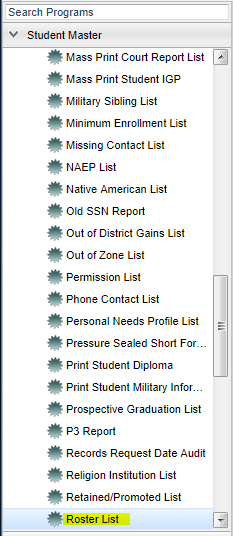Difference between revisions of "Roster List"
From EDgearWiki
Jump to navigationJump to search| Line 2: | Line 2: | ||
| − | + | ==Menu Location== | |
| − | ''' | + | [[File:roster list menu.png]] |
| + | |||
| + | |||
| + | On the left navigation panel, select '''Student Master''' > '''Lists''' > '''Roster List'''. | ||
| + | |||
| + | |||
| + | ==Setup Options== | ||
To find definitions for standard setup values, follow this link: '''<span style="background:yellow">[[Standard Setup Options]]</span>'''. | To find definitions for standard setup values, follow this link: '''<span style="background:yellow">[[Standard Setup Options]]</span>'''. | ||
Revision as of 03:20, 5 March 2018
This program lists rosters for advisors, clubs, counselors , homeroom and sports.
Menu Location
On the left navigation panel, select Student Master > Lists > Roster List.
Setup Options
To find definitions for standard setup values, follow this link: Standard Setup Options.
For other set up values not listed in the standard set up list:
- Type--Type of roster requested
- Limit within Type--Limits the pick list based on type of roster requested
Click OK to move to the next screen.
Column Headers
To find definitions of commonly used column headers, follow this link: Common Column Headers.
Buttons at the bottom of the display
- Setup--This allows you to change the values on the setup box without exiting the program.
- Print--To find the print instructions, follow this link: Standard Print Options.
- Help--This button links to the JCampus written instructions and/or video.
NOTE: Sorting and other data manipulations are explained in the following link: List Programs Instructions/Video