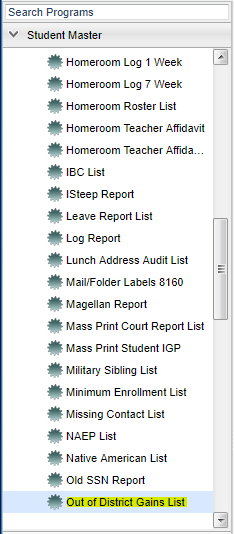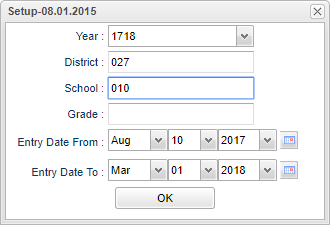Difference between revisions of "Out Of District Gains List"
| Line 10: | Line 10: | ||
On the left navigation panel, select '''Student Master''' > ''' Lists''' > ''' Out-of-District Gains''' | On the left navigation panel, select '''Student Master''' > ''' Lists''' > ''' Out-of-District Gains''' | ||
| + | ==Setup Options== | ||
| + | [[File:out of district setup.png]] | ||
| + | |||
| + | '''Year''' - Defaults to the current year. A prior year may be accessed by clicking in the field and making the appropriate selection from the drop down list. | ||
| + | |||
| + | '''District''' - Default value is based on your security settings. You will be limited to your district only. | ||
| + | |||
| + | '''School''' - Default value is based on your security settings. If you are assigned to a school, the school default value will be your school site code. You will not be able to change this | ||
| + | |||
| + | value. If you are a supervisor or other district office employee with access to the Student Information System, you will be able to run programs for one school, a small group of schools, or | ||
| + | |||
| + | all schools in your district. | ||
| + | |||
| + | '''Grade''' - Grade level of students whose records need to be edited or whose names are to be included on a report. Leave the field blank if all grade levels are to be included. Otherwise, | ||
| + | |||
| + | click in the field to the right of Grade(s) to select the desired grade level(s) to be included. | ||
| + | |||
| + | '''Entry From Date and Entry To Date''' - A set of dates that limits the selection of records for the report to a beginning date (from) and an ending date (to) range. | ||
| + | |||
| + | '''OK''' - Click here to save your selections. | ||
If you need instructions for setup values to be used, follow the link for '''<span style="background:yellow">[[Standard Setup Options]]</span>'''. | If you need instructions for setup values to be used, follow the link for '''<span style="background:yellow">[[Standard Setup Options]]</span>'''. | ||
| − | + | ||
| − | + | ||
| − | + | ==Main== | |
| − | + | ||
| + | |||
| + | [[File:out of district main.png]] | ||
Revision as of 09:02, 1 March 2018
How to This program will list students who have transferred to your district from another district within the state and those from outside the state.
Menu Location
On the left navigation panel, select Student Master > Lists > Out-of-District Gains
Setup Options
Year - Defaults to the current year. A prior year may be accessed by clicking in the field and making the appropriate selection from the drop down list.
District - Default value is based on your security settings. You will be limited to your district only.
School - Default value is based on your security settings. If you are assigned to a school, the school default value will be your school site code. You will not be able to change this
value. If you are a supervisor or other district office employee with access to the Student Information System, you will be able to run programs for one school, a small group of schools, or
all schools in your district.
Grade - Grade level of students whose records need to be edited or whose names are to be included on a report. Leave the field blank if all grade levels are to be included. Otherwise,
click in the field to the right of Grade(s) to select the desired grade level(s) to be included.
Entry From Date and Entry To Date - A set of dates that limits the selection of records for the report to a beginning date (from) and an ending date (to) range.
OK - Click here to save your selections.
If you need instructions for setup values to be used, follow the link for Standard Setup Options.
Main
If you need instructions for common column headers to be used, follow the link for Common Column Headers.
Columns not included in the common column list are:
- Mailing address--mailing address for the student
- Physical address--911 address for the student
- Father's Last--last name of the father listed on the Student Master
- Father`s First--first name of father
- Mother`s Last--last name of the mother listed on the Student Master
- Mother`s First--first name of the mother
- Grdn Last--last name of the guardian listed on the Student Master
- Grdn First--first name of the guardian
Print Options
To find the print instructions, follow this link: Standard Print Options.
Sorting and other data manipulations are explained in the following link: List Programs Instructions/Video