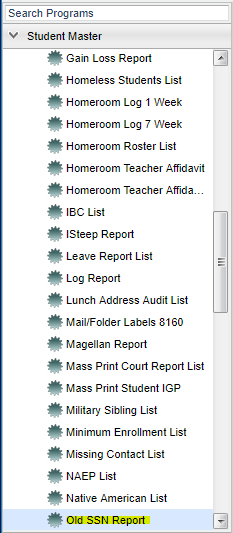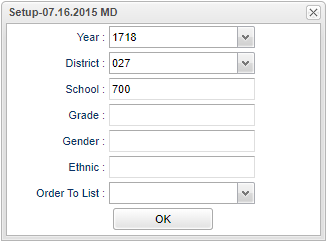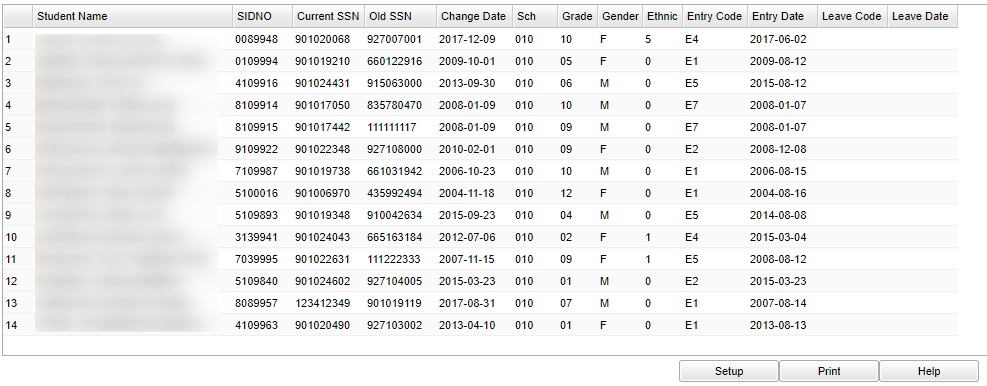Difference between revisions of "Old SSN Report"
(→Main) |
|||
| Line 45: | Line 45: | ||
To find definitions for standard setup values, follow this link: '''<span style="background:yellow">[[Standard Setup Options]]</span>'''. | To find definitions for standard setup values, follow this link: '''<span style="background:yellow">[[Standard Setup Options]]</span>'''. | ||
| + | |||
==Main== | ==Main== | ||
| Line 80: | Line 81: | ||
To find definitions of commonly used column headers, follow this link: '''<span style="background:yellow">[[Common Column Headers]]</span>'''. | To find definitions of commonly used column headers, follow this link: '''<span style="background:yellow">[[Common Column Headers]]</span>'''. | ||
| − | |||
==Bottom== | ==Bottom== | ||
Revision as of 07:40, 1 March 2018
This report will give a list of students that have had a Social Security Number change during the date range given in the setup box.
Video How-to
Old Social Security Number Report video
Menu Location
On the left navigation panel, select Student Master > Lists > Old SSN Report.
Setup Options
Year - Defaults to the current year. A prior year may be accessed by clicking in the field and making the appropriate selection from the drop down list.
District - Default value is based on your security settings. You will be limited to your district only.
School - Default value is based on your security settings. If you are assigned to a school, the school default value will be your school site code. You will not be able to change this
value. If you are a supervisor or other district office employee with access to the Student Information System, you will be able to run programs for one school, a small group of schools, or
all schools in your district.
Grade - Grade level of students whose records need to be edited or whose names are to be included on a report. Leave the field blank if all grade levels are to be included. Otherwise,
click in the field to the right of Grade(s) to select the desired grade level(s) to be included.
Gender - Gender of students whose records need to be edited or whose names are to be included on a report. Leave the field blank if both genders are to be included. Otherwise, click in
the field to the right of Gender to select the desired gender to be included.
Ethnic - Ethnicity of students whose records need to be edited or whose names are to be included on a report. Leave the field blank if all ethnics are to be included. Otherwise, click
in the field to the right of Ethnic to select the desired ethnic(s) to be included.
Order To List - Allows for the list to be sorted in the desired way upon clicking OK.
OK - Click here to save your selections.
To find definitions for standard setup values, follow this link: Standard Setup Options.
Main
Column Headers
Student Name - Studnet's full name
SIDNO - Student's identification number
Current SSN - Student's current SSN
Old SSN - Student's old SSN
Change Date - Social Security number change date
Sch - Student's school of enrollment
Grade - Student's grade of enrollment
Gender - Student's gender
Ethnic - Student's ethnicity
Entry Code - Student's entry code into the school
Entry Date - Student's entry date into the school
Leave Code - Student's leave code from the school
Leave Date - Student's leave date from the school
To find definitions of commonly used column headers, follow this link: Common Column Headers.
Bottom
Setup - The user may change the settings previously selected for running the program.
Print - To find the print instructions, follow this link: Standard Print Options.
Help - Takes you to the Help website for written instructions and instructional videos
Sorting and other data manipulations are explained in the following link: List Programs Instructions/Video