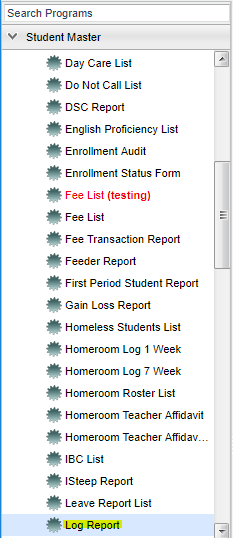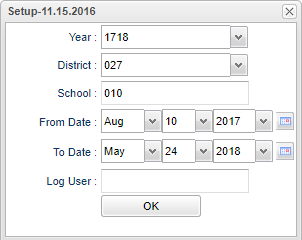Difference between revisions of "Log Report"
| Line 19: | Line 19: | ||
[[File:log report setup.png]] | [[File:log report setup.png]] | ||
| + | |||
| + | '''Year''' - Defaults to the current year. A prior year may be accessed by clicking in the field and making the appropriate selection from the drop down list. | ||
| + | |||
| + | '''District''' - Default value is based on your security settings. You will be limited to your district only. | ||
| + | |||
| + | '''School''' - Default value is based on your security settings. If you are assigned to a school, the school default value will be your school site code. You will not be able to change this | ||
| + | |||
| + | value. If you are a supervisor or other district office employee with access to the Student Information System, you will be able to run programs for one school, a small group of schools, or all | ||
| + | |||
| + | schools in your district. | ||
| + | |||
| + | '''From Date and To Date''' - A set of dates that limits the selection of records for the report to a beginning date (from) and an ending date (to) range. | ||
| + | |||
| + | '''Log User''' - Select the host name of user who created the log. | ||
| + | |||
| + | '''OK''' - Click here to save your selections | ||
To find definitions for standard setup values, follow this link: '''<span style="background:yellow">[[Standard Setup Options]]</span>'''. | To find definitions for standard setup values, follow this link: '''<span style="background:yellow">[[Standard Setup Options]]</span>'''. | ||
| − | |||
| − | + | ==Main== | |
| + | |||
| − | + | [[File:log report main.png]] | |
| − | + | ===Column Headers=== | |
To find definitions of commonly used column headers, follow this link: '''<span style="background:yellow">[[Common Column Headers]]</span>'''. | To find definitions of commonly used column headers, follow this link: '''<span style="background:yellow">[[Common Column Headers]]</span>'''. | ||
Revision as of 06:39, 27 February 2018
This program will provide you with a list of log entries for students within a certain time frame.
Menu Location
On the left navigation panel, select Student Master > Lists > Log Report.
In order to access this report you must have prior approval in User Management.
User Management Options - Must have a Category of Student Master, with RW and Program of Log Report with RW, then Save.
Setup Options
Year - Defaults to the current year. A prior year may be accessed by clicking in the field and making the appropriate selection from the drop down list.
District - Default value is based on your security settings. You will be limited to your district only.
School - Default value is based on your security settings. If you are assigned to a school, the school default value will be your school site code. You will not be able to change this
value. If you are a supervisor or other district office employee with access to the Student Information System, you will be able to run programs for one school, a small group of schools, or all
schools in your district.
From Date and To Date - A set of dates that limits the selection of records for the report to a beginning date (from) and an ending date (to) range.
Log User - Select the host name of user who created the log.
OK - Click here to save your selections
To find definitions for standard setup values, follow this link: Standard Setup Options.
Main
Column Headers
To find definitions of commonly used column headers, follow this link: Common Column Headers.
For other columns not listed in the common column list:
- Log User - Host name of the user who created the log.
- Date - The date the entry was made in the log.
- Log Entry - Log message is where notes are made in reference to the student.
Print Options
To find the print instructions, follow this link: Standard Print Options.