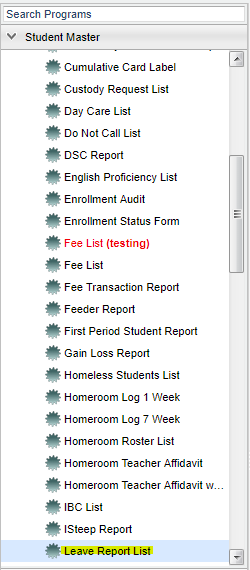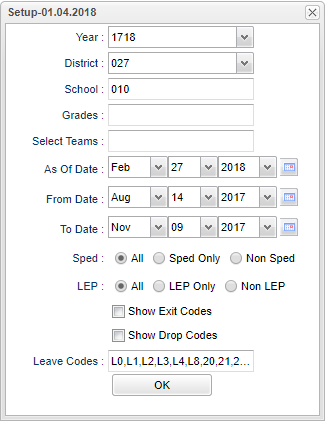Difference between revisions of "Leave Report List"
| Line 54: | Line 54: | ||
| − | ''' | + | ===Column Headers=== |
| + | |||
| + | '''School/Site''' - Site code of the school in which the student is enrolled. | ||
| + | |||
| + | '''GD''' - Student's grade of enrollment | ||
| + | |||
| + | '''Name'''Student's full name | ||
| + | |||
| + | '''SIDNO''' - Student's identification number | ||
| + | |||
| + | '''SASID''' - State assigned identification number | ||
| + | |||
| + | '''Eth''' - Student's ethnicity | ||
| + | |||
| + | '''Gen''' - Student's gender | ||
| + | |||
| + | '''Birth Date''' - Student's date of birth | ||
| + | |||
| + | '''Homeroom''' - Student's homeroom | ||
| + | |||
| + | '''Entry Code''' - Code that describes the student's previous enrollment except for code E1 which is original enrollment; E1 is limited to pre-kindergarten and kindergarten students enrolling | ||
| + | |||
| + | on the first day of school. | ||
| + | |||
| + | '''Entry Date''' - Date student enrolled in school/district | ||
| + | |||
| + | '''Leave Code''' - Code describing where a student is transferring to | ||
| + | |||
| + | '''Leave Date''' - Date the student transfers to another school/district; this can also be a program completer indicator | ||
| + | |||
| + | '''Lunch Code''' - Indicator of student's lunch status | ||
| + | |||
| + | '''Locker''' - Student's assigned locker number | ||
| + | |||
| + | '''Special Codes''' - Student's special codes | ||
| + | |||
| + | '''Lunch Code''' -Indicator of student's lunch status | ||
| + | |||
| + | '''Transfered To''' - Displays the school a student transferred to | ||
| + | |||
| + | '''Date Req Rec''' - Date request received | ||
| + | |||
| + | '''Date Req Sent''' - Date request sent | ||
To find definitions of commonly used column headers, follow this link: '''<span style="background:yellow">[[Common Column Headers]]</span>'''. | To find definitions of commonly used column headers, follow this link: '''<span style="background:yellow">[[Common Column Headers]]</span>'''. | ||
| − | |||
| − | |||
| − | |||
| − | |||
| − | + | ==Bottom== | |
| − | + | ||
| − | + | ||
| − | + | [[File:leave report list bottom.png]] | |
| + | |||
| + | |||
| + | '''Setup'''--This allows you to change the values on the setup box without exiting the program. | ||
| + | |||
| + | '''Print'''--To find the print instructions, follow this link: '''<span style="background:yellow">[[Standard Print Options]]</span>'''. | ||
| + | |||
| + | '''Help'''--This button links to written instructions and/or video. | ||
Revision as of 06:11, 27 February 2018
This program will list students with a leave code/leave date and "Transfer To" information from the Student Master.
Menu Location
On the left navigation panel, select Student Master > Lists > Leave Report List.
Setup Options
Year - Defaults to the current year. A prior year may be accessed by clicking in the field and making the appropriate selection from the drop down list.
District - Default value is based on your security settings. You will be limited to your district only.
School - Default value is based on your security settings. If you are assigned to a school, the school default value will be your school site code. You will not be able to change this
value. If you are a supervisor or other district office employee with access to the Student Information System, you will be able to run programs for one school, a small group of schools, or all
schools in your district.
Grade - Grade level of students whose records need to be edited or whose names are to be included on a report. Leave the field blank if all grade levels are to be included. Otherwise,
click in the field to the right of Grade(s) to select the desired grade level(s) to be included.
Select Teams - This selection should only be used if your school is using Team Scheduling. Leave blank if all team names are to be included into the report. Otherwise click in the field
to the right of Teams to select the desired Teams(s) to view.
As of Date -- Note: This as of date works slightly different as this report is looking for dates that have a leave code greater than the as of date. For this report,
the as of date needs to be the first day of school to find all students who have dropped since the first day of school. Or you can use any date up to the current date, to see a shorter
timeline of dropped students. Ex: To see the students that have dropped in the last week, set your as of date a week back from the current date.
From Date and To Date - A set of dates that limits the selection of records for the report to a beginning date (from) and an ending date (to) range.
Show Option Buttons - Examples that limit information on the report include Show Sped Only, Non Sped, both (all); show LEP Only, Non LEP, both (all).
Show Exit Codes - State Exit Codes that have a number followed by an E in our attendance descriptions. Students who are not considered to be a dropout.
Show Drop Codes - State Drop Codes that have a number followed by a a D in our attendance descriptions. Students with these codes will be a dropout.
Leave Codes - Leave blank to include all codes. NOTE: You must have one or both of the Show Exit Codes or Show Drop Codes checked to be able to see/choose a leave code.
To find definitions for standard setup values, follow this link: Standard Setup Options.
For other set up values not listed in the standard set up list:
Column Headers
School/Site - Site code of the school in which the student is enrolled.
GD - Student's grade of enrollment
NameStudent's full name
SIDNO - Student's identification number
SASID - State assigned identification number
Eth - Student's ethnicity
Gen - Student's gender
Birth Date - Student's date of birth
Homeroom - Student's homeroom
Entry Code - Code that describes the student's previous enrollment except for code E1 which is original enrollment; E1 is limited to pre-kindergarten and kindergarten students enrolling
on the first day of school.
Entry Date - Date student enrolled in school/district
Leave Code - Code describing where a student is transferring to
Leave Date - Date the student transfers to another school/district; this can also be a program completer indicator
Lunch Code - Indicator of student's lunch status
Locker - Student's assigned locker number
Special Codes - Student's special codes
Lunch Code -Indicator of student's lunch status
Transfered To - Displays the school a student transferred to
Date Req Rec - Date request received
Date Req Sent - Date request sent
To find definitions of commonly used column headers, follow this link: Common Column Headers.
Bottom
Setup--This allows you to change the values on the setup box without exiting the program.
Print--To find the print instructions, follow this link: Standard Print Options.
Help--This button links to written instructions and/or video.