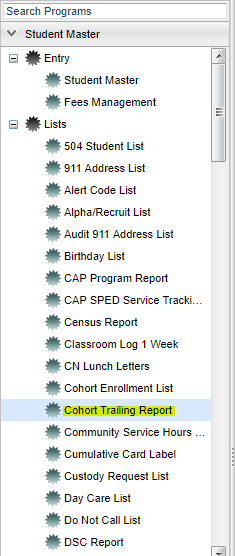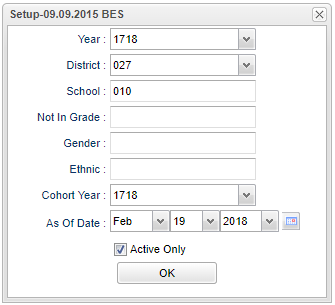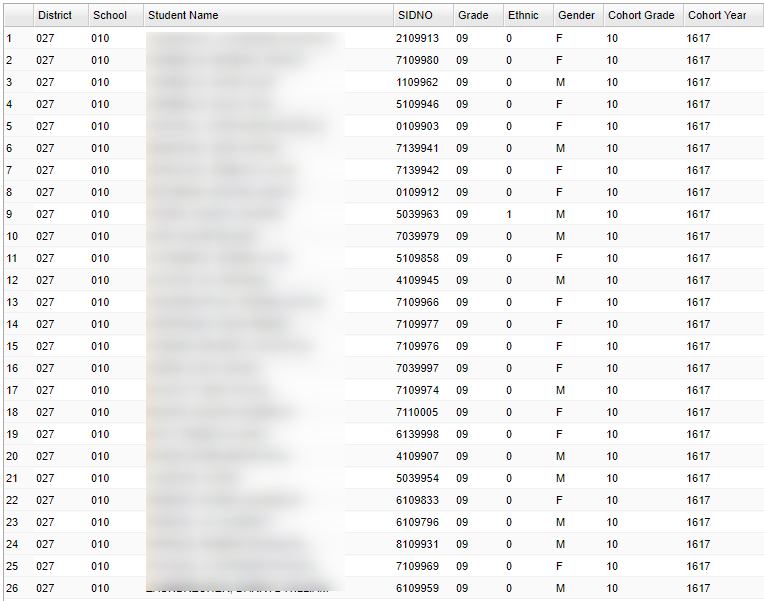Difference between revisions of "Cohort Trailing Report"
| Line 44: | Line 44: | ||
'''OK''' - Click here to save your selections. | '''OK''' - Click here to save your selections. | ||
| + | ==Main== | ||
| + | [[File:cohort trailing main.png]] | ||
| − | + | ===Column Headers=== | |
| − | |||
| − | |||
| − | |||
| − | |||
| − | |||
| − | |||
| − | |||
| − | |||
| − | |||
| − | |||
| − | |||
To find definitions of commonly used column headers, follow this link: '''<span style="background:yellow">[[Common Column Headers]]</span>'''. | To find definitions of commonly used column headers, follow this link: '''<span style="background:yellow">[[Common Column Headers]]</span>'''. | ||
| Line 65: | Line 56: | ||
Other columns not listed in the common column list: | Other columns not listed in the common column list: | ||
| − | + | Cohort grade - grade level student should be in | |
| − | + | Cohort year - year student entered school as a 9th grader for the first time | |
| + | |||
| + | ==Bottom== | ||
| − | + | [[File:cohort trailing bottom.png]] | |
To find the print instructions, follow this link: '''<span style="background:yellow">[[Standard Print Options]]</span>'''. | To find the print instructions, follow this link: '''<span style="background:yellow">[[Standard Print Options]]</span>'''. | ||
Revision as of 11:20, 19 February 2018
We have added a program that will allow a user to find students who have fallen behind based on their cohort year. The cohort year MUST be entered using the Cohort Year Fast Loader for this report to produce a list.
Menu Location
On the left navigation panel, select Student Master > Lists > Cohort Trailing Report.
Setup Options
Year - Year--Defaults to the current year. A prior year may be accessed by clicking in the field and making the appropriate selection from the drop down list.
District - Default value is based on your security settings. You will be limited to your district only.
School - Default value is based on your security settings. If you are assigned to a school, the school default value will be your school site code. You will not be able to change this
value. If you are a supervisor or other district office employee with access to the Student Information System, you will be able to run programs for one school, a small group of schools, or all
schools in your district.
Not in Grade - Select the grade level student`s should be in based on the cohort year selected at the bottom of the setup box. The students listed will be the students who are trailing.
Gender - Gender of students whose records need to be edited or whose names are to be included on a report. Leave the field blank if both genders are to be included. Otherwise, click in
the field to the right of Gender to select the desired gender to be included.
Ethnic - Ethnicity of students whose records need to be edited or whose names are to be included on a report. Leave the field blank if all ethnics are to be included. Otherwise, click in
the field to the right of Ethnic to select the desired ethnic(s) to be included.
Cohort Year - Only use this area if you are making a list of certain year cohorts after having previously loaded the student's cohort year.
As of Date - This choice will list only those students who are actively enrolled as of the date selected in the date field.
Active Only - This choice will list only those students who are actively enrolled as of the date selected in the date field.
To find definitions for standard setup values, follow this link: Standard Setup Options.
OK - Click here to save your selections.
Main
Column Headers
To find definitions of commonly used column headers, follow this link: Common Column Headers.
Other columns not listed in the common column list:
Cohort grade - grade level student should be in Cohort year - year student entered school as a 9th grader for the first time
Bottom
To find the print instructions, follow this link: Standard Print Options.