Difference between revisions of "Excessive Abs by Factor"
| Line 4: | Line 4: | ||
'''NOTE--You must verify that the letter you want to print is available or you must create the letter before you continue in [[Letter Maintenance|Letter Maintenance]].''' | '''NOTE--You must verify that the letter you want to print is available or you must create the letter before you continue in [[Letter Maintenance|Letter Maintenance]].''' | ||
| − | + | ==Menu Location== | |
| + | [[File:exc abs by factor setup.png]] '''Attendance''', '''Count''', '''Excessive Absences by Factor''' | ||
| − | + | ==Setup Options== | |
| − | |||
| − | |||
| − | |||
| − | + | [[File:exc abs by factor setup]]'''Setup Box''' | |
| − | '''Setup Box''' | ||
If you need instructions for setup values to be used, follow the link for '''<span style="background:yellow">[[Standard Setup Options]]</span>'''. | If you need instructions for setup values to be used, follow the link for '''<span style="background:yellow">[[Standard Setup Options]]</span>'''. | ||
Revision as of 12:13, 1 February 2018
These instructions will show you how to generate a report or parent letters based on excessive absentees by factor for your school.
NOTE--You must verify that the letter you want to print is available or you must create the letter before you continue in Letter Maintenance.
Menu Location
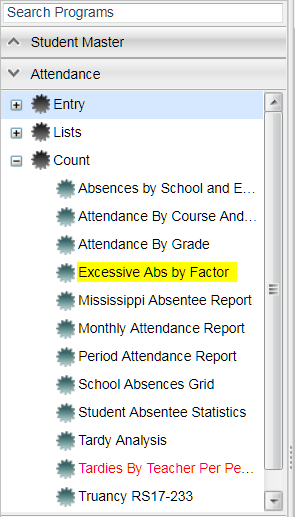 Attendance, Count, Excessive Absences by Factor
Attendance, Count, Excessive Absences by Factor
Setup Options
File:Exc abs by factor setupSetup Box
If you need instructions for setup values to be used, follow the link for Standard Setup Options.
The next items are not found on the standard setup options document:
- Team- Absentees by Teams can be selected by clicking in the cell and choosing the team(s).
- Exclude Program - This option allows certain programs to be excluded from the report.
- Skip Codes- These are non-attendance codes that you do not want to be considered for the report. Be sure to select all numeric codes for the same alpha code. For example, if you select 03 P to be skipped then you must also select 04, 11, 34, 37, 40, 42, 45, and 47.
- Skip L Codes - Check to NOT list students who have leave codes in Student Master and have dropped from your school.
- Check Today's Abs Only to limit the list of students to those who have records on the to date.
- Print Detail - Print attendance history with the letters.
- Show Remote Only
- If your school does NOT offer any remote classes, this feature does not apply.
- As a school that offers remote classes, by checking this box the list of students will be those from other schools in your district that attend classes on your campus. Students from your school will not be on the list if this box is checked.
- Check Do Not Print Previously Printed Letters to not include the students who have already had a letter printed for this letter title.
Click Letters to choose a letter that corresponds to the number of absences. To do this, check the row of the Letter column that corresponds with the number of absences, then click on the row in the blank space under the Letter Selections column to choose the letter name needed. Also place a check in the Letter column.
Click OK to generate your report.
Definitions of Column Headers
- To find definitions of commonly used columns follow this link: Common Column Headers.
- Columns not included in the common column list are:
- Number followed by an equal (Ex. 2=) - total number of absences that are equal to 2
- Number followed by a plus (Ex. 3+) - total number of absences that are equal to 3 and less than 5
- Total - total number of absences of all columns
Click on the counts in the columns to view student information. Here you will be able to print this list of students, attendance letters, FINS Letters, and attendance history.
Print Options
To find the print instructions, follow this link: Standard Print Options.