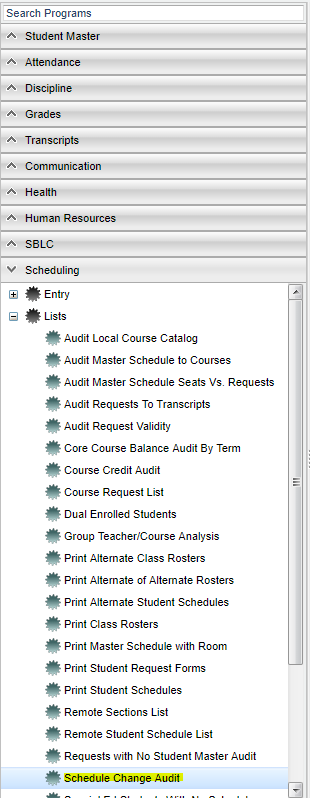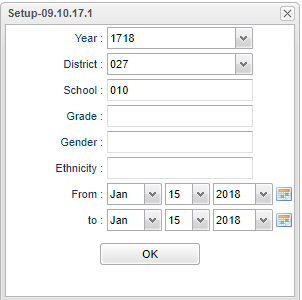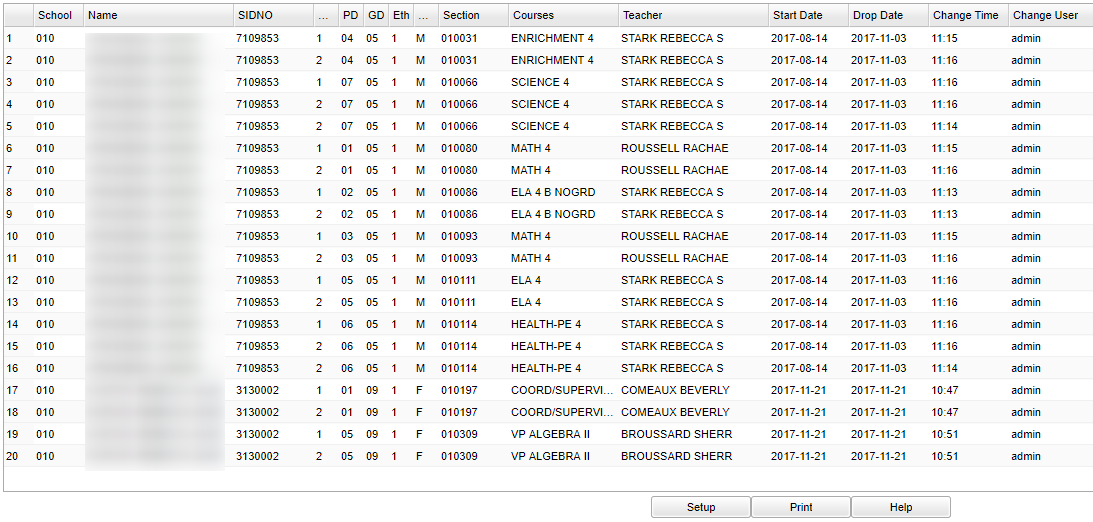Difference between revisions of "Schedule Change Audit"
From EDgearWiki
Jump to navigationJump to search| Line 45: | Line 45: | ||
:'''Gen'''--gender of the student/employee | :'''Gen'''--gender of the student/employee | ||
:'''Section''' – Section number of the old class | :'''Section''' – Section number of the old class | ||
| − | :''' | + | :'''Courses''' – Course name of the old class |
:'''Teacher''' – Teacher of the old class | :'''Teacher''' – Teacher of the old class | ||
:'''Start Date''' – The date the student was enrolled in the old class | :'''Start Date''' – The date the student was enrolled in the old class | ||
Revision as of 03:12, 26 January 2018
This program shows you changes that were made in a student's schedule, when they were made and who made the changes.
Video How-to
Menu Location
On the left navigation panel, select Scheduling > Lists > Schedule Change Audit.
Setup Options
- For this specific setup box, see the definitions below.
- Year--Defaults to the current year. A prior year may be accessed by clicking in the field and making the appropriate selection from the drop down list.
- District--Default value is based on your security settings. You will be limited to your district only.
- School--Default value is based on your security settings. If you are assigned to a school, the school default value will be your school site code. You will not be able to change this value. If you are a supervisor or other district office employee with access to the Student Information System, you will be able to run programs for one school, a small group of schools, or all schools in your district.
- Grade--Grade level of students whose records need to be edited or whose names are to be included on a report. Leave the field blank if all grade levels are to be included. Otherwise, click in the field to the right of Grade(s) to select the desired grade level(s) to be included.
- Gender--Gender of students whose records need to be edited or whose names are to be included on a report. Leave the field blank if both genders are to be included. Otherwise, click in the field to the right of Gender to select the desired gender to be included.
- Ethnic--Ethnicity of students whose records need to be edited or whose names are to be included on a report. Leave the field blank if all ethnics are to be included. Otherwise, click in the field to the right of Ethnic to select the desired ethnic(s) to be included.
- From Date and To Date--A set of dates that limits the selection of records for the report to a beginning date (from) and an ending date (to) range.
- To find definitions for standard setup values, follow this link: Standard Setup Options.
- Click OK to move to the next screen.
Main
Column Headers
To find definitions of commonly used column headers, follow this link: Common Column Headers. For other columns not listed in the common column list:
- School/Site--site code of the school in which the student enrolled
- Student Name--Student's full name
- Sidno, ID--local ID of the student
- Sem, S1, S2, etc.--semester, Ex: 1st semester, 2nd semester
- PD--class period(s) of the course(s) in which the student is enrolled
- GD--grade level of the student and/or course
- Eth--primary ethnicity of the student/employee
- Gen--gender of the student/employee
- Section – Section number of the old class
- Courses – Course name of the old class
- Teacher – Teacher of the old class
- Start Date – The date the student was enrolled in the old class
- Drop Date--The date the student dropped the class
- Change Time – Clock time the change happened
- Change User – Login name of the person who made the change
Bottom
- Setup--the user may change the settings previously selected for running the program
- Print--To find the print instructions, follow this link: Standard Print Options.
- Help--takes you to the Help website for written instructions and instructional videos
Print Options
To find the print instructions, follow this link: Standard Print Options.