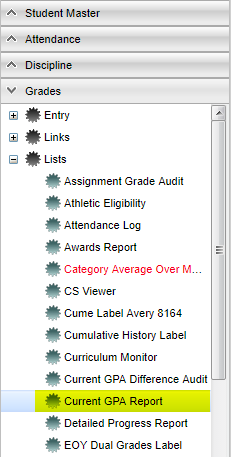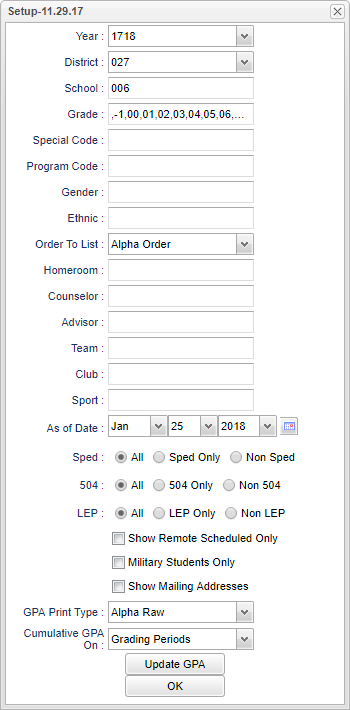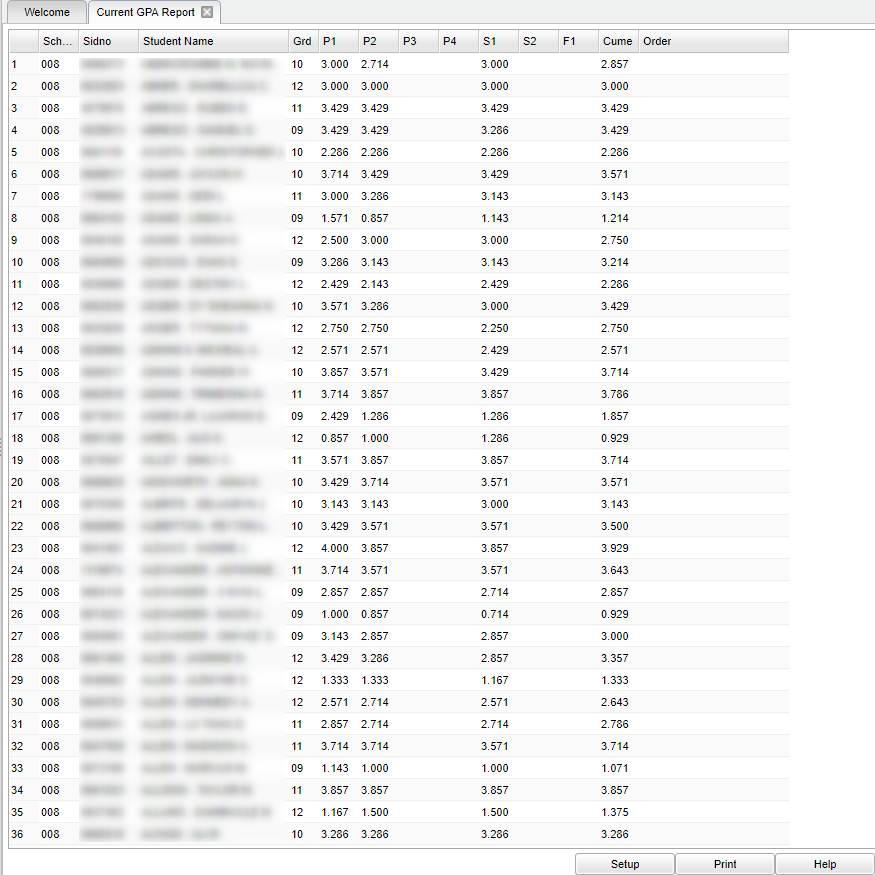Difference between revisions of "Current GPA Report"
| Line 93: | Line 93: | ||
===Column Headers=== | ===Column Headers=== | ||
| − | + | '''Sch''' - Student's school of enrollment. | |
| + | |||
| + | '''SIDNO''' - Student's identification number. | ||
| + | |||
| + | '''Student Name''' - Name of the student. | ||
| + | |||
| + | '''Grd''' - Student's grade level. | ||
| − | + | '''P1-P4 | |
*'''P1-F2''' are grading period terms | *'''P1-F2''' are grading period terms | ||
*'''Cume''' is cumulative grade average of the current year grades depending on if you choose, grading periods, semesters or final. | *'''Cume''' is cumulative grade average of the current year grades depending on if you choose, grading periods, semesters or final. | ||
*'''Order''' is the display order | *'''Order''' is the display order | ||
| − | + | To find definitions of commonly used column headers, follow this link: '''<span style="background:yellow">[[Common Column Headers]]</span>'''. | |
'''Note:''' When you see blanks on this report, it means the student has a zero (0) for their GPA as they have a failing grade. Instead of a zero (0), the report will leave a blank to signify a 0. | '''Note:''' When you see blanks on this report, it means the student has a zero (0) for their GPA as they have a failing grade. Instead of a zero (0), the report will leave a blank to signify a 0. | ||
Revision as of 08:56, 25 January 2018
This report shows you a current year GPA and a cumulative GPA for the current year.
Menu Location
Click on Grades. Under Lists, select Current GPA Report .
Setup Options
Year - Defaults to the current year. A prior year may be accessed by clicking in the field and making the appropriate selection from the drop down list.
District - Default value is based on your security settings. You will be limited to your district only.
School - Default value is based on your security settings. If you are assigned to a school, the school default value will be your school site code. You will not be able to change this value. If you are a supervisor or other district office employee with access to the Student Information System, you will be able to run programs for one school, a small group of schools, or all schools in your district.
Grade - Grade level of students whose records need to be edited or whose names are to be included on a report. Leave the field blank if all grade levels are to be included. Otherwise, click in the field to the right of Grade(s) to select the desired grade level(s) to be included.
Special Code - Special Codes must have been entered into the Student Master record for students. Leave blank if all special codes are to be included into the report. Otherwise click in the field to the right of Special Codes to select the desired special code(s) to view.
Program Code - Leave blank if all program codes are to be included into the report. Otherwise click in the field to the right of Program Codes to select the desired program code(s) to view.
Gender - Gender of students whose records need to be edited or whose names are to be included on a report. Leave the field blank if both genders are to be included. Otherwise, click in the field to the right of Gender to select the desired gender to be included.
Ethnic - Ethnicity of students whose records need to be edited or whose names are to be included on a report. Leave the field blank if all ethnics are to be included. Otherwise, click in the field to the right of Ethnic to select the desired ethnic(s) to be included.
Order to List
- Alpha - This will run the report in alphabetical order.
- Grade - This will run the report by grade level.
- Homeroom - This will run the report by Homeroom teachers.
- Counselor - This will runt he report by counselor.
- School - This will run the report for the entire school.
Homeroom - The teacher who is assigned a group of students in addition to the regular classes that they teach. Leave blank if all homerooms are to be included into the report. Otherwise click in the field to the right of Homeroom to select the desired homeroom(s) to view.
Counselor - Responsible for scheduling, testing, student grades and transcripts. Leave blank if all counselors are to be included into the report. Otherwise click in the field to the right of Counselor to select the desired counselor(s) to view.
Advisor - Selects students for this report based on the Advisor that have been assigned to individual students.
Team -This selection should only be used if your school is using Team Scheduling. Leave blank if all team names are to be included into the report. Otherwise click in the field to the right of Teams to select the desired Teams(s) to view.
Club - Extracurricular activities in which students may participate. Leave blank if all clubs are to be included into the report. Otherwise click in the field to the right of Clubs to select the desired club(s) to view.
Sport - -Leave blank if all sports are to be included into the report. Otherwise click in the field to the right of Sports to select the desired sport(s) to view.
As of Date - This choice will list only those students who are actively enrolled as of the date selected in the date field.
Sped
- All - This is for all student's.
- Sped Only - This is for sped only student's.
- Non Sped - This is for non sped student's.
504
- All - This is for all student's.
- 504 Only - This is for 504 only student's.
- Non 504 - This is for non 504 student's.
LEP
- All - This is for all student's.
- LEP Only - This is for sped only student's.
- Non LEP - This is for non LEP student's.
Show Remote Schedule Only - This will only display the student's with remote schedules.
Military Students Only - List student(s) whose parent(s) have military status.
Show Mailing Address - This will display the student's mail address to print.
GPA Print Type
- Alpha Basic - 4.0 GPA but will allow for the states 5.0 courses to be averaged in.
- Alpha Loaded - 5.0 scale using courses that are designated in the Course Catalog's Honor field.
- Alpha Raw - pure 4.0 GPA but will NOT allow for the states 5.0 courses to be averaged in.
- Numeric Basic - same as the definition for Alpha Basic but uses numeric grades.
- Numeric Loaded - same as the definition for Alpha Loaded but uses numeric grades.
Cumulative GPA on
- Grading Period - uses Grading period grades only for averaging.
- Semester - uses Semester grades only for averaging.
- Final - uses the grade in the Final column for averaging based on the Pupil Progression in the Sponsor Site settings.
Update GPA is used to update GPA's before running the Current GPA report.
To find definitions for standard setup values, follow this link: Standard Setup Options.
Click OK to continue.
Main
Column Headers
Sch - Student's school of enrollment.
SIDNO - Student's identification number.
Student Name - Name of the student.
Grd - Student's grade level.
P1-P4
- P1-F2 are grading period terms
- Cume is cumulative grade average of the current year grades depending on if you choose, grading periods, semesters or final.
- Order is the display order
To find definitions of commonly used column headers, follow this link: Common Column Headers.
Note: When you see blanks on this report, it means the student has a zero (0) for their GPA as they have a failing grade. Instead of a zero (0), the report will leave a blank to signify a 0.
Bottom
Setup - the user may change the settings previously selected for running the program.
Print - To find the print instructions, follow this link: Standard Print Options.
Help - takes you to the Help website for written instructions and instructional videos.