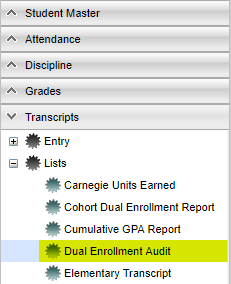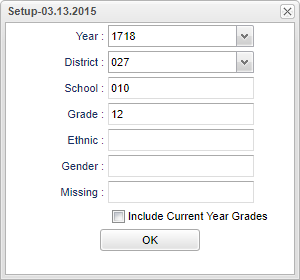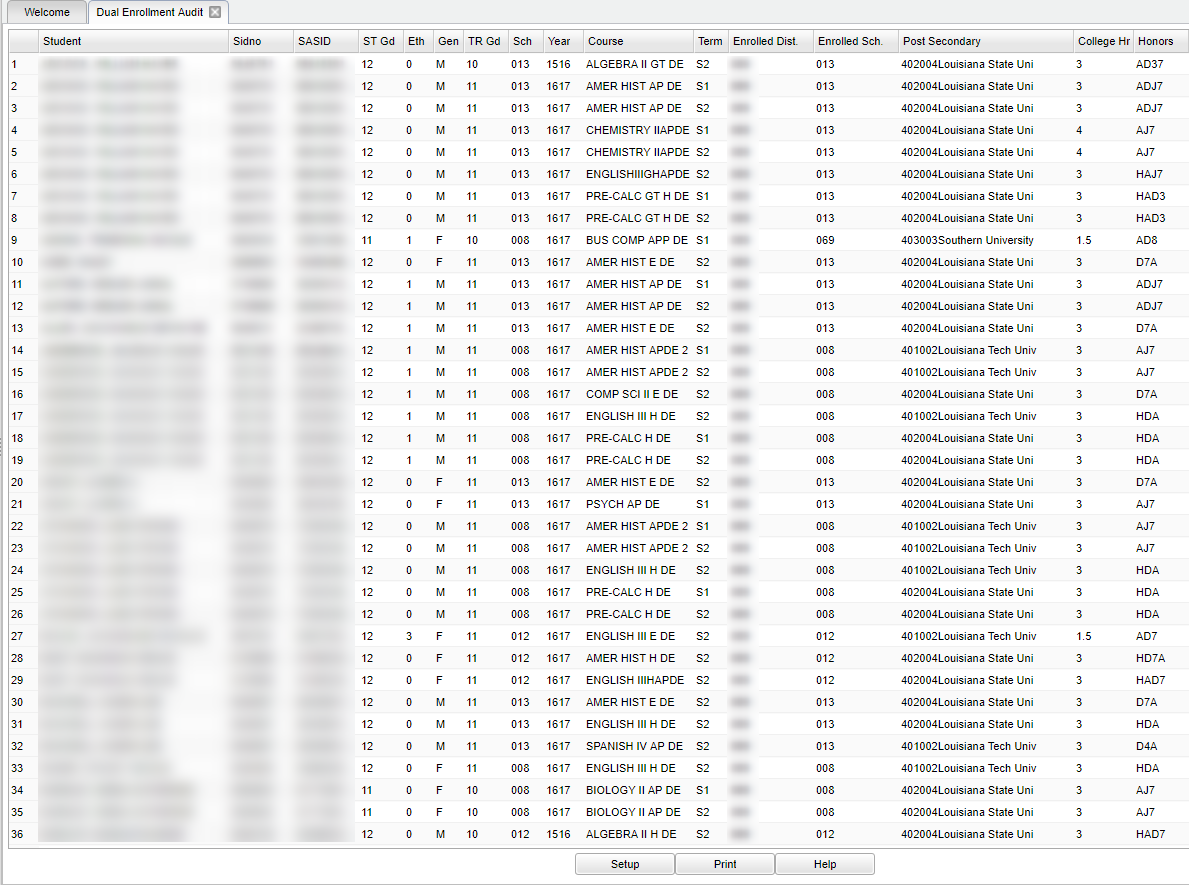Difference between revisions of "Dual Enrollment Audit"
From EDgearWiki
Jump to navigationJump to search| Line 6: | Line 6: | ||
| + | ==Menu Location== | ||
| + | [[File:sch150.png]] | ||
| − | + | Click on '''Transcripts'''. Under '''List''', select '''Dual Enrollment Audit'''. | |
| − | ''' | + | ==Setup Options== |
| + | [[File:sch151.png]] | ||
| + | |||
| + | |||
| + | :*'''Missing''' select to list the students that are missing selected information about their dual enrollment courses. | ||
| + | |||
| + | :*'''Include Current Year records''' select to include the current year's dual enrollment courses. | ||
To find definitions for standard setup values, follow this link: '''<span style="background:yellow">[[Standard Setup Options]]</span>'''. | To find definitions for standard setup values, follow this link: '''<span style="background:yellow">[[Standard Setup Options]]</span>'''. | ||
| − | |||
| − | + | Click '''OK''' to continue. | |
| + | |||
| + | |||
| − | : | + | ==Main== |
| + | [[File:sch153.png]] | ||
| − | |||
| − | + | ===Column Headers=== | |
| − | |||
| − | |||
:*'''ST Gd: grade level of the student | :*'''ST Gd: grade level of the student | ||
| Line 41: | Line 48: | ||
:*'''Honors''': Marked by a D to signify a dual enrollment course. | :*'''Honors''': Marked by a D to signify a dual enrollment course. | ||
| − | === | + | To find definitions of commonly used column headers, follow this link: '''<span style="background:yellow">[[Common Column Headers]]</span>'''. |
| + | |||
| + | ==Bottom== | ||
| + | [[File:sch9.png]] | ||
| + | |||
#'''Setup''': Allows you to return to the setup box and adjust the settings without exiting the program. | #'''Setup''': Allows you to return to the setup box and adjust the settings without exiting the program. | ||
#'''Print''': Click the '''Print''' button to obtain a printout of the report. To find the print instructions, follow this link: '''<span style="background:yellow">[[Standard Print Options]]</span>'''. | #'''Print''': Click the '''Print''' button to obtain a printout of the report. To find the print instructions, follow this link: '''<span style="background:yellow">[[Standard Print Options]]</span>'''. | ||
Revision as of 02:59, 25 January 2018
This program will show you a list of students who have earned dual enrollment course credits. It will create an audit of the dual enrollment courses from the student's transcripts as long as there is a "D" in the Honors column of the student's transcripts."
Video
Menu Location
Click on Transcripts. Under List, select Dual Enrollment Audit.
Setup Options
- Missing select to list the students that are missing selected information about their dual enrollment courses.
- Include Current Year records select to include the current year's dual enrollment courses.
To find definitions for standard setup values, follow this link: Standard Setup Options.
Click OK to continue.
Main
Column Headers
- ST Gd: grade level of the student
- TR Gd: Student's grade level when the course was earned
- Sch: School number offering the course.
- Year: STS session year
- Course: Course student is enrolled.
- Term: Term of school year.
- Enrolled Dist: School district in which the student is enrolled.
- Enrolled Sch: School in which the student is enrolled.
- Post Secondary Site: post secondary site (college, etc.)
- College Hr: Number of college hours EARNED for the course.
- Honors: Marked by a D to signify a dual enrollment course.
To find definitions of commonly used column headers, follow this link: Common Column Headers.
Bottom
- Setup: Allows you to return to the setup box and adjust the settings without exiting the program.
- Print: Click the Print button to obtain a printout of the report. To find the print instructions, follow this link: Standard Print Options.