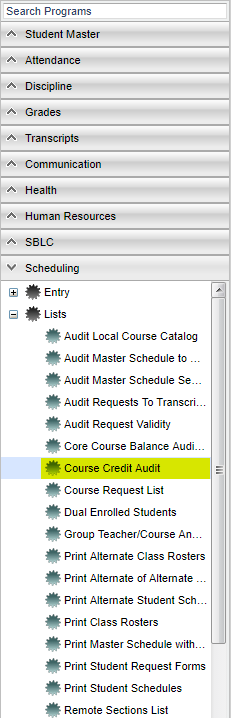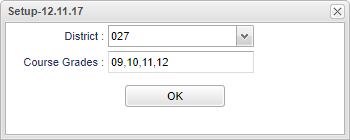Difference between revisions of "Course Credit Audit"
| Line 15: | Line 15: | ||
'''Course Grades''' - Grades in which the course is available. | '''Course Grades''' - Grades in which the course is available. | ||
| + | |||
| + | '''OK''' - Click to continue. | ||
To find definitions for standard setup values, follow this link: '''<span style="background:yellow">[[Standard Setup Options]]</span>'''. | To find definitions for standard setup values, follow this link: '''<span style="background:yellow">[[Standard Setup Options]]</span>'''. | ||
| − | |||
| − | |||
==Main== | ==Main== | ||
Revision as of 04:48, 24 January 2018
This is to audit local courses credits to state course max allowed credit.
Menu Location
On the left navigation panel select Scheduling > Lists > Course Credit Audit.
Setup Options
District - Default value is based on your security settings. You will be limited to your district only.
Course Grades - Grades in which the course is available.
OK - Click to continue.
To find definitions for standard setup values, follow this link: Standard Setup Options.
Main
Column Headers
To find definitions of commonly used column headers, follow this link: Common Column Headers.
School - School number.
Grade - Course grade.
Course - Course name.
Honor - Honor code(s).
State Code - State code of the course.
Credit - Course's credit value from the course file.
State Credit - State's max credit allowed.
Bottom
Setup - Returns you to the Set up Box; see instructions above.
Print - To find the print instructions, follow this link: Standard Print Options.
Help - Written instructions and instructional videos.