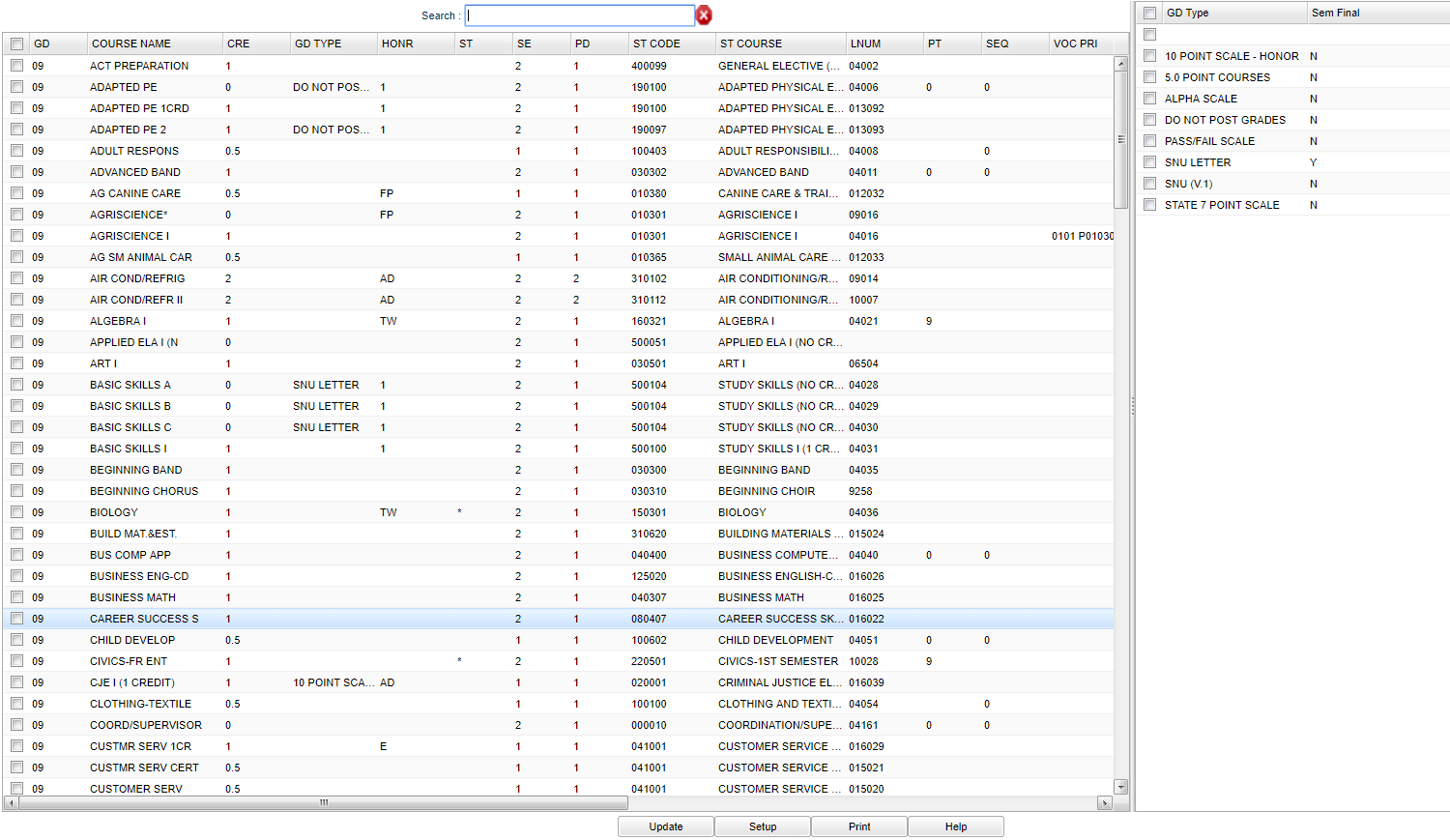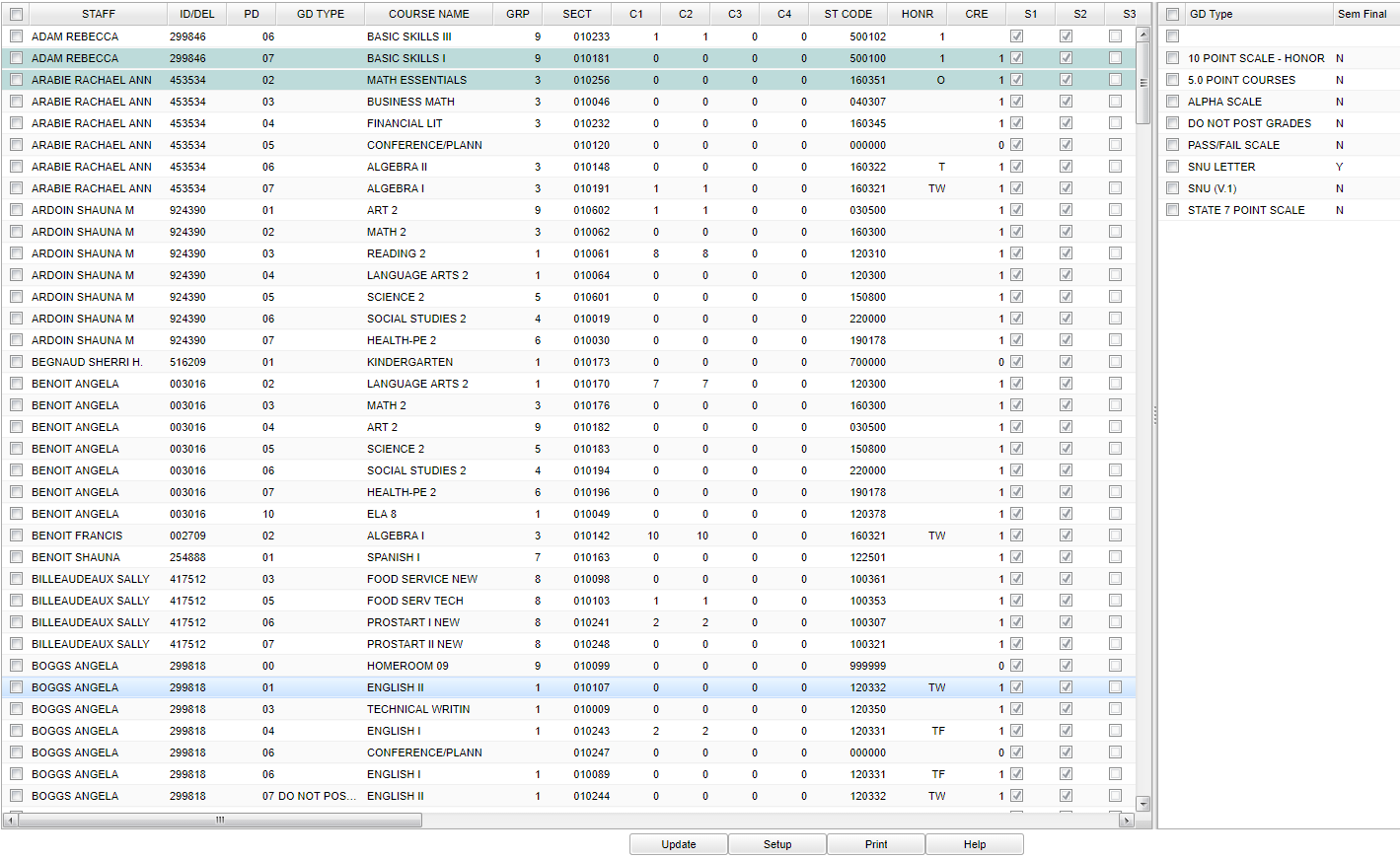Difference between revisions of "Grade Type Loader"
| Line 52: | Line 52: | ||
:'''Sem Final'''--Grade type semester final | :'''Sem Final'''--Grade type semester final | ||
| − | + | ||
Revision as of 10:29, 9 January 2018
This program allows you to fast load grade post types either from the Course Catalog or the Master Schedule Editor.
Only employees with security permission can make changes to Grade Type Loader.
Menu Location
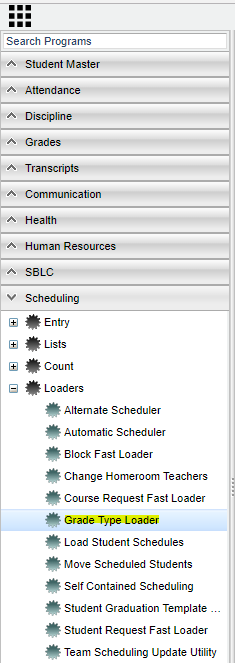 On the left navigation panel, select Scheduling, Loaders, and Grade Type Loader.
On the left navigation panel, select Scheduling, Loaders, and Grade Type Loader.
Setup Options
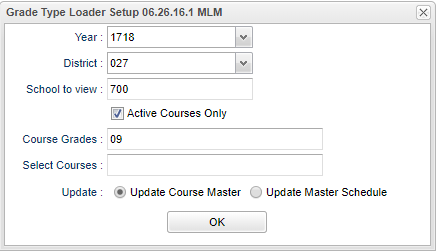 To find definitions for standard setup values, follow this link: Standard Setup Options.
To find definitions for standard setup values, follow this link: Standard Setup Options.
- Year--Defaults to the current year. A prior year may be accessed by clicking in the field and making the appropriate selection from the drop down list.
- District--Default value is based on your security settings. You will be limited to your district only.
- School--Default value is based on your security settings. If you are assigned to a school, the school default value will be your school site code. You will not be able to change this :value. If you are a supervisor or other district office employee with access to the Student Information System, you will be able to run programs for one school, a small group of schools, or :all schools in your district.
- Course grades - Grade(s) of the course(s) to be adjusted
- Select courses - Course(s) to be adjusted
- Update:
- Update Course Master - Update Course Catalog
- Update Master Schedule - Update Master Schedule Editor
- Click OK
Main
Updating the Course Master
Column Headers
To find definitions of commonly used column headers, follow this link: Common Column Headers.
- Grade, Grd--grade level of the student and/or course
- Course Name/Course Code--Name(s)/Codes(s) of the course(s) in which the student is enrolled or as listed in the Master Schedule or Course Catalog
- Credit--Carnegie Unit Value
- Grade Type--Grade Type override of sponsor PPP Settings
- Honor--Course categories-i.e. Honors-Obsolete-Tops-etc.
- ST--Standard Course for grade indicator
- SE--Number Horizontal Semesters-one session this course
- PD--Number of Vertical class periods-one session this course
- ST Code--State Code for course
- ST Course--State course name
- LNUM--Local Course Number
- PT--Priority code for Automatic Scheduling-Higher number has more priority
- Seq--SEQ horizontal semester priority
- GD Type--Course grade type id for grades calculations
- Sem Final--Grade type semester final
When Updating the Course Master you are fast loading the Course Catalog grade post type(s).
- Course catalog information is located on the left side of the screen and the grade post types are listed on the right side.
- Grade post types listed on the right side of the screen have been created in the Sponsor site PPP (Pupil Progression Plan) setting.
- You may choose more than one course on the left if they are to have the same grade post type(s) on the right side.
- When you choose more than one grade post type, you can use only one grade post type per grading period.
- At least one grade post type must be a Y for semester and final grade calculations.
- After choosing the left and right side information, click update to update the course catalog.
Main
Updating the Master Schedule
To find definitions of commonly used column headers, follow this link: Common Column Headers.
- Staff--Name of employee
- Staff ID/SID/ID--Identification number of the staff
- PD--class period(s) of the course(s) in which the student is enrolled
- Grade Type--Grade Type override of sponsor PPP Settings
- Course Name/Course Code--Name(s)/Codes(s) of the course(s) in which the student is enrolled or as listed in the Master Schedule or Course Catalog
- Grd--grade level of the student and/or course
- Section--section number of courses/subjects as generated from the Master Schedule Editor
- C1, C2, etc.--Semester load count
- ST Code--State code for course
- ST Course--State course name
- Honr--Honor Course categories-i.e. Honors-Obsolete-Tops-etc.
- Cre-Carnegie Unit Value
- S1, S2, etc.--Semester 1, Semester 2, etc.
- GD Type--Course grade type id for grades calculations
- Sem Final--Grade type semester final
When Updating the Master Schedule you are fast loading the Master Schedule Editor information.
- Master schedule editor information is located on the left side of the screen and the grade post type(s) are listed on the right side.
- Grade post types listed on the right side of the screen have been created in the Sponsor site PPP (Pupil Progression Plan) setting.
- You may choose more than one course name or staff on the left if they are to have the same grade post type(s) on the right side.
- When you choose more than one grade post type, you can use only one grade post type per grading period.
- At least one grade post type must be a Y for semester and final grade calculations.
- Making changes to the loader will not change the information already posted in the WebGradebook.
- After choosing the left and right side information, click update to update the Master Schedule Editor.
Bottom
- Setup--the user may change the settings previously selected for running the program
- Print--To find the print instructions, follow this link: Standard Print Options.
- Help--takes you to the Help website for written instructions and instructional videos
Print Options
- To find the print instructions, follow this link: Standard Print Options.