Difference between revisions of "Students with No Schedules"
From EDgearWiki
Jump to navigationJump to search| Line 1: | Line 1: | ||
'''This report will give you a list of the students that have no schedules for the school year.''' | '''This report will give you a list of the students that have no schedules for the school year.''' | ||
| + | ==Menu Location== | ||
[[File:nan39.png]] On the left, click on '''Scheduling'''. Under '''Lists''', select '''Students with No Schedules'''. | [[File:nan39.png]] On the left, click on '''Scheduling'''. Under '''Lists''', select '''Students with No Schedules'''. | ||
| + | ==Setup Options== | ||
[[File:nan37.png]] To find definitions for standard setup values, follow this link: '''<span style="background:yellow">[[Standard Setup Options]]</span>'''. | [[File:nan37.png]] To find definitions for standard setup values, follow this link: '''<span style="background:yellow">[[Standard Setup Options]]</span>'''. | ||
| Line 10: | Line 12: | ||
Click '''OK''' to move to the next screen. | Click '''OK''' to move to the next screen. | ||
| + | |||
| + | ==Main== | ||
'''Definitions of Column Headers''' | '''Definitions of Column Headers''' | ||
| Line 23: | Line 27: | ||
| − | + | ==Print Options== | |
To find the print instructions, follow this link: '''<span style="background:yellow">[[Standard Print Options]]</span>'''. | To find the print instructions, follow this link: '''<span style="background:yellow">[[Standard Print Options]]</span>'''. | ||
| − | |||
| − | |||
| − | |||
Sorting and other data manipulations are explained in the following link: [[List Programs Instructions/Video]] | Sorting and other data manipulations are explained in the following link: [[List Programs Instructions/Video]] | ||
Revision as of 12:08, 4 January 2018
This report will give you a list of the students that have no schedules for the school year.
Menu Location
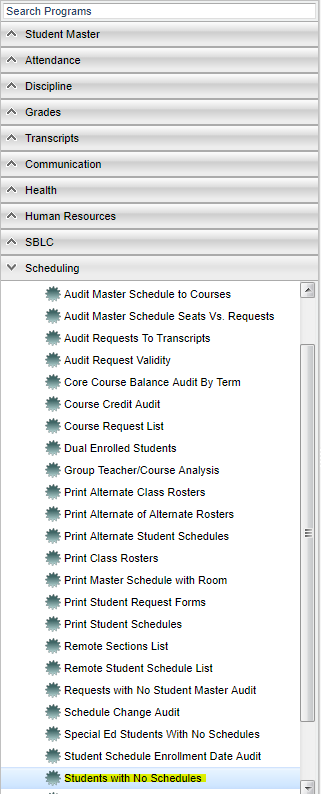 On the left, click on Scheduling. Under Lists, select Students with No Schedules.
On the left, click on Scheduling. Under Lists, select Students with No Schedules.
Setup Options
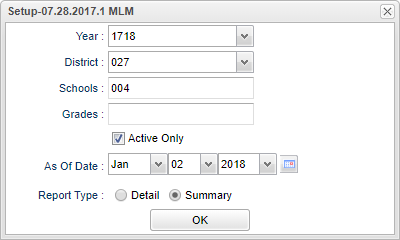 To find definitions for standard setup values, follow this link: Standard Setup Options.
To find definitions for standard setup values, follow this link: Standard Setup Options.
- Report Type: Detail/Summary - Detail view lists the students while the Summary provides a count and percentage of students by grade level.
Click OK to move to the next screen.
Main
Definitions of Column Headers
To find definitions of commonly used columns follow this link: Common Column Headers.
For other columns not listed in the common column list:
- Entry Date--enrollment date of the student
- Leave Date--drop date of the student
Print Options
To find the print instructions, follow this link: Standard Print Options.
Sorting and other data manipulations are explained in the following link: List Programs Instructions/Video
